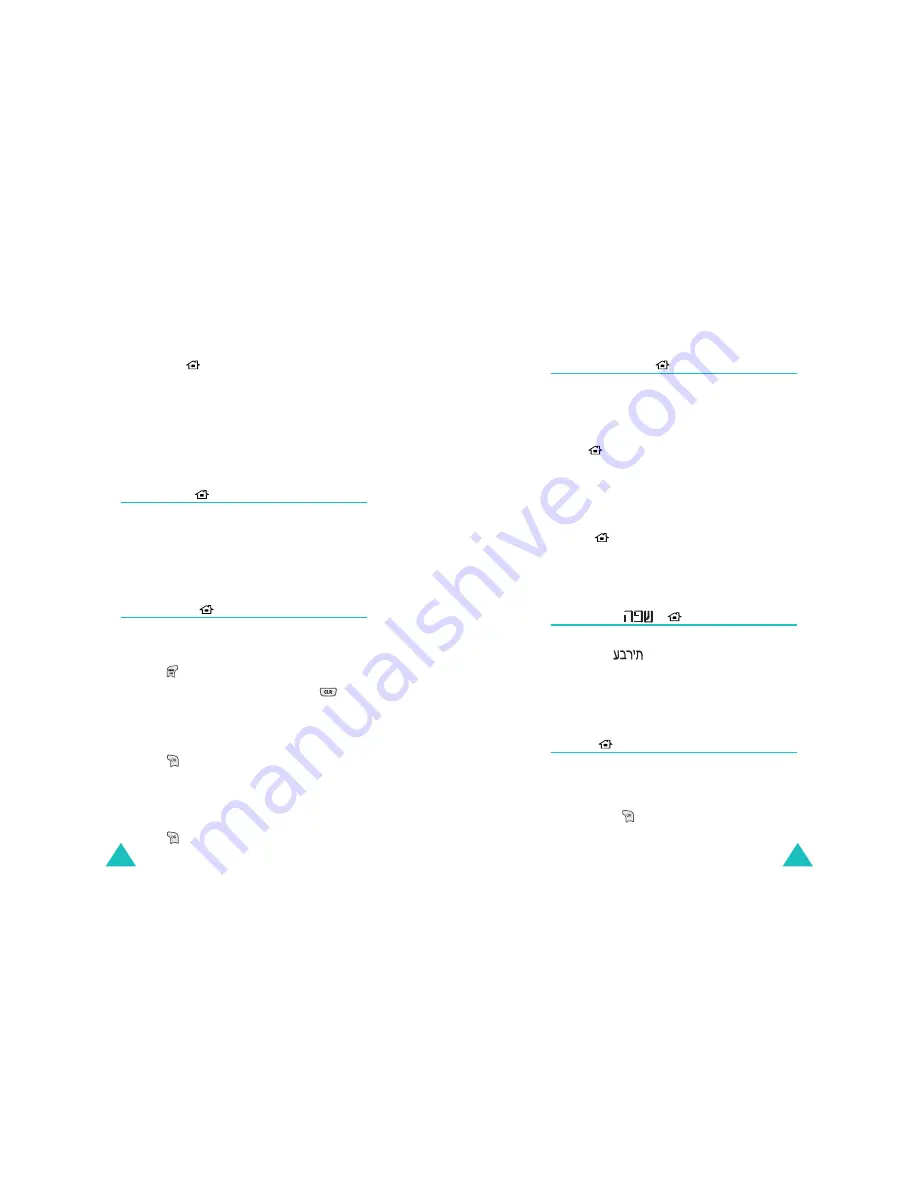
My Phone
50
Icon List
(
OK-2-5)
You can view the icons available. The following
options are available:
Icon: shows the default icons.
My Icon: shows the icons downloaded from the
wireless web.
My Name
(
OK-3)
You can set the phone to display your own name on
the idle screen.
For further details about entering characters, see
page xx.
Text Slide
(
OK-4)
You can set the phone to display a greeting
message that slides at the top of the idle screen.
1. Press .
2. If there is text already entered, press
to
clear it. Enter the text of up to 32 characters.
For further information about entering
characters, see page xx.
3. Press
to save your input.
4. Select Set to turn the feature on.
If you want to turn the feature off, select
Cancel.
5. Press
to save the setting.
My Phone
51
Dialpad Setup
(
OK-5)
This menu allows you to change the size or color of
the number that displays when you enter a phone
number to dial.
Size
(
OK-5-1)
You can select the size of the number that displays
when you enter a phone number to dial.
Select either Large or Small.
Color
(
OK-5-2)
You can select the color of the number that displays
when you enter a phone number to dial.
Language/
(
OK-6)
You can change the display language. You may
select either
or English.
Note: The language setting does not affect the
wireless web. The language in the web browser
may vary, depending on your Internet services.
Flash
(
OK-7)
You can set whether or not you use the flash when
you take a photo.
Select Set to use the flash. Otherwise select
Cancel. Press
to save the setting.






























