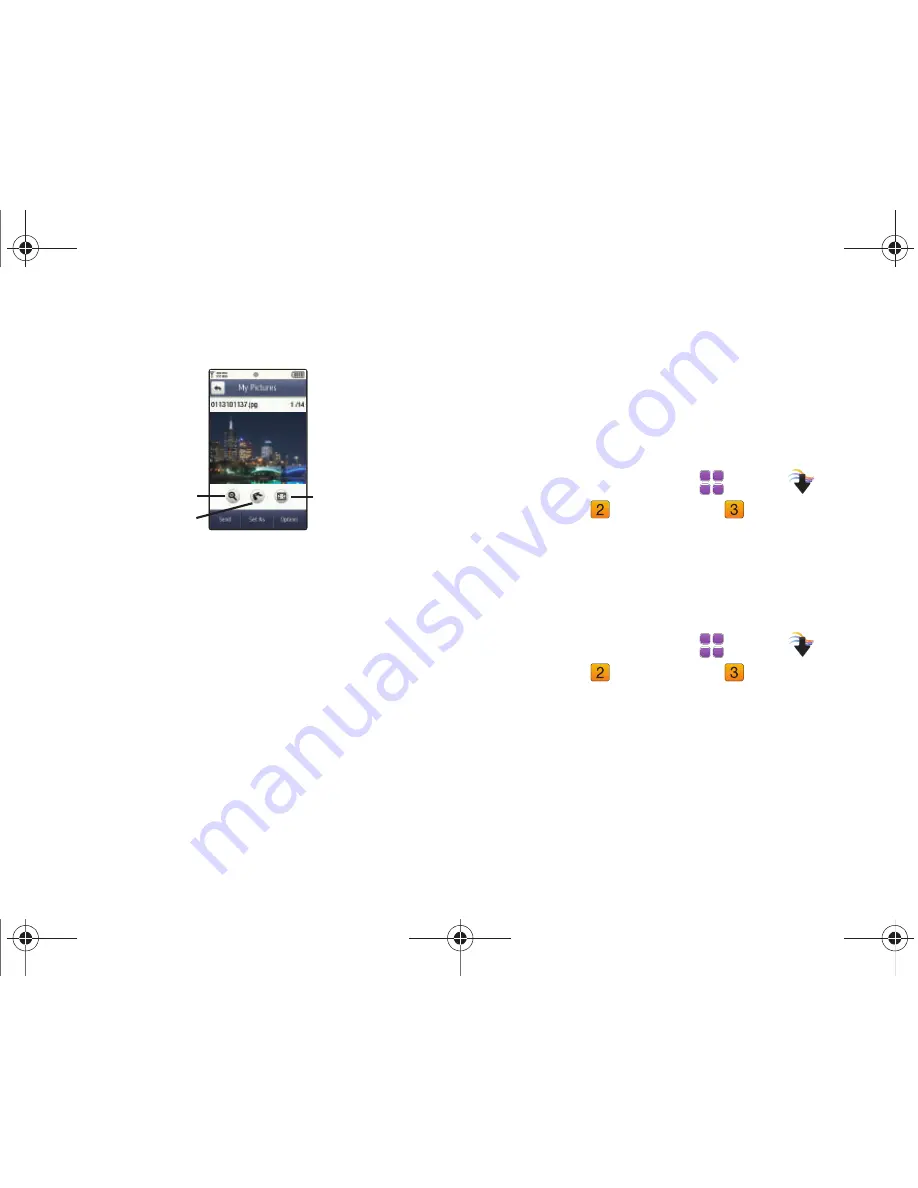
103
5.
Touch a photo to view it. While viewing a photo, you have
these options.
• Zoom
: Touch Zoom, then swipe your finger up or down across the
photo, or press the Zoom key on the side of the phone to zoom.
• Dynamic Canvas
: Draw on the photo using Dynamic Canvas.
• Full Screen
: Display the photo in full screen.
• Send
: Send the photo in a Picture Message, to Online Album, or Via
Bluetooth.
• Set As
: Set the photo as Wallpaper, or as Picture ID for a contact.
• Options
:
–
Erase
: (For pictures you have taken) Delete the picture.
–
Upload via Communities
: Post the photo to a blog or online album
using Communities.
–
Take Picture
: Launch the camera.
–
: (For pictures you have taken) Print via USB or Bluetooth.
–
Move to Card
/
Move to Phone
: (For pictures you have taken.) Move
the photo between the phone memory and optional memory card.
–
Lock/Unlock
: (For pictures you have taken) Lock to prevent deletion.
–
Edit
: (For pictures you have taken) Modify the picture.
–
Rename
: (For pictures you have taken) Change the name of the file.
–
File Info
: Name, File Size, Resolution, Copyright, Date and Time.
Assigning an Image to Contact
1.
From a Home screen, touch
Menu
➔
Media
Center
➔
Picture & Video
➔
My Pictures
.
2.
Touch the image you would like to assign.
3.
Touch
Set As
➔
Picture ID
, then touch a contact to assign
the image.
Setting an Image as a Wallpaper
1.
From a Home screen, touch
Menu
➔
Media
Center
➔
Picture & Video
➔
My Pictures
.
2.
Touch the image you would like to assign.
3.
Touch
Set as
➔
Wallpaper
.
Zoom
Dynamic Canvas
Full Screen
u820.book Page 103 Tuesday, March 9, 2010 6:52 PM
Summary of Contents for SCH-U820
Page 1: ...User Manual ...






























