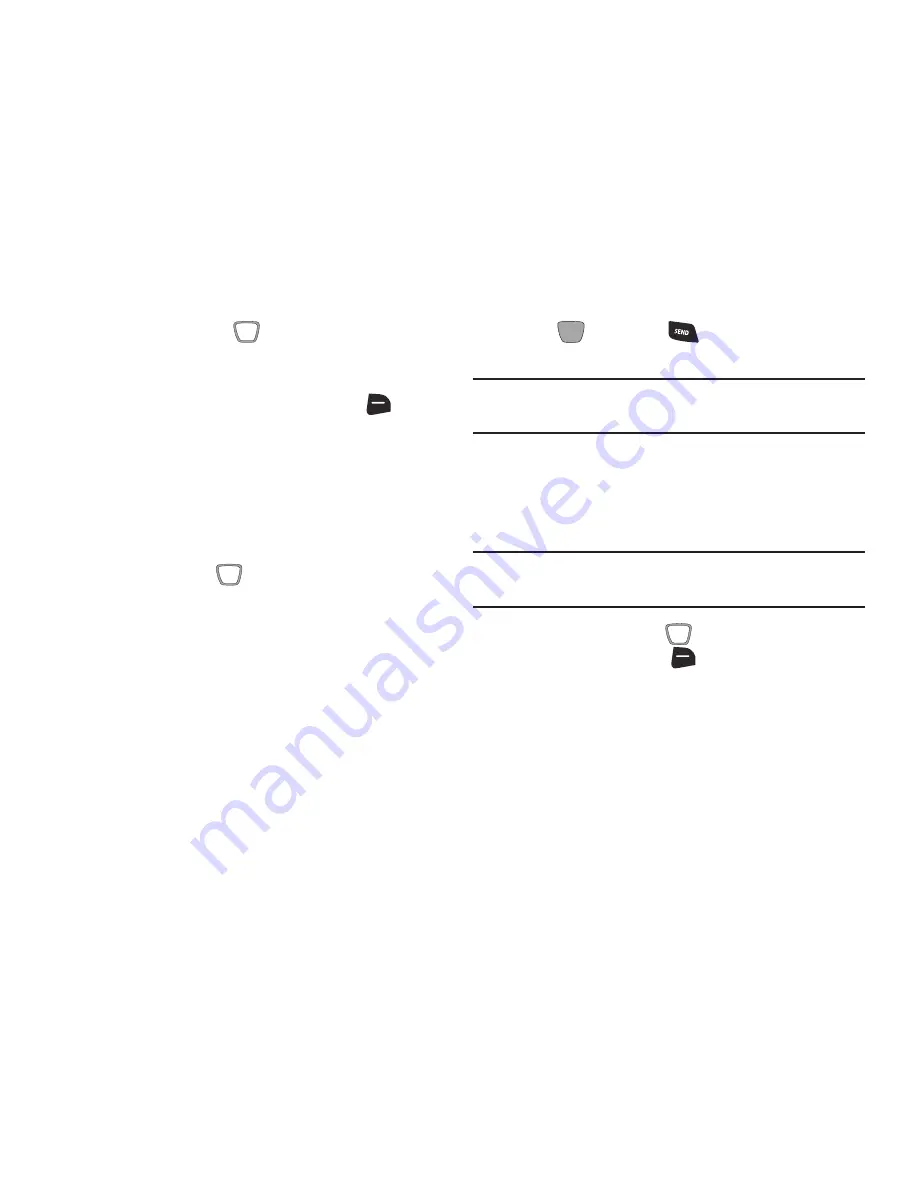
Messaging 56
3.
Use the
Directional Key
to move to the
Text:
field to
compose your message. For information about
entering text, see
“Entering Text”
on page 50.
4.
While entering text, press the
Right Soft Key
(Options)
for the following options:
• Attach
: Add an attachment to the message.
• Save As Draft
: Save a copy of the message in the Drafts folder.
• Insert Quick Text
: Insert a pre-loaded phrase. For more
information, see
“Entering Quick Text”
on page 54.
• Copy
: Select and copy text, for pasting into another field. Use
the
Directional Key
to highlight text in the field, then
press
DONE
.
• Paste
: If you have copied text, paste the copied text.
• Add Subject
: Add subject text.
• Priority Level
: Set the urgency of the message, to High or
Normal.
• Callback #
: Include a callback number with the message. By
default, this is your mobile telephone number, or you can enter
a different number.
• Cancel Message
: Cancel the message, with the option to save
it in the Drafts folder.
5.
Press
SEND
, or the
Send Key
to send the
message.
Note:
Multimedia messages are only available within Verizon
Wireless Enhanced Services Area.
Adding Attachments
Adding an attachment converts the text message to a
multimedia message. Blank slides are created for additional
attachments, making it easy to add additional attachments.
Note:
Videos cannot be added to messages containing
pictures or sound.
1.
Use the
Directional Key
to move to the
Text
field.
Press the
Right Soft Key
(Options)
➔
(Attach)
.
Adding an attachment converts the text message to a
multimedia message.
Attachment options are:
–
Picture
: Select a picture from your phone or optional
memory card.
–
Take Picture
: Take a new picture using the camera.






























