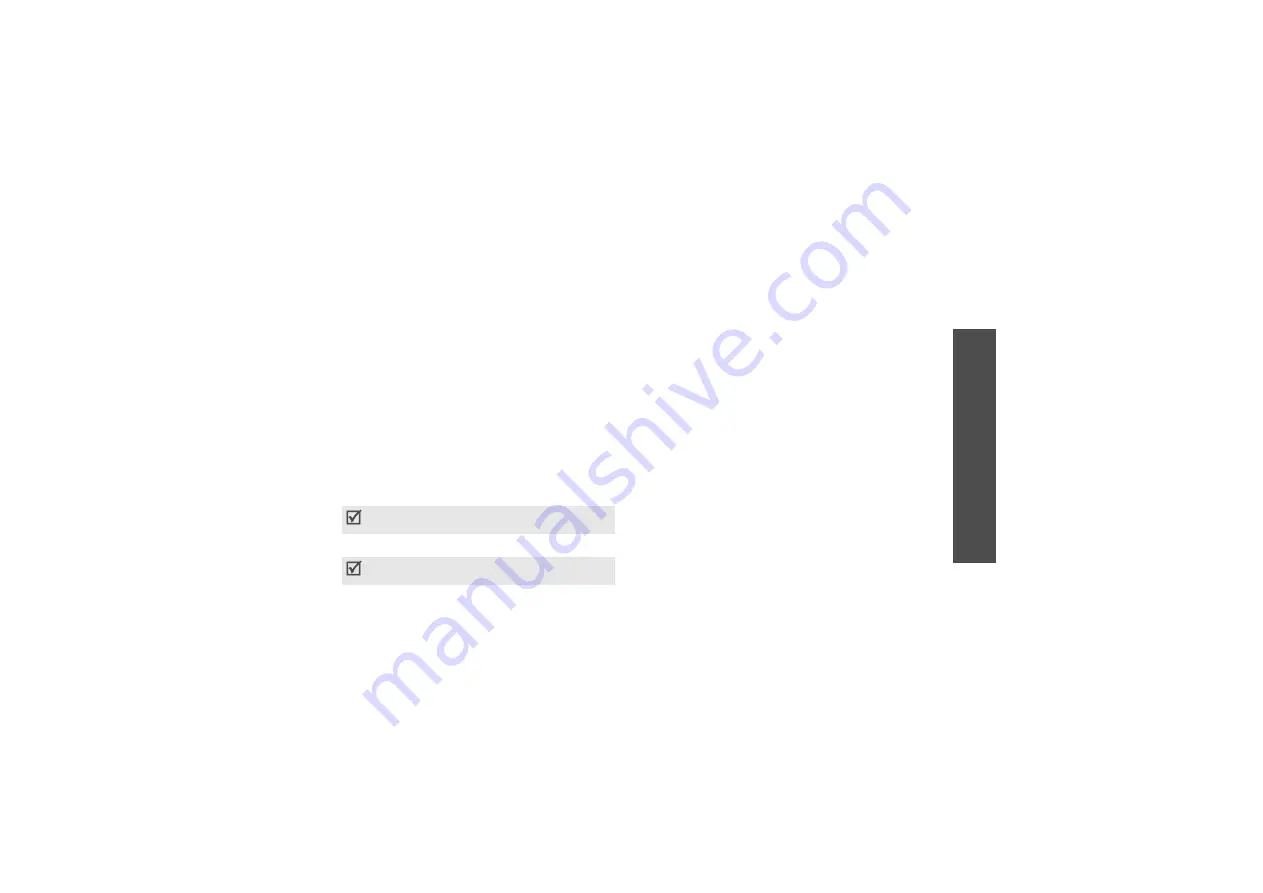
M
enu functions
un
i
33
•
Move to Bcc
: change the selected address to a
Bcc address. This option displays when you
have selected a To or Cc address.
5. Press <
OK
> to return to the New Mail screen.
6. Move to the subject line and press <
Edit
>.
7. Enter the subject of your e-mail and press <
OK
>.
8. Move to the attachment line and press <
Edit
>.
9. Add files using the following options:
•
Select Attach
: add various types of files.
•
Select SMIL Attach
: add SMIL files.
•
Edit SMIL
: create or edit an SMIL file.
10. Move to the body of your e-mail and press
<
Edit
>.
11. Enter your e-mail text and press <
OK
>.
12. Press <
Send
> to send the e-mail.
Inbox
This mail box stores e-mails you have received.
Received e-mails are saved in the
Folder0
folder by
default. If you have set filters (
will be saved in the folder containing the filter that
corresponds to the sender’s address.
Viewing a received e-mail
1. Select a folder.
2. Scroll to the e-mail you want and press <
Disp
>.
Items attached to the message will be displayed.
3. Press <
OK
> to view the body of the message.
Using e-mail options
While viewing an e-mail, press <
Menu
> to access the
following options:
•
Reply
: send a reply to the sender.
•
Reply All
: send a reply to the sender and all other
recipients of the e-mail.
•
Forward
: forward the e-mail to other people.
•
Protect
: protect the e-mail from being deleted.
When you attach an SIML file, you are unable to
write a message.
You can save the e-mail you have created by
pressing <
Menu
> and selecting
Save as New
.






























