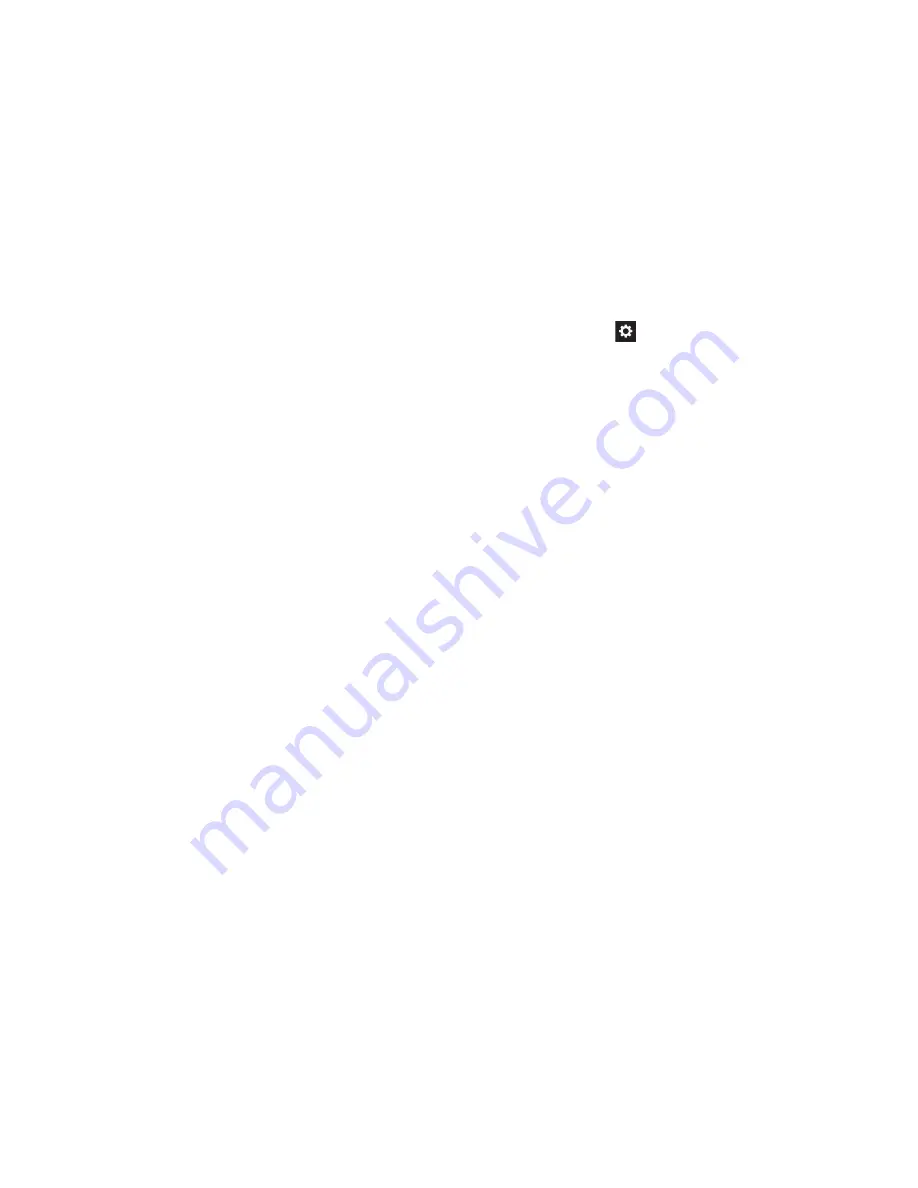
Settings 179
–
Advanced
:
Auto-capitalization
: When enabled, T9 automatically
capitalizes words in your text based on common usage, such as
at the beginning of sentences.
Auto spacing
: When enabled, this option automatically inserts
spaces between words.
Auto-punctuate
: When enabled, a period and space are
automatically entered to end a sentence, when you touch the
space bar twice.
Character preview
: When enabled, characters available on
the key you touch display briefly as you enter text.
Key-tap vibration
: When enabled, a vibration plays for your
key touches.
Key-tap sound
: When enabled, a sound plays for your key
touches.
–
Help
: View help information for using T9 predictive text.
–
Reset settings
: Touch to reset Samsung keyboard settings to
the defaults, except for My word list and the Auto substitution
list.
• Swype
: Touch
beside Swype to configure the following
options.
–
How to Swype
: Learn Swype through quick, easy-to-use
steps.
–
Gestures
: Learn about the gestures you can use to simplify
accessing Swype features.
–
Preferences
:
Vibrate on keypress
: When enabled, the phone vibrates on
text entry.
Sound on keypress
: When enabled, plays sounds as you
enter text.
Show helpful tips
: When enabled, displays a flashing indicator
for quick help as you enter text.
Auto-spacing
: When enabled, inserts spaces automatically
when you pause entering text.
Auto-capitalization
: When enabled, automatically capitalizes
the first letter of the first word in a sentence.
Show complete Trace
: Choose whether to display the
complete Swype path.
Pop-up on keypress
: Characters pop-up when you type them.
Next word prediction
: When enabled, suggests possible
matching words as you enter text.
Reset Swype’s dictionary
: Delete all words you’ve added.
Version
: View the current Swype software version.
Summary of Contents for SCH-R970C
Page 6: ......
















































