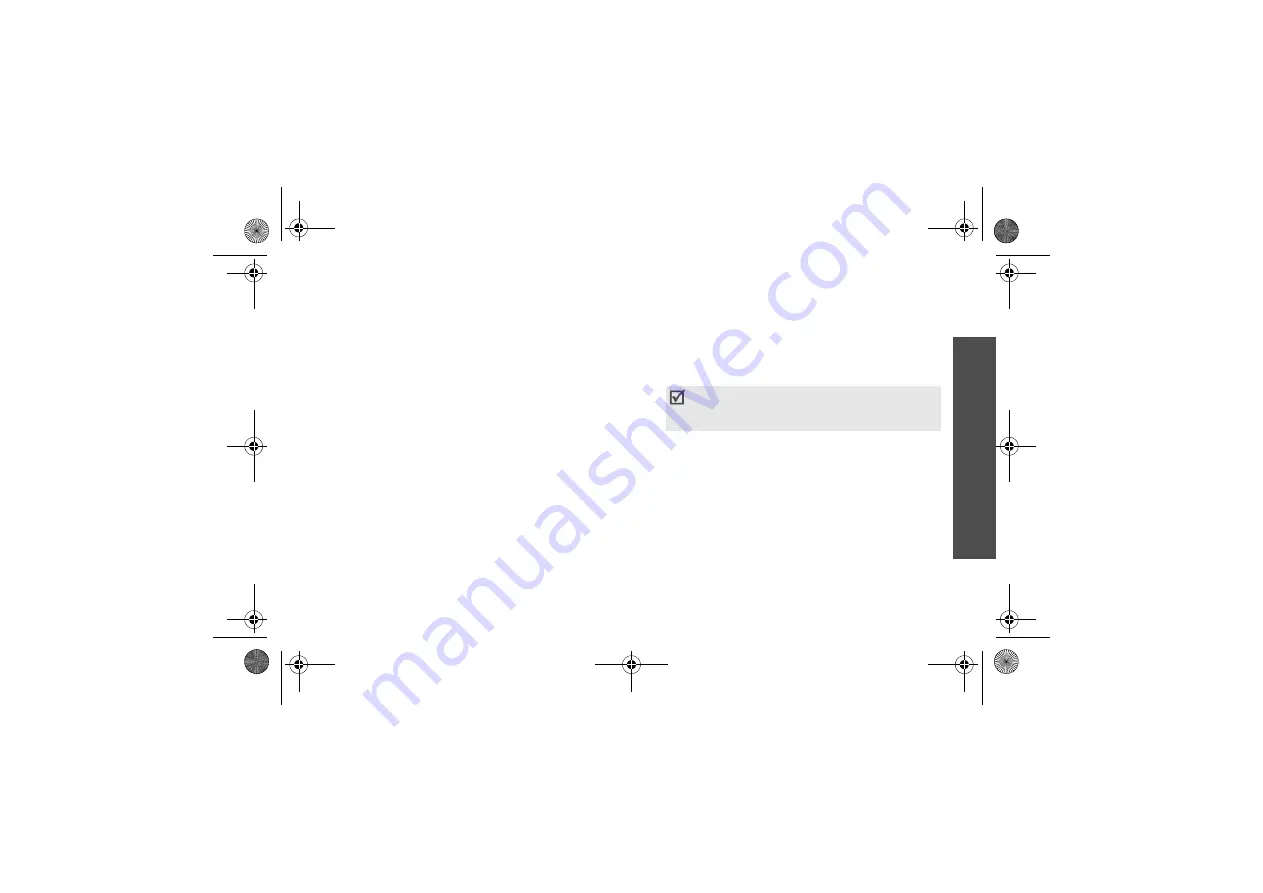
Menu fu
nctions
Mo
re
(Menu
9)
47
Today
(Menu 9-1-1)
Use this menu to display Planner items stored for the
current day on the Today view.
For further details about storing items, see the
appropriate section.
While viewing the Today view or an event, press
<
Menu
> to access the following options:
•
Add New
: add a new event.
•
Erase
: erase the event.
•
Erase All
: erase all of the events for the selected
date.
Calendar
(Menu 9-1-2)
When you enter the
Calendar
menu, the calendar in
Month view appears with today’s date indicated by a
blue box. The selected day is underlined and days with
scheduled events are indicated by a red box.
Press <
Menu
> to access the following options:
•
View
: access the stored memo(s) for that date.
•
Add New
: add a new event on the day.
•
Erase All
: erase all of the selected events.
•
Jump to date
: go to a specific date you entered.
Entering a new scheduled event
1. Scroll to a date on the calendar.
2. Press <
Menu
> and select
Add New
.
3. Enter the event information and press [
OK
].
4. Enter the starting/ending time and date for the
event.
5. Select when an alarm alerts you to your event.
6. Press [
OK
] or <
Save
> to save the event.
Viewing an event
Square brackets on a calendar date indicate events
scheduled for that day:
1. Select a date on the calendar to display the events
for the day.
2. Select an event to view its details.
3. Press <
Menu
> to access the following options:
•
Edit
: edit the event information.
•
Erase
: erase the selected event.
You can change between AM and PM in 12-
hour time format. Press [
2
] for
A
(AM) or [
7
]
for
P
(PM).
L310.book Page 47 Thursday, June 15, 2006 5:29 PM






























