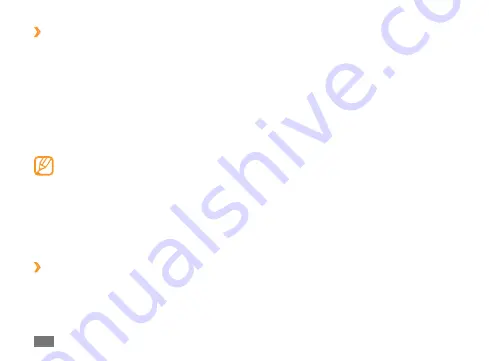
Getting started
26
Set a screen lock
›
You can lock the touch screen with an unlock pattern or password to prevent unauthorised people
from using the device without your permission.
In Menu mode, select
1
Settings
ĺ
Location and security
ĺ
Set screen lock
.
Select a lock option.
2
Pattern
: Set an unlock pattern by drawing a pattern to connect at least 4 dot.
PIN
: Set a PIN (numeric) to unlock the screen.
Password
: Set a password (alphanumeric) to unlock the screen.
Once you set a screen lock, your device will require an unlock code each time you turn it
on or unlock the touch screen.
If you forget your PIN or password, bring your device to a Samsung Service Centre to reset
it. Before bringing your device to a Samsung Service Centre, remember to make backup
copies of all important data stored on your device.
Samsung is not responsible for any loss of security codes or private information or other
damages caused by illegal software.
Lock your SIM or USIM card
›
You can lock your device by activating the PIN supplied with your SIM or USIM card.
In Menu mode, select
1
Settings
ĺ
Location and security
ĺ
Set up SIM card lock
.
















































