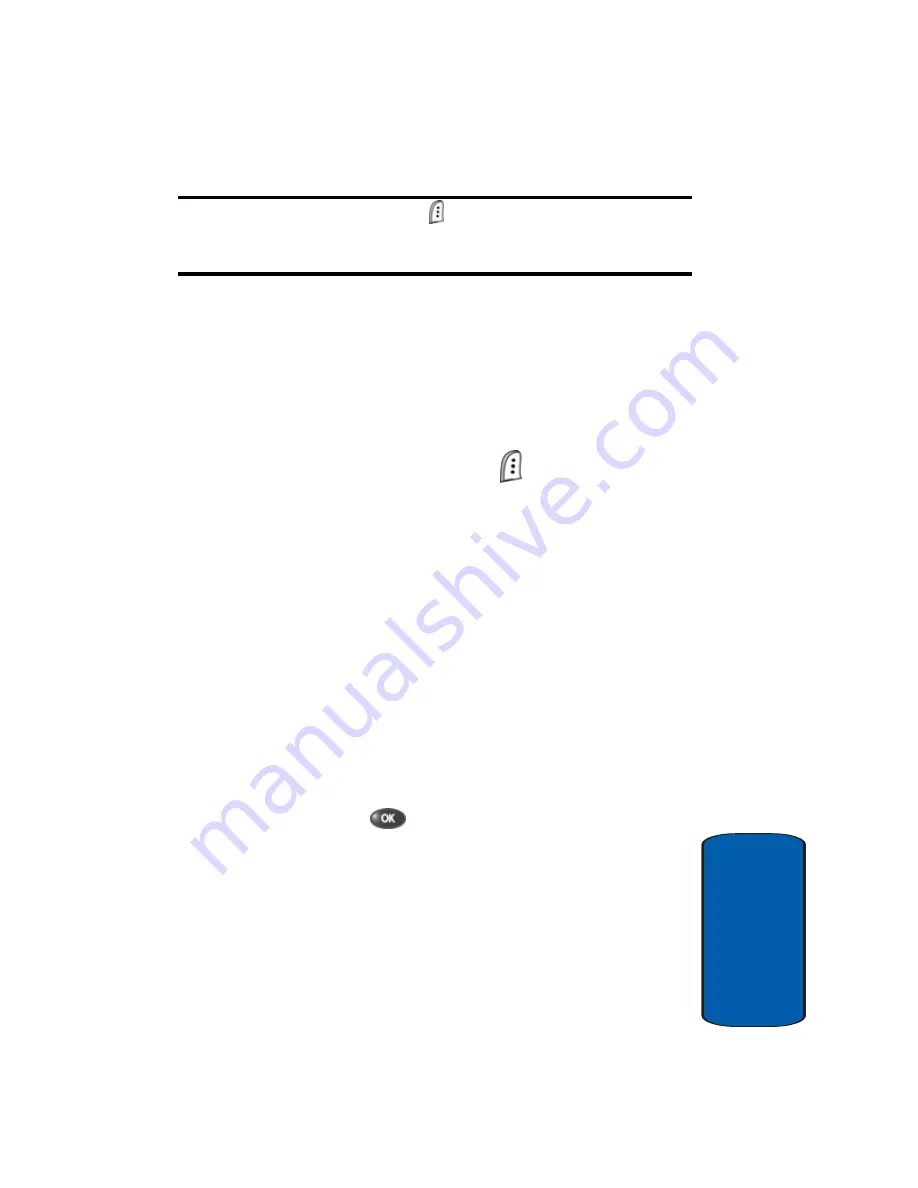
Section 7: Messaging
95
Send Picture Messages in Standby Mode
Sect
ion 7
Tip:
Press the
Option
(left) soft key ( ) to display a pop-up menu that
allows you to search your Contacts for a recipient, insert symbols and
letters, or send the Picture message to the OnlineAlbum.
3.
Press the
Down
navigation key to move the cursor to the
Subject
field. Enter a subject for the Picture message
using the keypad.
4.
Press the
Down
navigation key until the
No Photo
image
is highlighted. The
No Photo
image resembles a film
slide.
5.
Press the
Option
(left) soft key (
). The following
options appear in the display:
䢇
Take a Pic.
—Snap a picture to insert into your Picture
message.
䢇
Gallery
—Select from a list of pictures that you have taken to
insert into your Picture message.
䢇
My Image
—Select from a list of downloaded pictures into
your Picture message.
䢇
Preloaded
—Select from a list or preloaded images to insert
into your Picture message.
䢇
Delete
—Delete any images that you have attached to your
Picture message.
6.
Use the
Up
/
Down
navigation keys to highlight an option,
then press the
key to enter the option’s sub menu
and insert an image into your Picture message.
7.
Once you’ve inserted the image into your message, use
the navigation to highlight the
Message
field.
8.
Enter the message text using the keypad.
See “Section 5: Entering Text” on page 63 for more
information.
Summary of Contents for SCH-A670
Page 4: ......
Page 14: ...14 Section 1 ...
Page 52: ...52 Section 3 ...
Page 114: ...Section 8 114 ...
Page 124: ...124 Section 9 ...
Page 174: ...Section 12 174 ...
Page 218: ...218 Section 14 ...
Page 226: ...226 Section 15 ...
Page 234: ...234 Z Zooming pictures 150 ...
















































