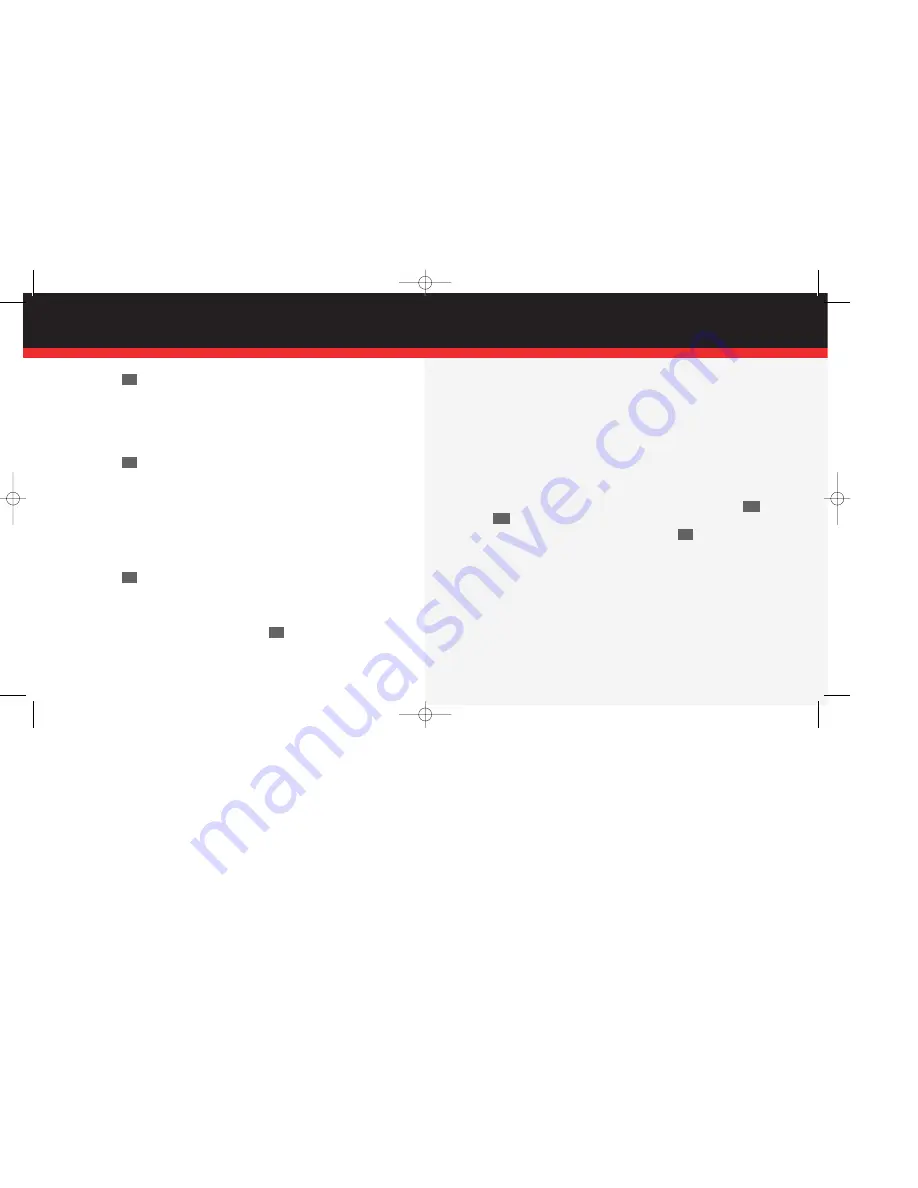
3.) Press
to prepare to send.
4.) Enter a Verizon Wireless phone number or any e-mail address. Picture messages
can be sent to up to ten recipients at one time. Separate numbers or e-mail
addresses using commas or spaces.
5.) Use the navigation key to highlight the
Subject
and
Message
fields, if desired.
Enter content for those fields using the keypad.
6.) Press to
send.
Pix Msg Sending
and a progress bar appear in the display
while the picture is being sent.
Note: Picture messages can only be sent and received when you are in the
Verizon Wireless National Enhanced Services Area. Your phone’s display will
show a 1X icon in the upper display when you are in this area.
■
Replying to a picture message
1.) After viewing the picture, press the soft key
Reply
.
2.) Enter your reply in the
Message
body field.
3.) Press
, then press the left soft key
SEND
. Your message is sent.
■
Receiving a new picture message
When you receive a new picture message,
New Pix Msg
appears in the display along
with the options
Reject
,
Yes
, and
Later
.
1.) When you receive a new picture message, press
(
Yes
).
Retrieving...
appears in the display.
OK
OK
OK
OK
2.) After a brief pause, the picture (and text, if any) appear in the display. Use the nav-
igation key to scroll through the message, if necessary.
■
Rejecting a new picture message
1.) When you receive a new pix message, press the left soft key
Reject
. You’re
prompted for a confirmation.
2.) Use the navigation key to highlight
Yes
, then press. The message is rejected.
■
Viewing a pix message later
1. When you receive a new pix message, press the right soft key
Later
. The message
is saved (unopened) in your Inbox.
2. To review the message anytime; press the left soft key
Menu
, then press
,
to open the
Inbox
folder.
3.) Use the navigation key to highlight a message. Press
to open the
highlighted message.
STYLE IT
■
Adding sound to a picture message
1.) Complete
Snapping and sending a picture
, steps 1 - 5 on pages 8 and 9.
2.) Once the recipient’s address or phone number has been entered in the
To
field,
use the navigation key to highlight and enter information into the
Subject
and
Message
fields, if desired.
3.) Continue to use the navigation key to move down through the various message
fields until the
Sound
field is highlighted.
OK
3
DEF
4
GHI
Page 9
Page 10
▲
P I C T U R E M E S S A G I N G
Verizon a610 QRG 8-20-03.qxd 03/9/16 9:26 AM Page 5












