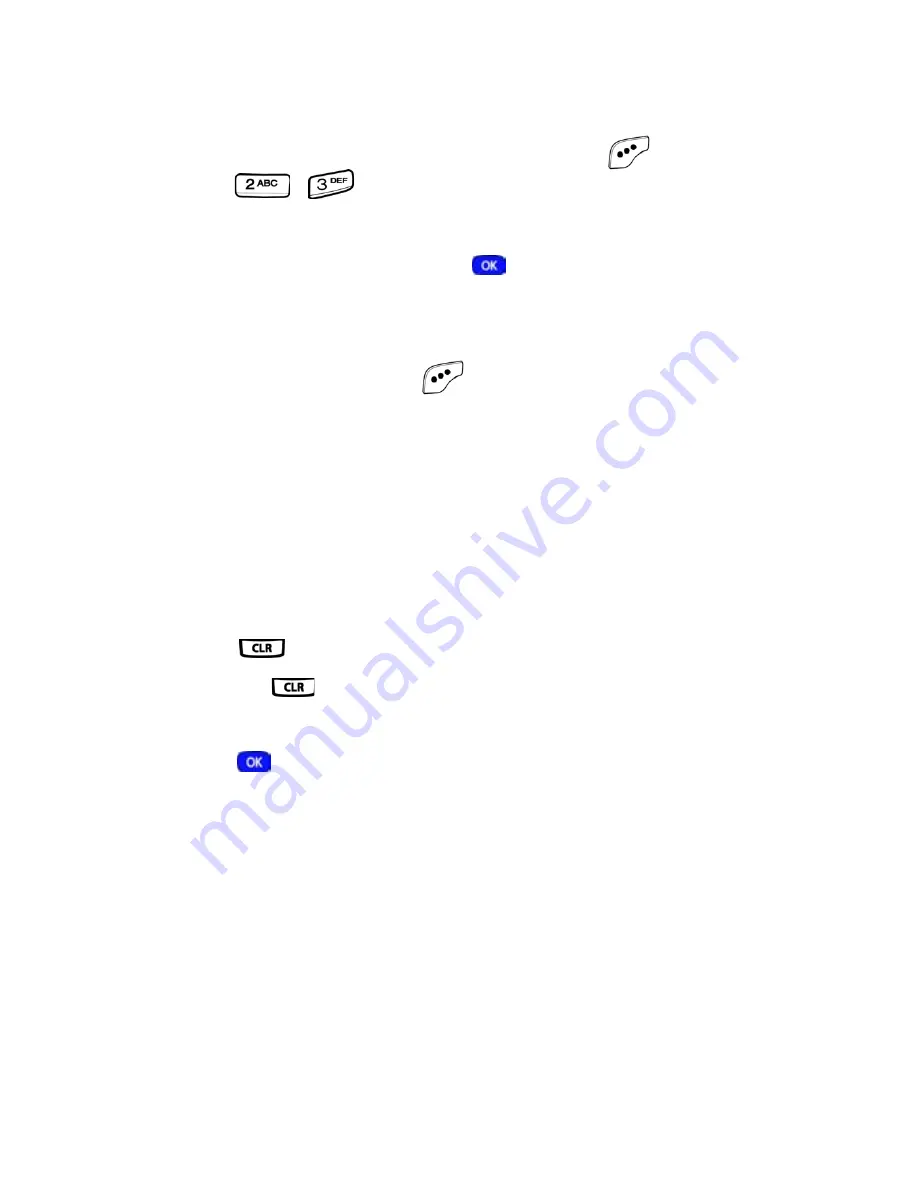
Phone Book
53
Rename group
Use this option to rename a group in your Phone Book.
1.
In standby mode, press the left soft key (
)
Menu
, then
press ,
for
Rename Group
.
2.
Use the navigation key to highlight the group that you
wish to rename, then press
. The current name of the
group appears in the display with a flashing cursor at the
end of the name.
3.
Press the left soft key (
)
Option
to display a pop up
menu with the following text entry modes.
1 T9 word
2 ABC
3 Symbol
4 123
4.
Press the corresponding number on the keypad for the
method of entry that you prefer.
5.
Press
to backspace and delete characters. Press
and hold
to clear all characters in the display.
6.
Enter a new group name using the keypad, then
press .
Summary of Contents for SCH-a610 Series
Page 4: ......
Page 9: ...v Limited Warranty 158 Index 165 ...
Page 10: ...vi ...
Page 174: ...164 ...






























