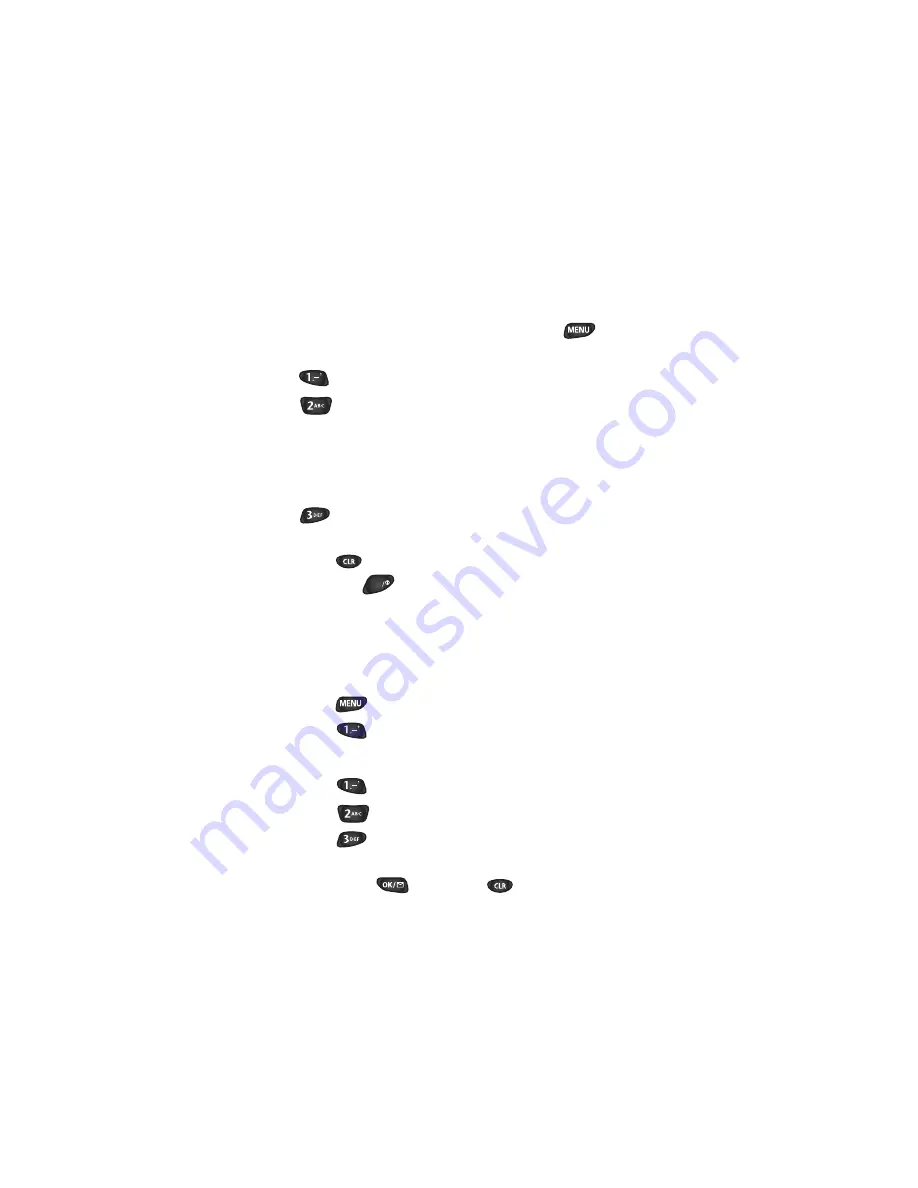
for each log, and the name (if there is a Phone Book
match). If there is not a Phone Book match, only the
phone number and time/date display.
5.
When looking at a call log, you can press
for more
options. Press:
♦
to call the number.
♦
to show the phone book entry for the caller (if the
caller is in your phone book). If the caller is not in your
phone book, then this option will be “Store” and
pressing it will allow you to store the number into your
phone book.
♦
to Prepend the number with a feature code or area
code before calling or saving the number.
6.
Press
to exit Call Logs and return to the previous
screen or
to return to Standby mode.
'TCUKPI%CNN.QIU
You can erase your incoming and outgoing call lists easily.
Here’s how to do it:
1.
Press
to display the Main Menu.
2.
Press
for Call Logs.
3.
Press the associated digit key to select an option:
♦
Press
for Outgoing calls.
♦
Press
for Incoming calls.
♦
Press
for All.
4.
A confirmation screen displays to make sure you want to
erase. Press
to erase or
to cancel.
END
Summary of Contents for SCH-850 Series
Page 6: ......
Page 118: ... QWT 2JQPG U CKP GPW Main Menu Menu Level 1 Menu Level 2 ...
















































