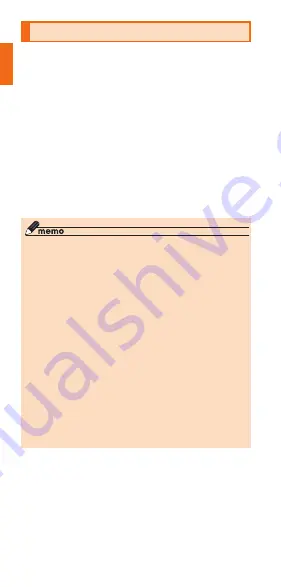
46
Notes…on…Usage
Configuring…the…App's…Permissions
When you access a function or information on the
product for the first time, a confirmation screen will
appear requesting you to permit the access.
If a confirmation screen appears, read through the
displayed information and tap either "Allow" or "Deny".
Example:…When…starting…the…Dictionary…for…the…first…
time
a
On…the…home…screen,…flick…up…→…
[Galaxy]…→…[Dictionary]
The "Allow Dictionary to make and manage
phone calls?" window appears.
b
[Allow]
c
Follow…the…onscreen…instructions
◎ If you do not select "Allow", you may be unable to
activate the app/function or the function may be
restricted.
◎ To change the permission setting: on the home
screen, flick up → [Settings] → [Apps] → tap the
application whose permission setting you wish
to change → [Permissions] → tap the permission
you wish to change → follow the onscreen
instructions.
◎ A screen explaining the permission may be
displayed for some apps/functions. Or, a
confirmation screen may appear multiple times
and or be displayed differently. Check the
displayed information carefully and follow the
onscreen instructions.
◎ Descriptions on the contents displayed on the
confirmation screen(s) may have been omitted
in "取扱説明書 詳細版 (Full Instruction Manual)"
(Japanese) and "Notes on Usage" (this manual).


























