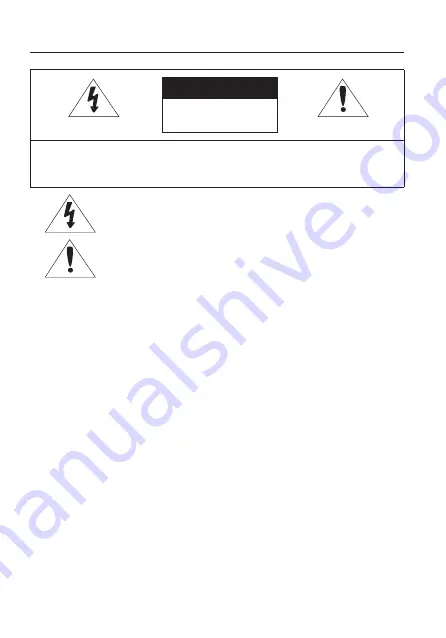
2_
übersicht
übersicht
VORSICHT
GEFAHR EINES
ELEKTROSCHOCKSNICHT
ÖFFNEN
VORSICHT
: NICHT DIE RÜCKSEITIGE ABDECKUNG ÖFFNEN, ABDECKUNG (ODER RÜCKSEITE) NICHT
ABNEHMEN. KEINE VOM BENUTZER ZU WARTENDE TEILE INNEN. WENDEN SIE SICH AN
QUALIFIZIERTESKUNDENDIENSTPERSONAL.
Dieses Symbol zeigt an, dass bei diesem Gerät gefährliche Spannung
Elektroschock zur Folge haben kann.
Dieses Symbol zeigt an, dass wichtige Betriebs- und
Wartungsanleitungen in dem Prospekt enthalten sind, der mit diesem
Gerät geliefert wird.
WARNUNG
Setzen Sie dieses Gerät nicht Regen oder Feuchtigkeit aus, um die Gefahr eines
Brands oder Elektroschocks zu reduzieren.
WARNING
Achten Sie darauf, nur den im Datenblatt angegebenen Standard-Adapter zu
verwenden. Die Verwendung eines anderen Adapters kann Brand, Elektroschock
oderSchäden am Produkt verursachen.
Falscher Anschluss des Netzkabels oder Austausch der Batterie kann Explosion,
Brand, Elektroschock oder Schäden am Produkt zur Folge haben.
Schließen Sie nicht mehrere Kameras an einen einzelnen Adapter an. Überschreiten
der Kapazität kann abnormale Wärme oder Brand erzeugen.
Schließen Sie das Netzkabel sicher an die Steckdose an. Ein ungesicherter
Anschluss kann einen Brand verursachen.
Wenn Sie die Kamera installieren, befestigen Sie sie sicher und fest. Eine
herunterfallende Kamera kann Körperverletzungen verursachen.
Stellen Sie keine leitenden Gegenstände (z.B. Schraubendreher, Münzen, Metallgegenstände,
usw.) oder Behälter mit Wasser auf die Kamera. Dies kann sonst Körperverletzungen
aufgrund von Brand, Elektroschock oder herunterfallenden Gegenständen verursachen.
Installieren Sie das Gerät nicht an feuchten, staubigen oder rußigen Standorten.
Dies führt sonst zu Brand oder Elektroschock.
y
1.
2.
3.
4.
5.
6.
7.
















































