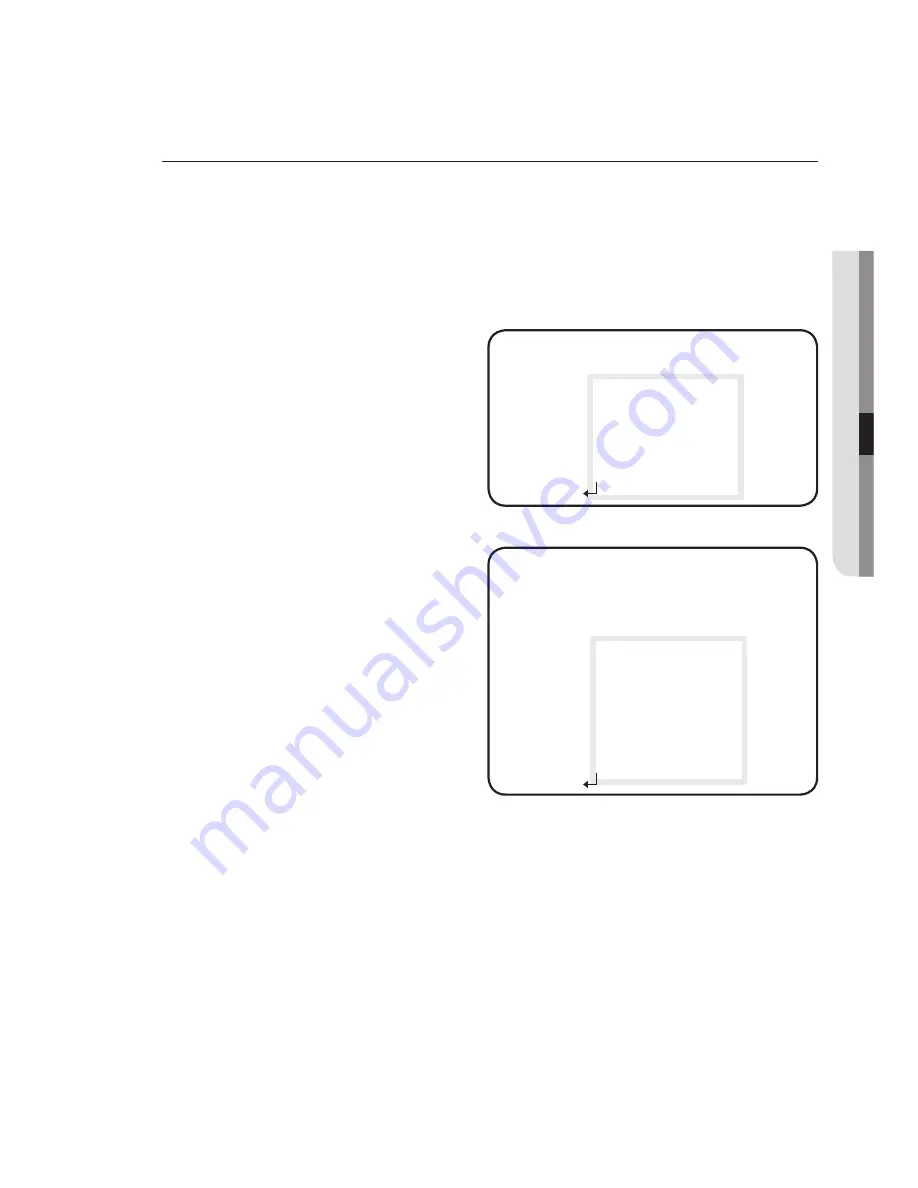
English_23
●
C
A
me
RA
Ope
RATION
baCKlighT
The camera uses our own W7 chips that are designed to clearly display the object and
the background despite severe reverse light.
When the SETUP menu screen is displayed, select ‘BACKLIGHT’ by using the
Function Setup switch. so that the arrow indicates ‘BACKLIGHT’.
Select a desired mode using the Function Setup switch depending on the
camera purpose.
usEr blC :
Enables a user to select a desired area on
a picture and view that area more clearly.
LEVEL : Adjusts the brightness
level of a monitoring area.
TOP/BOTTOM/LEFT/RIGHT :
Adjust the area to be enhanced.
RETURN : Return to the MAIN
SETUP menu.
hlC (high light Compensation) :
This function masks the strong light
to minimize white out due to over
exposure and preserve much of the
on-screen details when the camera
aims a strong light source.
LEVEL : Adjusts the brightness
level of a monitoring area.
LIMIT : Enable to change the
operating condition.
MASK COLOR /TONE :
Change the color / brightness of the masking area.
(Black, Red, Blue, Cyan, Magenta)
TOP/BOTTOM/LEFT/RIGHT : Adjust the area to be enhanced.
RETURN : Return to the MAIN SETUP menu.
If the white balance menu is set to manual, then HLC performance can be limited.
If you use the defog and HLC functions at the same time, saturation can occur in a bright environment.
Because there can be a difference in the effectiveness of HLC according to the amount of light
area in the screen, optimize the installation angle for the best HLC performance.
When dark, the HLC is only activated when a bright light exceeding a specifi c size. (In NIGHT ONLY mode).
The HLC is not activated in day light or when bright light is not present at night.
(In NIGHT ONLY mode).
1.
2.
-
-
-
-
-
-
-
-
M
BLC SETUP
▶
1.
LEVEL
MIDDLE
2.
TOP
--
------
30
3.
BOTTOM
------
--
75
4.
LEFT
--
------
30
5.
RIGHT
------
--
75
6.
RETURN
HLC SETUP
▶
1.
LEVEL
MIDDLE
2.
LIMIT
NIGHT ONLY
3.
MASK COLOR
BLACK
4.
MASK TONE
-
-------
5
5.
TOP
--
------
30
6.
BOTTOM
------
--
75
7.
LEFT
--
------
30
8.
RIGHT
------
--
75
9.
RETURN














































