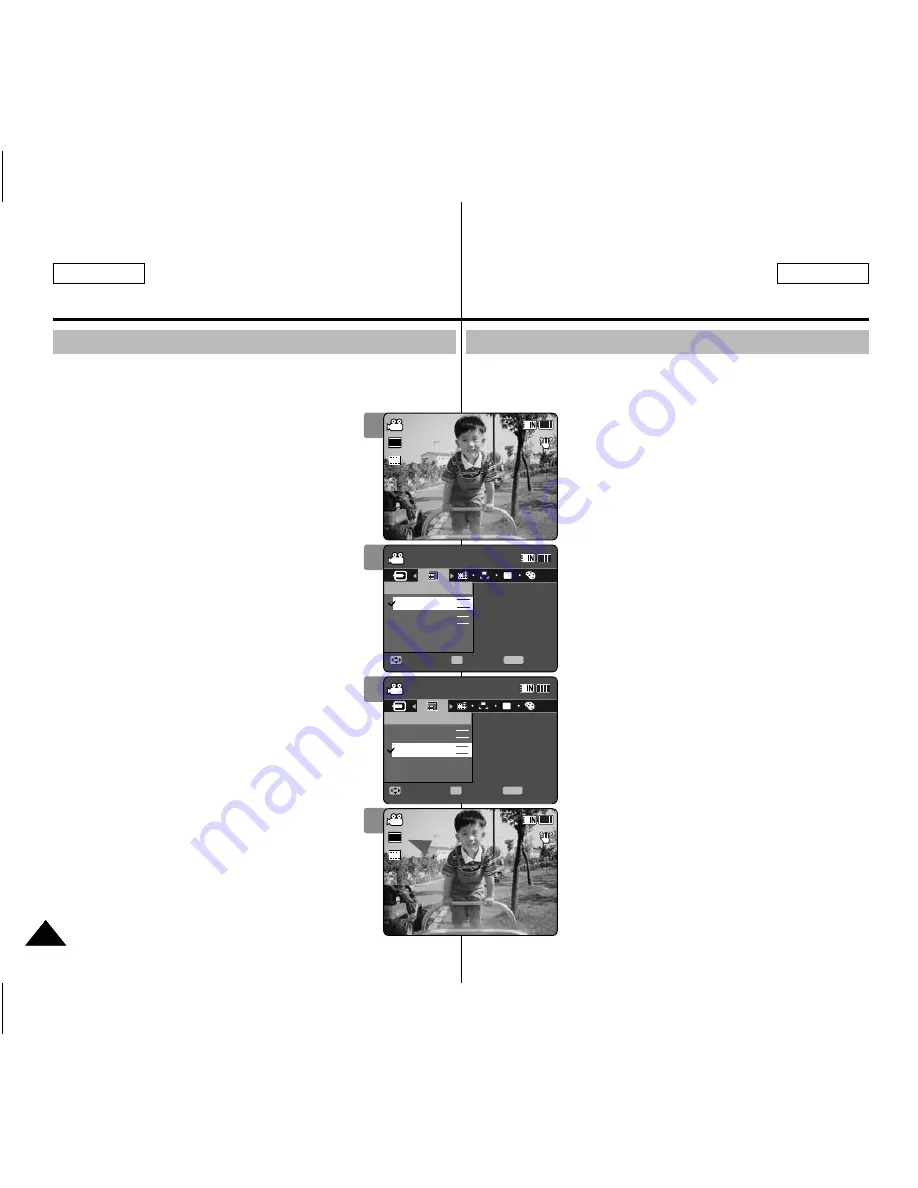
40
40
ENGLISH
ESPAÑOL
Movie Mode : Setting the Recording Options
Setting the Movie Size
You can set the movie files size. The file storage capacity depends on
the memory capacity and movie file size.
1. Press the [POWER] button to turn on the
Memory Camcorder.
◆
The Movie Record screen appears.
2. Press the [MENU] button.
Move the [Joystick] left / right to select <Size>.
3. Move the [Joystick] up / down to select an
option, and then press the [Joystick(OK)].
◆
Available options are: <720x480> / <352x240>
4. Press the [MENU] button to exit the menu.
◆
The selected function icon is displayed.
[ Notes ]
✤
If <TV> is selected in <Record Mode>, the size is
set to 720i only. If <PC> is selected in <Record
Mode>, the size is set to 720p or 352p.
✤
Regarding detailed image capacity.
➥
page 30.
✤
Higher resolution requires more memory space,
which results in shorter maximum recording time.
✤
When the screen size is set to 352(352x240), it is
played back in smaller size than 720(720x480) on
PC.
✤
While the menu screen is displayed, pressing the
[Record / Stop] button will move to Movie Record
mode.
Modo Video:
Ajuste de las opciones de grabación
Ajuste del tamaño del video
Puede definir el tamaño de los archivos de video. La capacidad de
almacenamiento de archivos depende del tamaño de la tarjeta de
memoria y del archivo de video.
1. Presione el botón [POWER] para encender la
Videocámara con memoria.
◆
Aparece la pantalla de grabación de video.
2. Presione el botón [MENU].
Mueva el [Joystick] a la izquierda / derecha
para seleccionar <Size>.
3. Mueva el [Joystick] arriba / abajo para
seleccionar una opción y presione el
[Joystick(OK)].
◆
Las opciones disponibles son: <720x480> /
<352x240>
4. Presione el botón [MENU] para salir del menú.
◆
Aparece el icono de la función seleccionada.
[Notas]
✤
si se selecciona <TV> en modo de grabación, el
tamaño se fija sólo en 720i.
Si se selecciona <PC> en modo de grabación, el
tamaño se fija en 720p o 352p.
✤
Información sobre la capacidad detallada de la
imagen.
➥
página 30.
✤
Una resolución más alta requiere más espacio en
memoria, lo cual significa un tiempo de grabación
máximo más corto.
✤
Cuando se fija el tamaño de pantalla en
352(352X240), se reproduce en el PC en un
tamaño inferior a 720(720X480) en el PC.
✤
Mientras aparece el menú en pantalla, si se
presiona el botón [Record / Stop] se pasará al
modo de grabación de video.
1
2
3
4
Sepia
Recording...
12:00AM 2006/01/01
S
S
720i
F
F
STBY
00:00:00/00:40:05
Sepia
Recording...
12:00AM 2006/01/01
S
F
STBY 00:00:00/01:00:07
Movie
Move
Exit
Select
Size
352x240
720x480
Movie
Move
Exit
Select
Size
352x240
720x480
352
720
352
720
Sepia
Recording...
12:00AM 2006/01/01
S
F
STBY 00:00:00/00:40:05
Sepia
Recording...
12:00AM 2006/01/01
S
F
STBY 00:00:00/01:00:07
Movie
Move
Exit
MENU
Select
OK
Size
AE
352x240
720x480
Movie
Move
Exit
Select
Size
352x240
720x480
352
720
352
720
Sepia
Recording...
12:00AM 2006/01/01
S
F
STBY 00:00:00/00:40:05
Sepia
Recording...
12:00AM 2006/01/01
S
F
STBY 00:00:00/01:00:07
Movie
Move
Exit
Select
Size
352x240
720x480
Movie
Move
Exit
MENU
Select
OK
Size
AE
352x240
720x480
352
720
352
720
Sepia
Recording...
12:00AM 2006/01/01
S
F
STBY 00:00:00/00:40:05
Sepia
Recording...
12:00AM 2006/01/01
S
S
352p
F
F
STBY
00:00:00/01:00:07
Movie
Move
Exit
Select
Size
352x240
720x480
Movie
Move
Exit
Select
Size
352x240
720x480
352
720
352
720






























