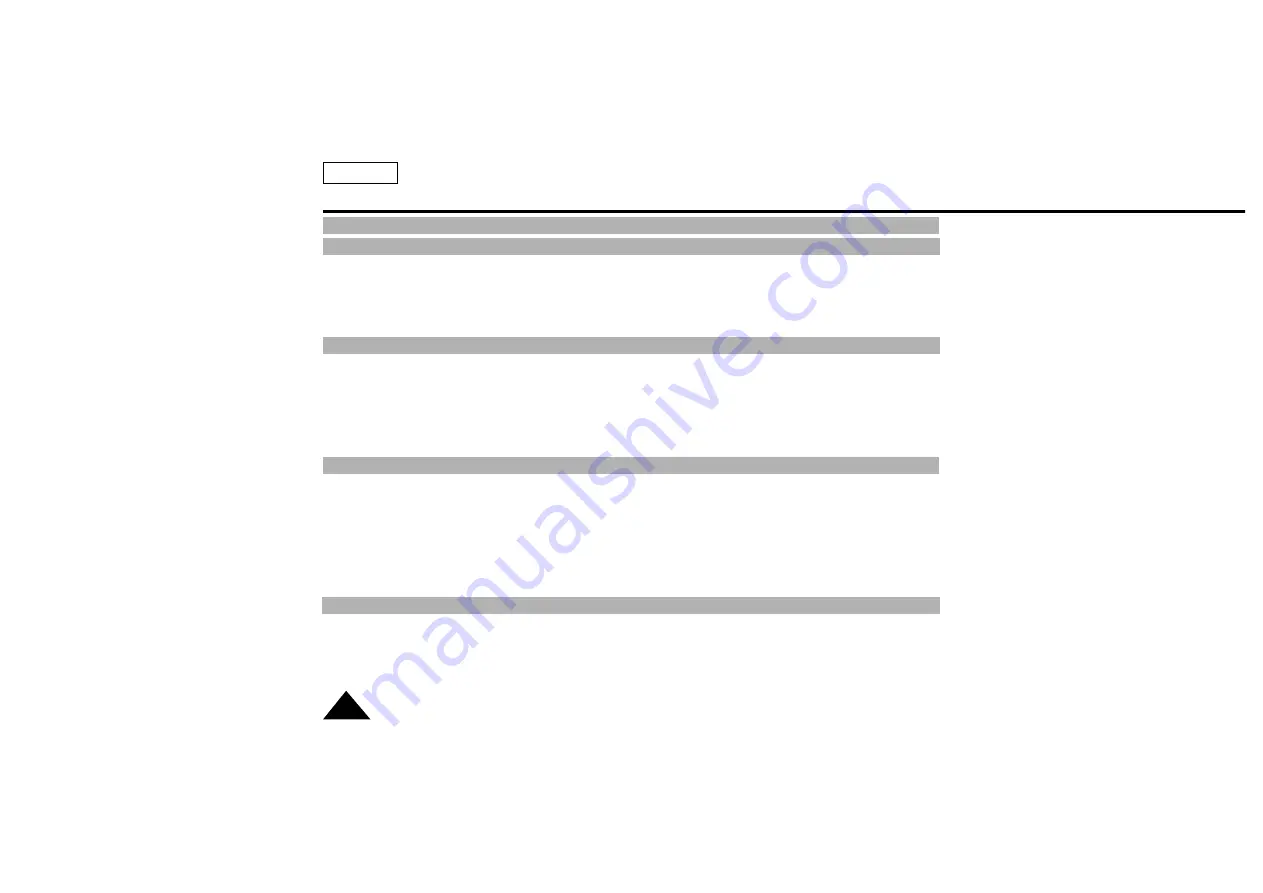
ENGLISH
Contents
2
Notices and Safety Instructions
Features .........................................................................................................................................................................................12
Descriptions
■
Front View/Side View/Rear View ..............................................................................................................................13, 14, 15
■
OSD (On Screen Display) ...................................................................................................................................................16
Accessories Supplied with the Camcorder.....................................................................................................................................18
Remote Control (SCL860/L870 only) .............................................................................................................................................19
■
Self Timer Recording ...........................................................................................................................................................19
Getting to Know Your Camcorder
Adjusting the Hand Strap and Shoulder Strap ...............................................................................................................................20
Lithium Battery Installation .............................................................................................................................................................21
Connecting the Power Source........................................................................................................................................................22
■
To use the AC Power Adapter..............................................................................................................................................22
■
To use the Battery Pack .......................................................................................................................................................23
Using the Battery Pack...................................................................................................................................................................24
■
Continuous Recording time table.........................................................................................................................................24
■
Battery Level Display ...........................................................................................................................................................25
Inserting and Ejecting a Cassette .................................................................................................................................................26
Preparing
Making Your First Recording ..........................................................................................................................................................27
Hints for Stable Image Recording .................................................................................................................................................29
■
Recording with LCD Monitor................................................................................................................................................29
■
Recording with Viewfinder....................................................................................................................................................29
Adjusting the LCD ..........................................................................................................................................................................30
Adjusting Focus of the VIEWFINDER ............................................................................................................................................31
Playing back a tape on the LCD.....................................................................................................................................................32
■
Adjusting the LCD during PLAY...........................................................................................................................................33
■
Controlling the Sound from the Speaker .............................................................................................................................33
■
Viewing a Still Picture ..........................................................................................................................................................33
■
Picture Search .....................................................................................................................................................................33
Zooming In and Out .......................................................................................................................................................................34
Digital Zoom ...................................................................................................................................................................................35
EASY mode (for beginners) ...........................................................................................................................................................37
CUSTOM-Creating your own customized recording settings.........................................................................................................38
DIS (Digital Image Stabilizer, SCL860/L870 only) .........................................................................................................................39
MF/AF (Manual Focus/Auto Focus)................................................................................................................................................40
BLC.................................................................................................................................................................................................41
Basic Recording
Advanced Recording

















