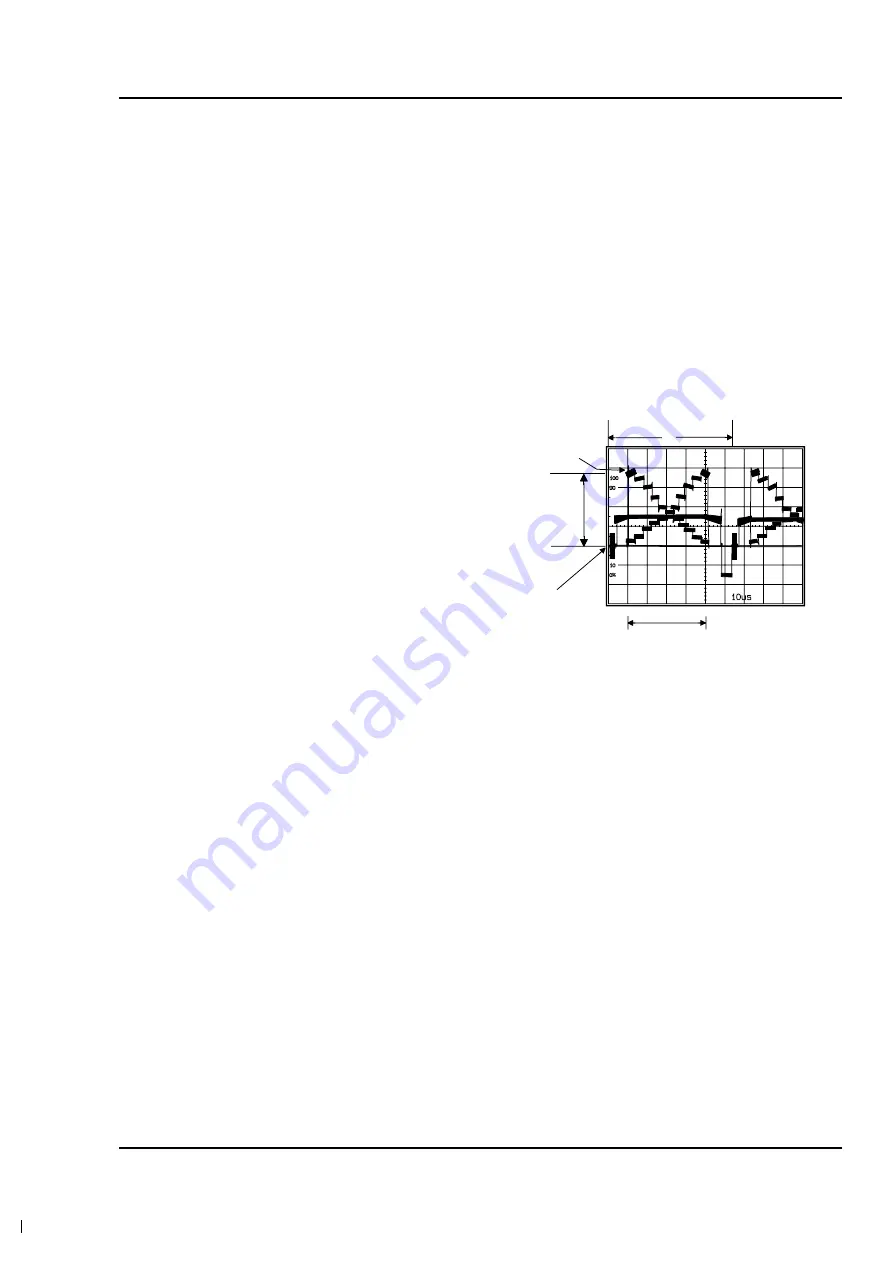
Samsung Electronics
1-32
Alignment and Adjustment
4. AUTO IRIS
1) Camera “E-E”, 3100°K gray-scale chart.
2) Video(output) jack and AF MICOM.
3) Connect video(output) jack to waveform moni-
tor input jack and monitor TV jack respectively.
4) Press the “BLC(MODE UP)/FADE(MODE
DOWN)” button so that the OSD state is “OCE.
XX XX”.
5) Press “ENTER(CONFIRM)” Button.
6) Then, the micro process will work;
- IRIS open, IRIS control minimum Value found.
- IRIS close, IRIS control minimum Value found.
- Store the data to mode 0B5, 0B6, 0C7 and 0C8.
7) The OSD shows “O.K”.
5. Auto white balance
1) Camera “E-E”, 3100°K/5100°K gray-scale chart.
2) Video(output) jack and AF MICOM.
4) Connect vectorscope input jack to video(out-
put) jack.
3) Press the “BLC(MODE UP)/FADE(MODE
DOWN)” button so that the OSD state is “OCF.
XX XX”.
a. W/B Indoor
a-1. Aim the camera at a 3100°K gray-scale chart
illuminated at 1500 to 2000 lx. (40us)
a-2. Press “ENTER(CONFIRM)” button so that the
white vector moves to the center on screen of
the vectorscope.
a-3. Store the data to mode 0A6, 0A7, 0A8, 0A9
a-4. The OSD shows “OK!”.
b. W/B Outdoor
b-1. Aim the camera at a 5100°K gray-scale
(3100°K+CCB12) chart illuminated at 1500 to
2000 lx. (40us)
Center of
white level
100 IRE
Optical
black level
H
40US
2. Zoom VR Center
1) Camera “E-E”, 3100°K gray-scale chart.
2) Video(output) jack and EVR.
3) Connect monitor TV to video(output) jack.
4) Press the “BLC (MODE UP)/FADE(MODE
DOWN)” button so that the OSD state is “OD6.
XX XX”.
5) Press “ENTER(CONFIRM)” button.
6) Then, the microprocessor will work ;
- Find the Zoom VR Center position
- Store the data to mode 0B7.
3. Auto hall
1) Camera “E-E”, 3100°K gray-scale chart.
2) Video(output) jack and EVR.
3) Connect monitor TV to video(output) jack.
4) Press the “BLC(MODE UP)/FADE(MODE
DOWN)” button so that the OSD state is “OCD.
XX XX”.
5) Press “ENTER(CONFIRM)” button.
6) Then, the microprocessor will work ;
- IRIS open, HALL maximum value found,
- IRIS closed, HALL minimum value found,
- IRIS open, HALL maximum value found,
- Store the data to mode 00A and mode 00B.
- Store the HALL min./max. data to mode 0C1
and mode 0C2.
Summary of Contents for SC-L810
Page 45: ...Samsung Electronics 1 44 Alignment and Adjustment MEMO MEMO ...
Page 47: ...Samsung Electronics 2 2 Exploded View and Parts List 2 1 Mechanical Parts 1 600 ...
Page 49: ...Samsung Electronics 2 4 Exploded View and Parts List 2 2 Mechanical Parts 2 ...
Page 51: ...Samsung Electronics 2 6 Exploded View and Parts List 2 3 Mechanical Parts 3 601 ...
Page 53: ...Samsung Electronics 2 8 Exploded View and Parts List 2 4 Ass y EVF 262 269 904 271 300 ...
Page 55: ...Samsung Electronics 2 10 Exploded View and Parts List 2 5 Ass y Right ...
Page 57: ...Samsung Electronics 2 12 Exploded View and Parts List 2 6 Ass y LCD ...
Page 59: ...Samsung Electronics 2 14 Exploded View and Parts List 2 7 Ass y Left ...
Page 61: ...Samsung Electronics 2 16 Exploded View and Parts List 2 9 Ass y Front ...
Page 63: ...Samsung Electronics 2 18 Exploded View and Parts List 2 10 Ass y Camera Deck 116 115 ...
Page 67: ...Samsung Electronics 2 22 Exploded View and Parts List MEMO MEMO ...
Page 81: ...Samsung Electronics 3 14 Electrical Parts List MEMO MEMO ...
Page 82: ...5 1 Samsung Electronics 5 Wiring Diagram ...
Page 83: ...5 2 Samsung Electronics Wiring Diagram MEMO MEMO ...
Page 85: ...4 2 Samsung Electronics Schematic Diagrams 4 1 DC DC Converter Main ...
Page 86: ...4 3 Samsung Electronics Schematic Diagrams 4 2 System Control Main ...
Page 87: ...4 4 Samsung Electronics Schematic Diagrams 4 3 Audio Main ...
Page 88: ...4 5 Samsung Electronics Schematic Diagrams 4 4 Pre Amp Main ...
Page 89: ...4 6 Samsung Electronics Schematic Diagrams 4 5 Front ...
Page 90: ...4 7 Samsung Electronics Schematic Diagrams 4 6 Function ...
Page 91: ...4 8 Samsung Electronics Schematic Diagrams 4 7 EVF ...
Page 92: ...4 9 Samsung Electronics Schematic Diagrams 4 8 LCD ...
Page 93: ...4 10 Samsung Electronics Schematic Diagrams 4 9 CCD ...
Page 94: ...4 11 Samsung Electronics Schematic Diagrams 4 10 CAMERA Main ...
















































