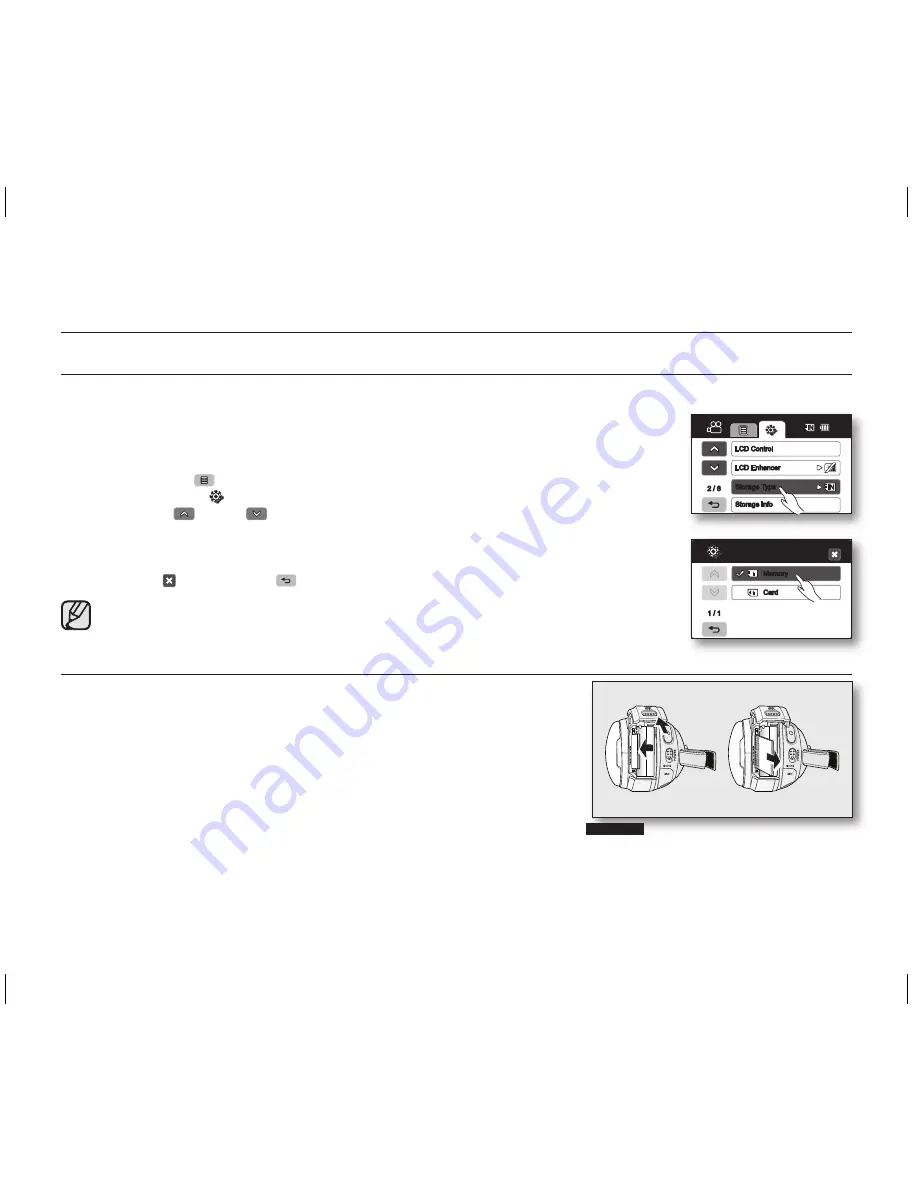
06
_ English
before recording
SELECTING THE STORAGE MEDIA
• You can record movie and photo images on the built-in memory or a memory card, so you should select the desired
storage media before starting recording or playback.
• You can use SDHC and MMCplus cards on your HD camcorder. (Some cards are not
compatible depending on the memory card manufacturer and memory card type.)
• Before inserting or ejecting the memory card, turn the HD camcorder off.
1.
Touch the Menu (
) tab.
2.
Touch the Settings ( ) tab.
3.
Touch the up (
)/down (
) tab until “
Storage Type
” is displayed.
4.
Touch “
Storage Type,
” then the desired storage media.
• “
Memory
”: When using the built-in memory.
• “
Card
”: When using the memory card (SDHC or MMCplus card).
5.
To exit, Exit ( ) tab or Return (
) tab repeatedly until menu disappears.
When you insert a memory card, the storage media setup screen appears.
Touch “
Yes
” if you want to use a memory card, or “
No
” if not.
INSERTING/EJECTING A MEMORY CARD
Inserting a memory card
1.
Open the memory card cover by sliding the
OPEN
switch upward as shown in
the figure.
2.
Insert the memory card into the slot until it softly clicks.
• Make sure that the terminal portion is facing left and the camcorder is
placed as shown in the figure.
3.
Close the memory card cover.
Ejecting a memory card
1.
Open the memory card cover by sliding the
OPEN
switch upward as shown in the figure.
2.
Slightly push the memory card inwards to pop it out.
3.
Pull the memory card out of the slot and close the memory card cover.
Storage Type
Memory
Card
1 / 1
LCD Control
LCD Enhancer
Storage Type
Storage Info
2 / 6
80
Min
SC-HMX20C_ENG_QG_0703.indd 6
2008-07-15 ¿ÀÈÄ 2:39:51












