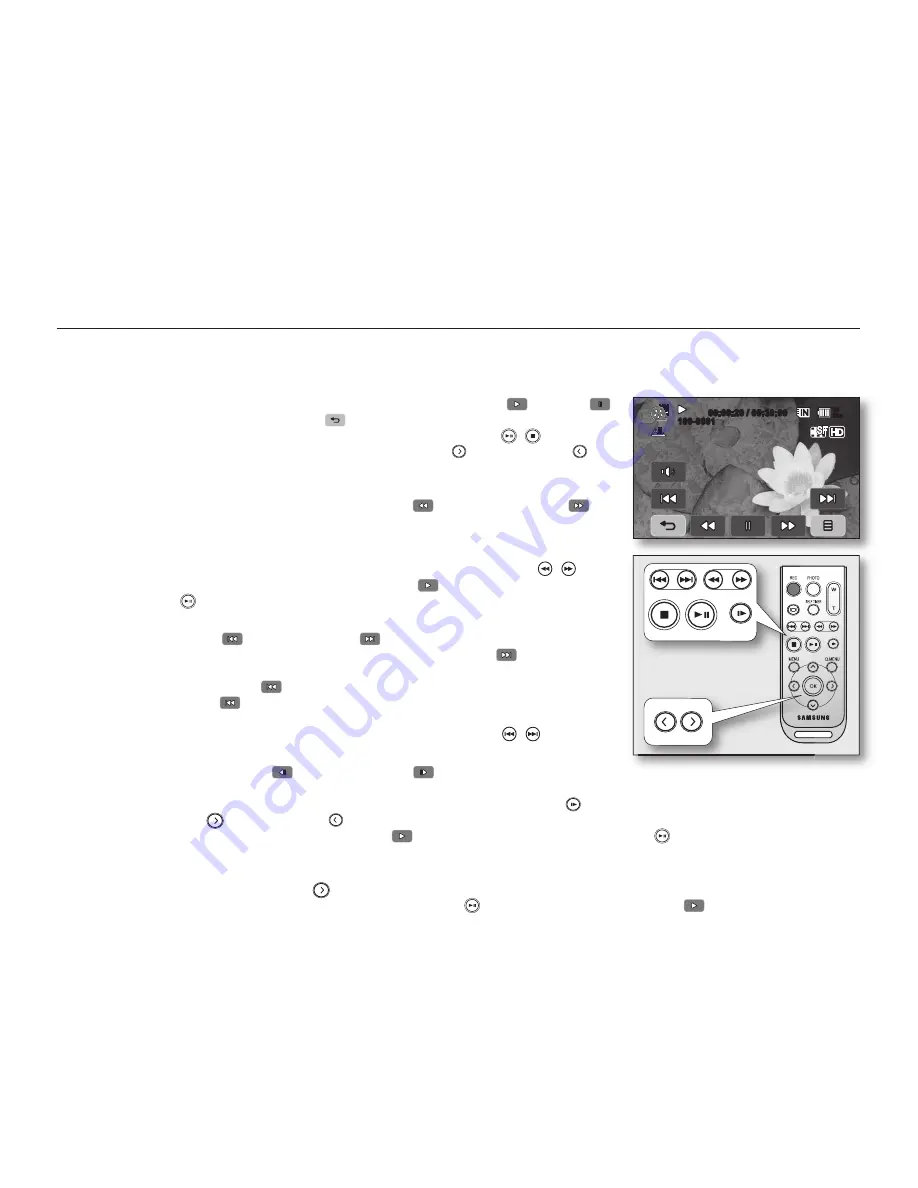
40
_ English
Various playback operations
Playback / Pause / Stop
• Play and Pause functions alternate when you touch Playback (
)/Pause (
)
tab during playback. Touch Return (
) tab to stop playback.
• You can do the same operation by using the remote control. ( / )
• You can change playback direction by using Forward ( ) and Reverse ( ) on
the remote control during playback.
Search playback
• During playback, each touch of Reverse search (
) / Forward search (
) tab
increases the play speed.
- RPS (Reverse Playback Search) rate: x2
x4
x8
x16
x32
x2
- FPS (Forward Playback Search) rate: x2
x4
x8
x16
x32
x2
• You can perform the same operation by using the remote control. ( / )
• To resume normal playback, touch the Playback (
) tab or press Playback/
Pause button ( ) on the remote control.
Skip playback
• Touch Reverse skip (
) / Forward skip (
) tab during playback.
When playing the selected movie, if you touch Forward skip (
) tab, it moves
to the next movie.
If you touch Reverse skip (
), it moves to the beginning of the movie. If you
touch Reverse skip (
) within 3 seconds from the start of a movie, it moves to
the beginning of the previous movie.
• You can do the same operation by using the remote control. ( / )
Slow playback
• Touching the Reverse slow (
) / Forward slow (
) tab while paused will play
the movie forward or reverse at the 1/2x and 1/4x speed.
• You can play the movie at the 1/2x and 1/4x speed by using the Slow ( ) button and change playback direction
by using Forward ( ) and Reverse ( ) button on the remote control.
• To resume normal playback, touch Playback (
) tab or press the Playback/Pause ( ) button on the remote
control.
Frame by frame playback
• During pause, press the Forward ( )
button on the remote control to begin the forward frame advance.
• To resume normal playback, press the Playback/Pause ( ) button. (Or touch Playback (
) tab on the screen.)
80
Min
100-0001
00:00:20 / 00:30:00
playback






























