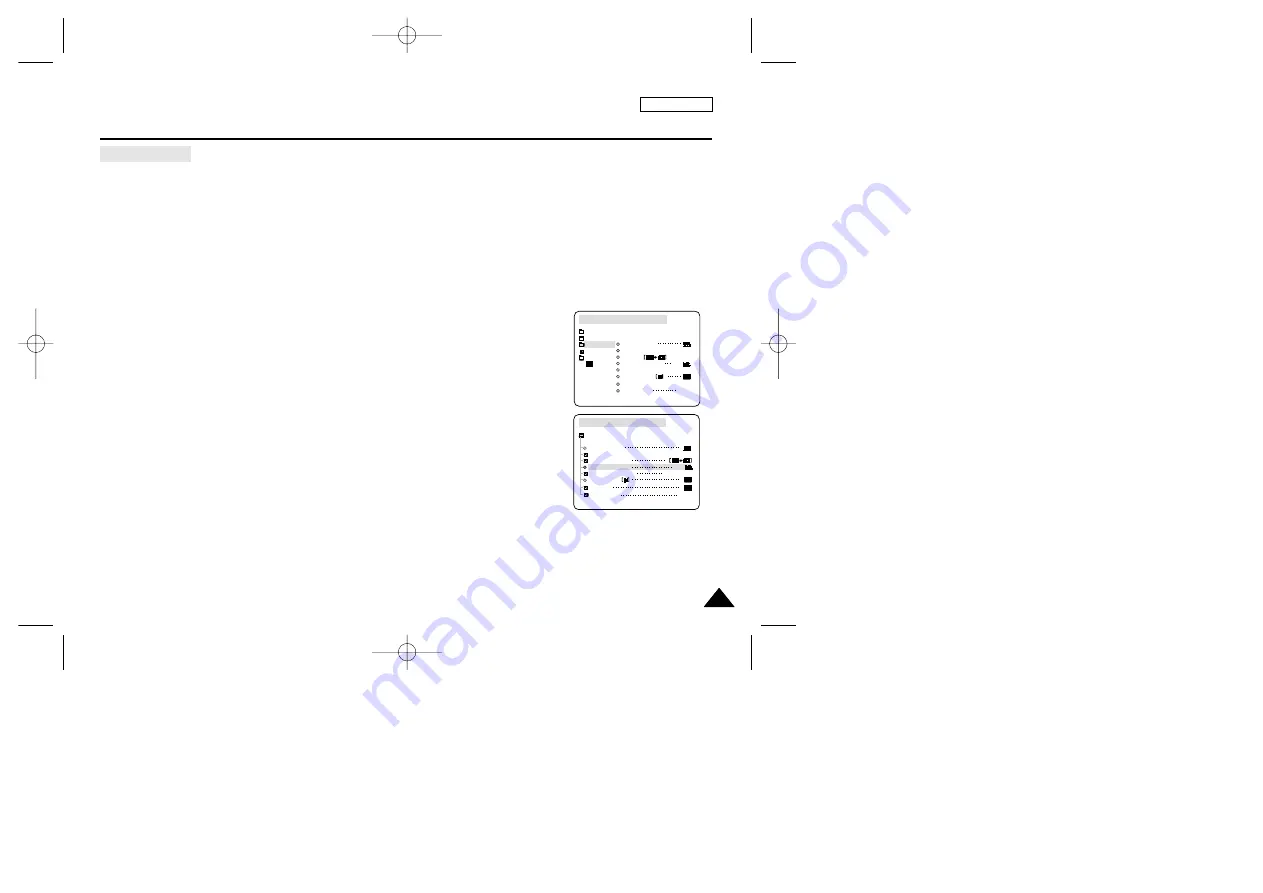
51
51
ENGLISH
Advanced Recording
●
AUDIO MODE
✤
The AUDIO MODE function works in CAMERA mode.
✤
This camcorder records sound in two ways. (12bit, 16bit)
■
12bit : You can record two 12bit stereo sound tracks.
The original stereo sound can be recorded onto the MAIN (SOUND1) track.
Additional stereo sound can be dubbed onto the SUB (SOUND2) track.
■
16bit : You can record one high quality stereo sound track using the 16bit recording mode.
Audio dubbing is not possible when using this mode.
1. Set the camcorder to CAMERA mode.
2. Press the MENU button.
■
The menu list will appear.
3. Turn the MENU DIAL to highlight A/V and press the ENTER button.
4. Select the AUDIO MODE from the menu and press the ENTER button.
■
The AUDIO MODE toggles between 12bit-16bit with each push.
5. To exit, press the MENU button.
CAM MODE
REC MODE
PHOTO SEARCH
PHOTO COPY
AUDIO MODE
12
SOUND[1]
AUDIO SELECT
WIND CUT
A / V SET
PB DSE
OUT
AV IN/OUT
CAM MODE
INITIAL
WIND CUT
PB DSE
REC MODE
PHOTO SEARCH
COPY
AUDIO MODE
12
OUT
AUDIO SELECT
CAMERA
A/V
MEMORY
VIEWER
AV IN/OUT
00762B SCD107 SEA (28~59) 3/8/04 9:19 AM Page 51






























