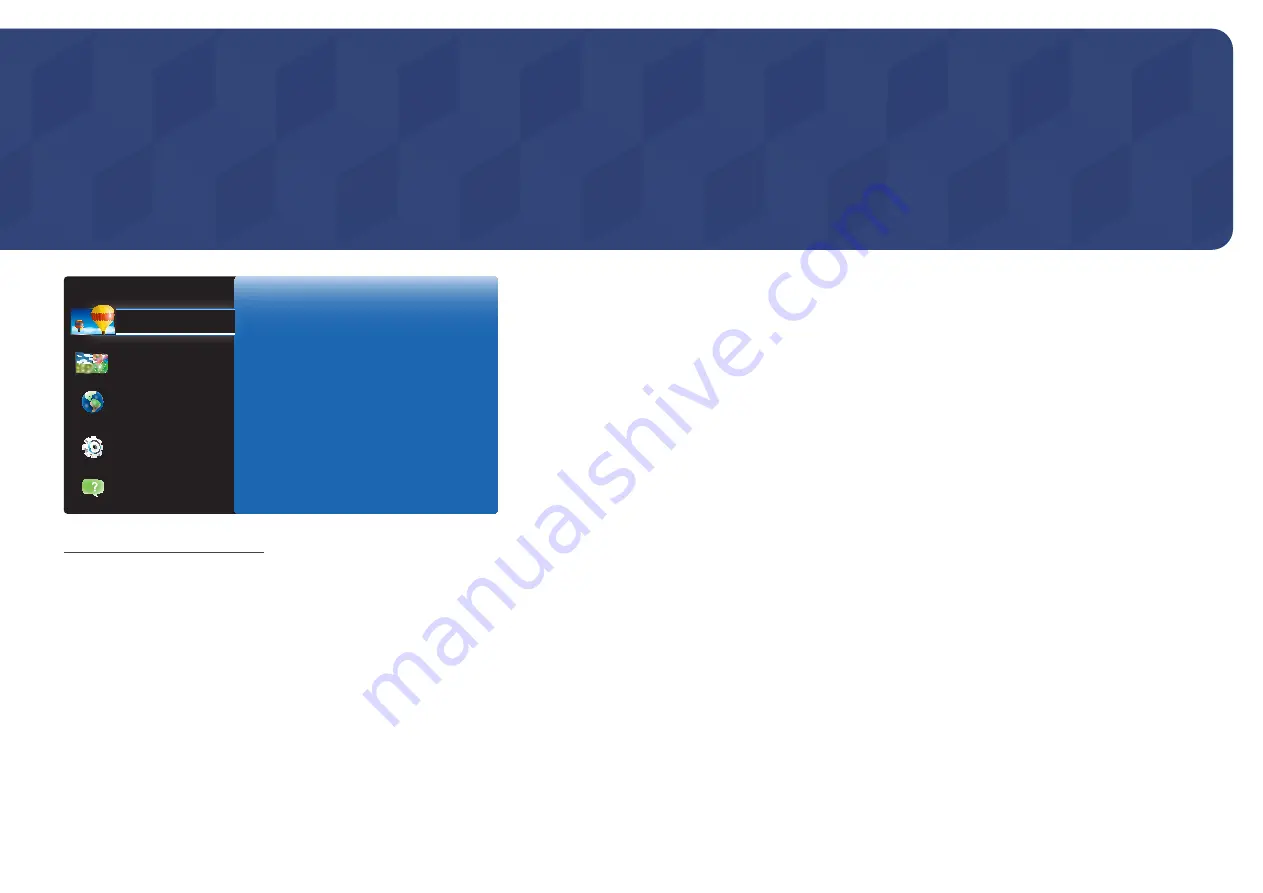
66
Picture Size
MENU
m
→
Picture
→
Picture Size
→
ENTER
E
―
Different screen adjustment options are displayed depending on the current input source.
•
16:9
: Sets the picture to
16:9
wide mode.
•
Zoom1
: Use for moderate magnification. Cuts off the top and sides.
•
Zoom2
: Use for a stronger magnification.
•
Smart View 1
: Reduces the
16:9
picture by 50%.
•
Smart View 2
: Reduces the
16:9
picture by 25%.
•
4:3
: Sets the picture to basic (
4:3
) mode.
―
Do not set your product to
4:3
format for a long time.
The borders displayed on the left and right, or top and bottom of the screen may cause image retention (screen burn)
which is not covered by the warranty.
•
Screen Fit
: Displays the full image without any cut-off when
HDMI1
,
HDMI2
(720p / 1080i / 1080p) or
Component
(1080i/
1080p) signals are inputted.
•
Custom
: Changes the resolution to suit the user's preferences.
•
Original Ratio
: If the input source is
HDMI1
,
HDMI2
(PC connection), the video will display in the original aspect ratio.
Picture
The layout of the
Picture
menu options may vary depending on the product.
Chapter 06
Picture
Picture Size
HDMI Black Level
Reset Picture
Normal
-
The displayed image may differ depending on the model.
OnScreen Display
Network
Picture
System
Support
















































