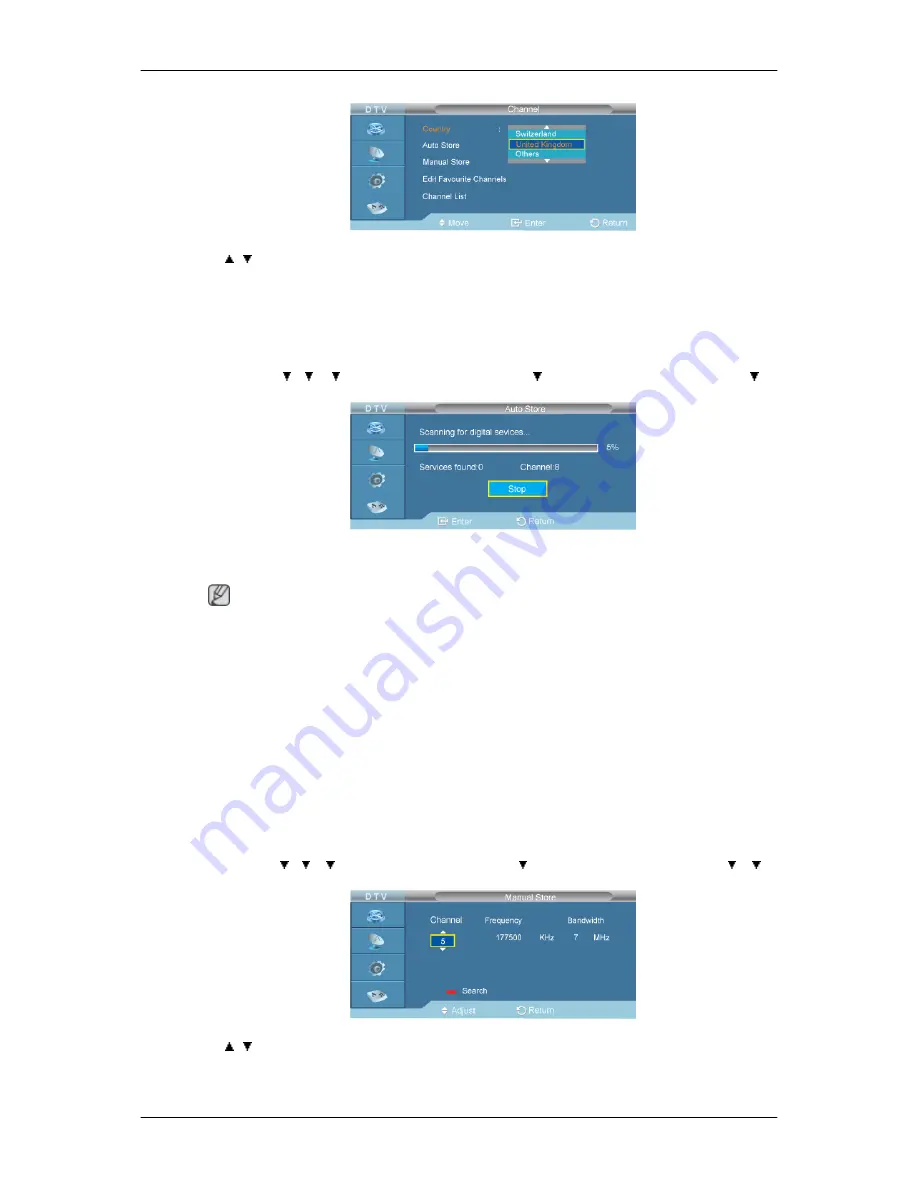
→ , → ENTER
Select the country in which the product is being used before you use the
Auto Store
feature. If you do
not see your country in the list, select Others.
Auto Store
D.MENU → → → →[
Digital Menu
] → ENTER→ →[
Digital Channel
]→ENTER → →
[
Auto Store
] → ENTER
You can update the channel list when the broadcaster adds new Services or if you move the TV to a
new location.
Note
•
Even though you have changed the country setting in this menu, the country setting for Analog TV
is not changed .
•
When it has finished, the number of scanned services will be displayed.
•
The existing favourite channel list will not be deleted when the channel list is updated.
•
To stop the scan before it has finished, press the ENTER button with "
Stop
" selected.
•
If the signal status is poor, the "
No Service found! Check the aerial connection
" message is
displayed.
Manual Store
D.MENU → → → →[
Digital Menu
] → ENTER→ →[
Digital Channel
]→ENTER → → →
[
Manual Store
] → ENTER
→ , → ENTER
You can specify the channel for a fast channel search.
Summary of Contents for SBB-NT
Page 1: ...Tuner Box User Manual ...









































