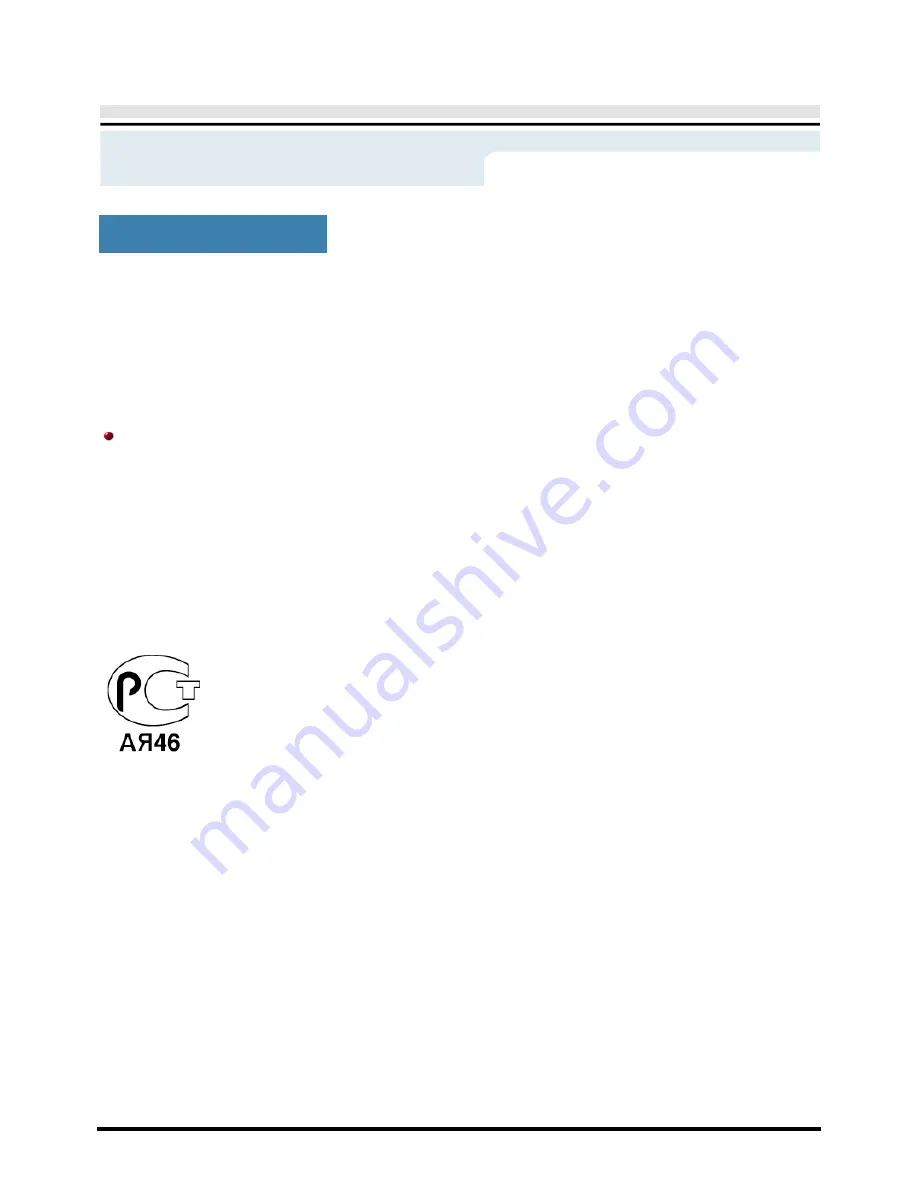
User’s Manual
Information
•
IC Compliance Notice
This Class B digital apparatus meets all requirements of the Canadian Interference-Causing Equipment
Regulations of ICES-003.
Cet appareil Numérique de classe Brespecte toutes les exigences du Règlemont
NMB-
03 sur les
équipements produisant des interférences au Canada.
•
MPR II Compliance
This monitor complies with SWEDAC(MPR II) recommendations for reduced electric and magnetic fields.
•
PCT Notice
Regulatory
European Notice(Europe Only)
Products with the CE marking comply with the EMC Directive(89/336/EEC), (92/31/EEC),
(93/68/EEC) and the Low Voltage Directive (73/23/EEC) issued by the Commission of the
European Community.
Compliance with these directives implies conformity to the following European Norms:
z
EN55022:1998+A1:2000 - Radio Frequency Interference
z
EN55024:1998 - Electromagnetic Immunity of Information Technology Equipment
z
EN61000-3-2:1995+A1/A2:1998 - Power Line Harmonics
z
EN61000-3-3:1995 - Voltage Fluctuations
Summary of Contents for SAMTRON 72V
Page 1: ...SAMTRON 52V 72V ...








































