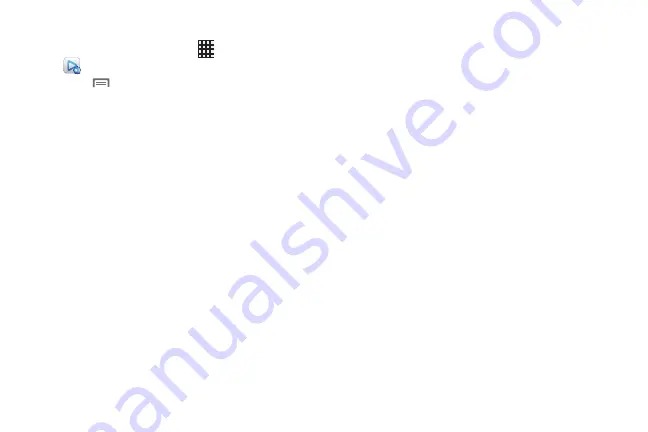
Applications 72
AllShare Play Options
1.
From the Home screen, touch
Apps
➔
AllShare Play
.
2.
Touch
Menu
for options:
• Refresh
: Update the AllShare Play screen to show content
available from other devices.
• Join Group Cast
: Interact and share on-screen images with
other devices on the same Wi-Fi network.
• Settings
: Configure AllShare Play.
–
Registered storage
: Configure access to a web storage
service, such as SugarSync. SugarSync is a web storage service
where you store up to 5 GB of files.
–
Registered Devices
: Configure devices to share content via
AllShare Play.
–
Setting up web services
: Sign in to web services, such as
Facebook, Twitter, YouTube, Picasa, or flickr, where you have
content stored.
–
Auto Upload photos from mobile
: Set up a connection
between your phone and a web storage service, to automatically
upload photos you take with your phone’s Camera to the
service.
–
Video quality settings
: Configure your phone’s playback of
videos.
–
Lock AllShare Play
: When locked, you must enter your
Samsung account credentials each time you launch AllShare
Play.
–
Language
: Choose a language for AllShare Play.
–
About
: View information about AllShare Play.
–
Contact Us
: Send a message to the AllShare Play team.
• My account
: Configure your Samsung account, used with
AllShare Play.
–
Account settings
: Access Account information, Change
password, and view Terms and conditions.
–
Sync Calendar
: Synchronize calendar information from your
device with your Samsung account.
–
Sync Contacts
: Synchronize contacts information from your
device with your Samsung account.
–
Sync Internet
: Synchronize internet details from your device
with your Samsung account.
–
Sync S Memo
: Synchronize memos created on your device in
the S Memo app with your Samsung account.
• FAQ
: Display frequently-asked questions about AllShare Play.
DRAFT For Internal Use Only






























