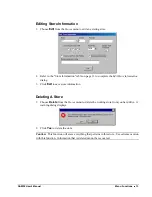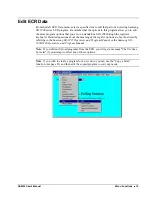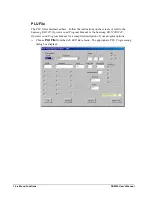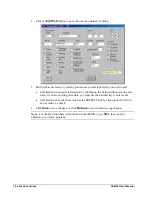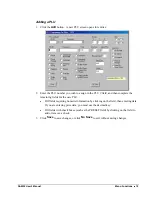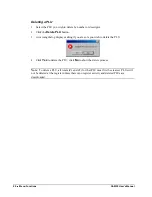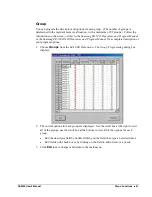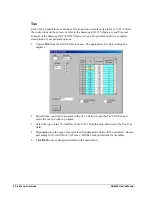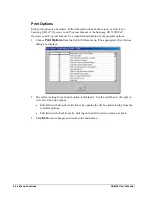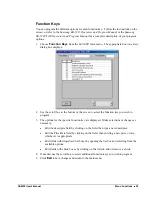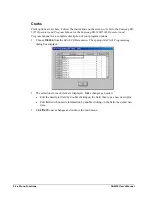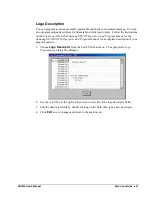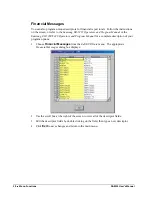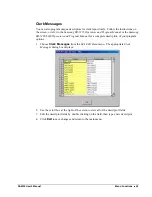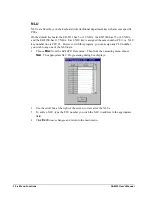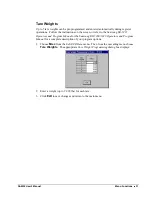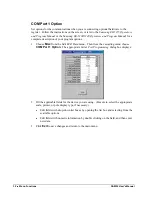SAM52 User's Manual
Menu Functions
17
Editing a PLU
1. Select the PLU you wish to edit:
Type a PLU number in the PLU # field and press ENTER, or open the PLU # drop
down list box and click on the PLU you wish to edit. If necessary, use the scroll box
to view the list of PLUs in the file.
Type a PLU descriptor in the Descriptor field and press ENTER, or open the
Descriptor drop down list box and click on the PLU you wish to edit. If necessary,
use the scroll box to view the list of PLUs in the file. With the list box open, you
can type the beginning letter or letters of a PLU descriptor and PLUs beginning with
your entry will display in the box.