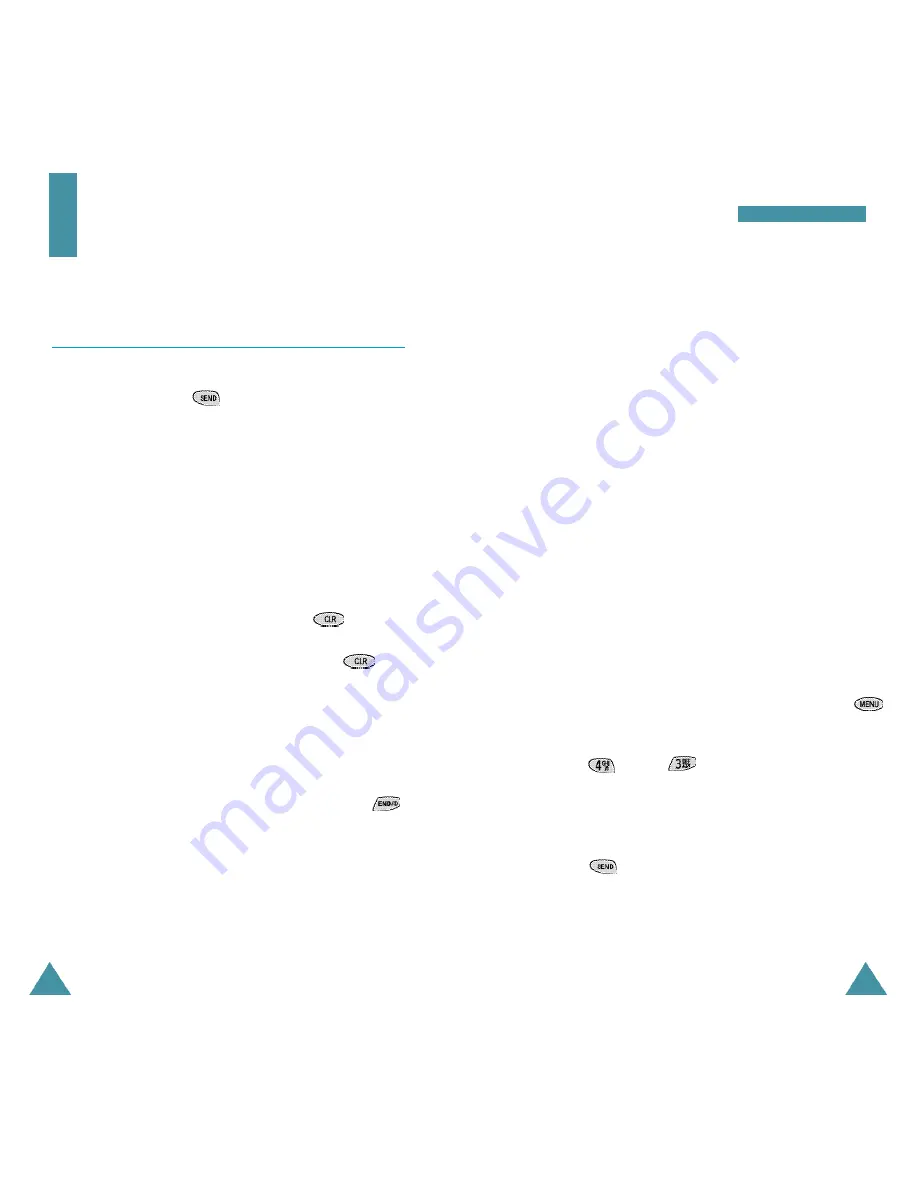
19
18
Emergency Dialing
You can place calls to emergency numbers in your
emergency number list even if your phone is locked or
all outgoing calls are restricted. For further information
on emergency numbers, refer to page 68.
Prepend Dialing
The Prepend option lets you add digits such as area
codes and network feature activation codes to a phone
number that is in your Internal Phone Book or Call Logs.
(The prepended phone number cannot be more than 10
digits.)
To prepend existing phone numbers in the Phone Book or
Call Logs:
1. Access the phone number entry.
2. When the desired phone number displays, press the
key to access the
Options
menu.
3. Press the
key (or key in Call Logs) to
select the
Prepend
option.
4. Enter the area code or feature code.
5. Press the
key to dial the number.
Call Functions
Call Functions
Making a Call
In Standby mode, key in the area code and phone
number and press the
key.
N o t e
: If you have set
Auto Retry
option (
6 - 1
) to
O n
( s e e
page 55), and the call does not connect, the
phone automatically retries to make the call.
Correcting the Number
To clear ...
Then ....
The last digit displayed
Press the key .
The whole display
Hold down the
key
for more than one
second.
Ending a Call
When you have finished your call, briefly press the
key or close the phone.


























