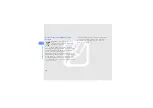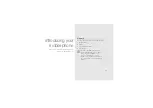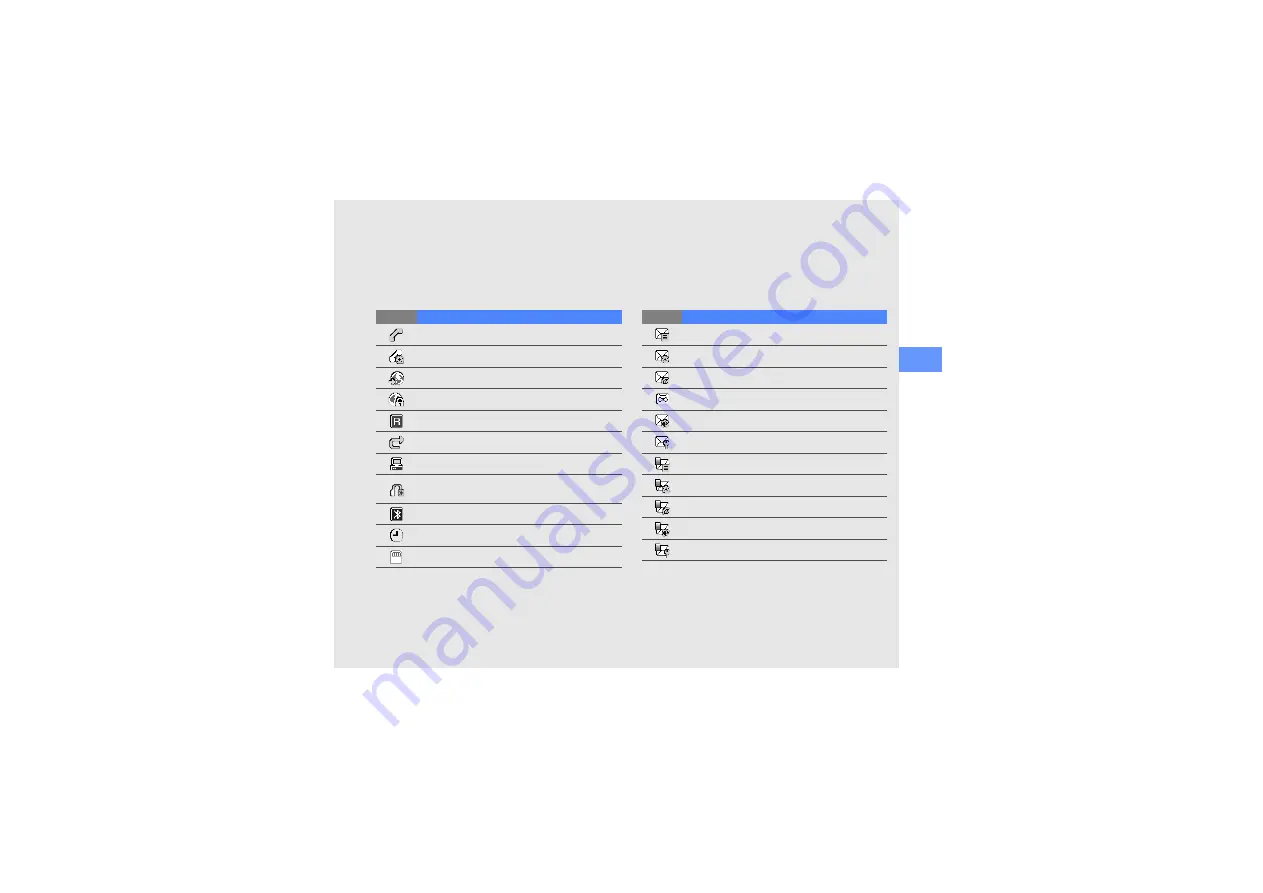
intr
oduci
n
g you
r mob
ile p
h
one
15
Voice call in progress
Video call in progress
Browsing the web
Connected to secured web page
Roaming (outside of normal service area)
Call diverting activated
Synchronised with PC
Bluetooth hands-free car kit or headset
connected
Bluetooth activated
Alarm activated
Memory card inserted
Icon
Definition
New text message (SMS)
New multimedia message (MMS)
New email message
New voice mail message
New push message
New configuration message
Text message full
Multimedia message full
Email message full
Push message full
Configuration message full
Icon
Definition