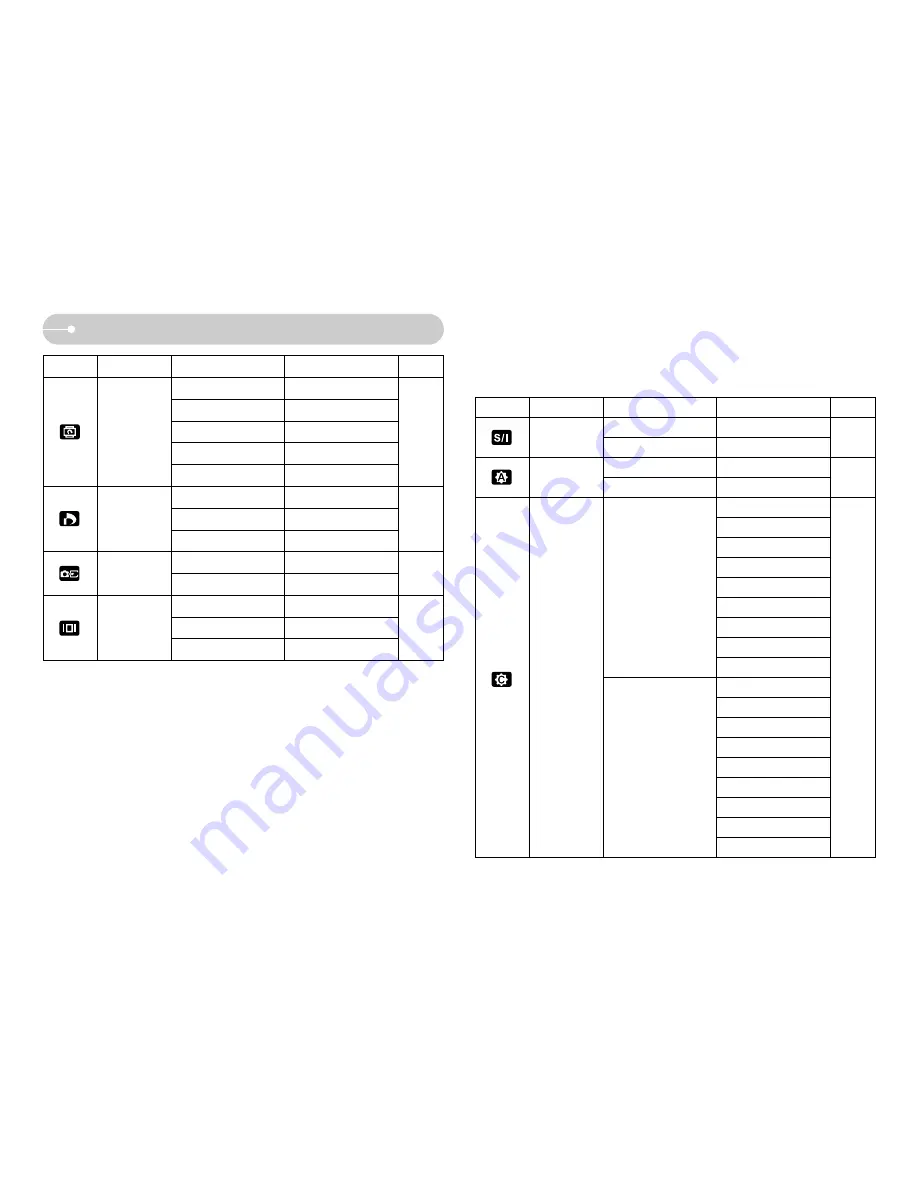
ŝ
44
Ş
Setting up the play back function using the LCD monitor
Menu tab
Main menu
Sub menu
Secondary menu
Page
One Pic
-
All Pics
-
No
-
Yes
-
Auto
Postcard
Card
4X6
L
2L
Letter
A4
A3
Auto
Full
1
2
4
8
9
16
Index
IMAGES
AUTO SET
CUSTOM
SET
Size
p.52
p.52
p.53
ƈ
This menu is available while the camera is connected to a PictBridge supporting
printer (direct connection to the camera, sold separately) with a USB cable.
Layout
Menu tab
Main menu
Sub menu
Secondary menu
Page
Right 90˚
-
Left 90˚
-
180˚
-
Horizontal
-
Vertical
-
Standard
Select / All Pics / Cancel
DPOF
Index
No / Yes
p.48
Size
Select / All Pics / Cancel
No
-
Yes
-
Full
-
Basic
-
OSD Off
-
p.51
p.50
p.48
ROTATE
COPY TO CARD
OSD
INFORMATION
Summary of Contents for S830
Page 81: ...ŝ80Ş MEMO MEMO ...






























