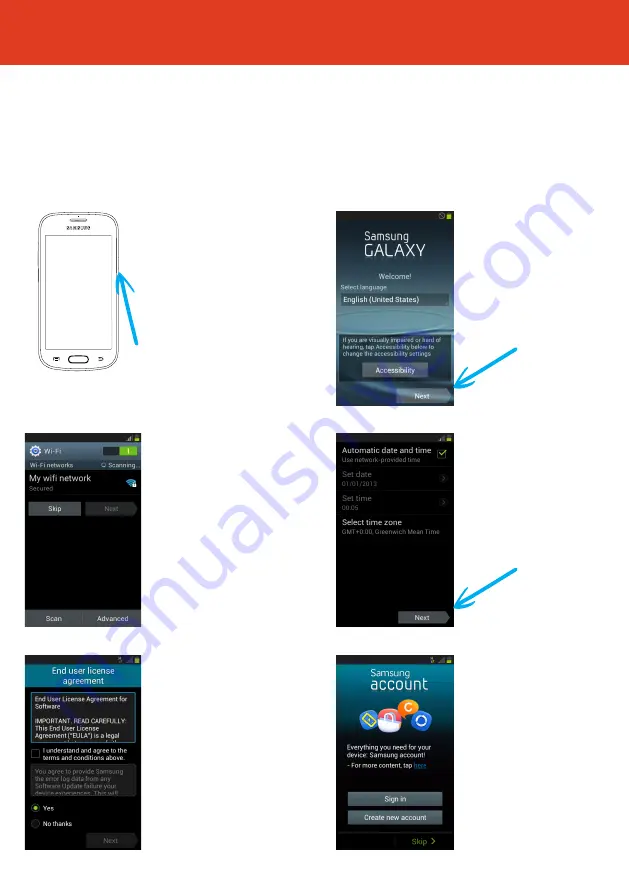
SAMSUNG S7390
- Quick Start Guide
Setting Up Your New Smartphone
(Page 1 of 2)
To get started with your smartphone, follow these steps:
2
First, select your
language from the
dropdown box, then tap
“
Next
”.
4
Choose “
Automatic
date and time
” or Select
your preferred time zone
and then tap “
Next
”.
6
Now sign in or set up
a Samsung account. If you
do not want a Samsung
account, tap “
Skip
”.
(A Samsung account isn’t
essential to operate the
phone).
3
Set up a wifi
connection.
(or skip this step and
set up later if wifi isn’t
available).
5
Read through the end
user license agreement.
Then tick the box “
I
understand and agree to
the terms and conditions
above
.”
Then choose whether
or not you want to send
Samsung error log data
click tapping either “
Yes
”
or “
No thanks
”. Then tap
“
Next
”.
QS41 Ver25MAY2015
1
To turn the phone on
press and hold the power
button on the top right
hand side of the phone.

























