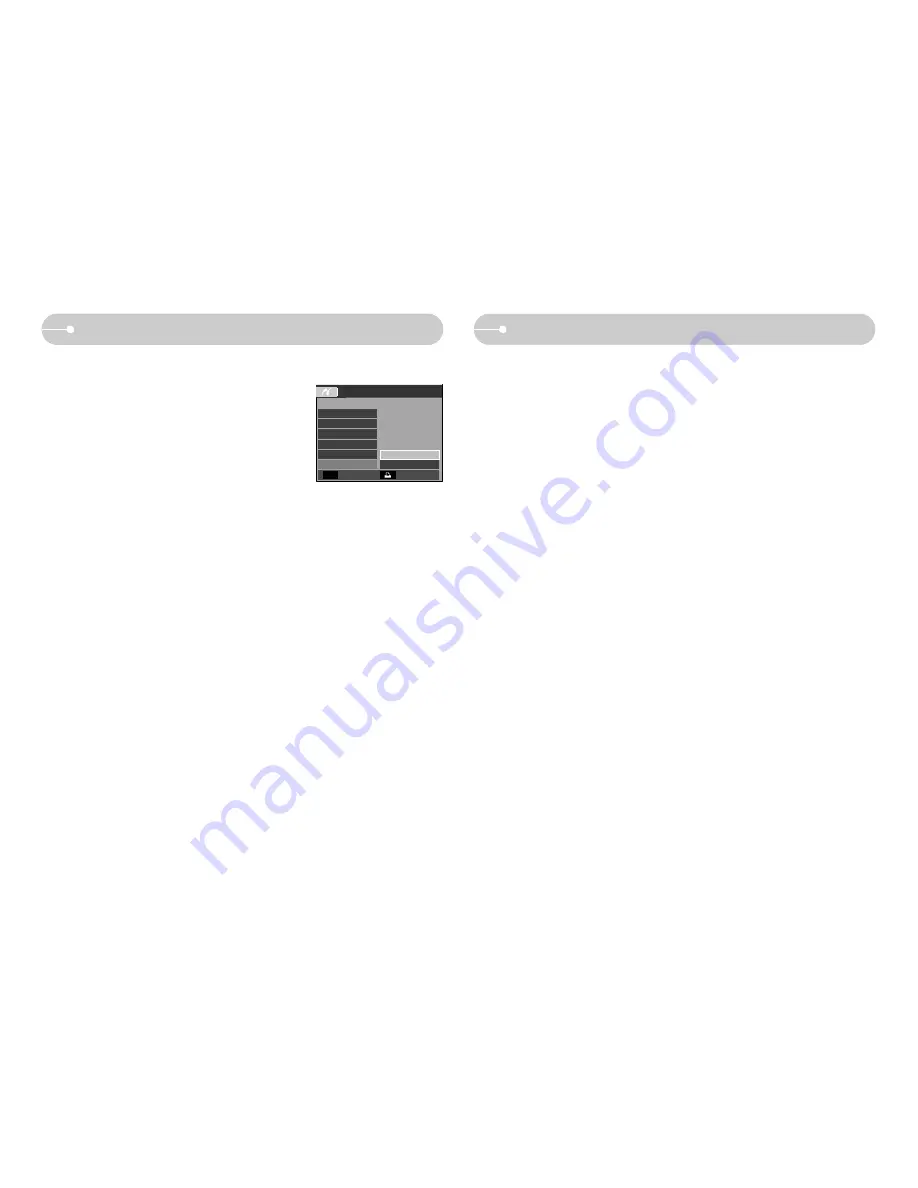
《
77
》
PictBridge : Reset
■
Initialises user-changed configurations.
1. Use the Up / Down buttons to select the [Reset]
menu tab. And then press the Right button.
2. Use the Up / Down buttons to select the desired
sub menu value, and then press the OK button.
If [Yes] is selected : All print and image settings
will be reset.
If [No] is selected : Settings will not be reset.
※
Default print setting varies depending on the printer manufacturer.
For your printer’s default setting, refer to the user’s guide that came with your
printer.
Layout
PICTBRIDGE
Quality
Yes
No
Type
Date
File
Reset
Move
Important notes
Be sure to observe the following precautions!
■
This unit contains precision electronic components. Do not use or store this unit
in the following locations.
- Areas exposed to severe changes in temperature and humidity.
- Areas exposed to dust and dirt.
- Areas exposed to direct sunlight or the inside of a vehicle in hot weather.
- Environments where there is high magnetism or excessive vibration.
- Areas with high explosives or highly flammable materials.
■
Do not leave this camera in places subject to dust, chemicals (like naphthalene
and mothball), high temperature and high humidity.
Keep this camera with silica gel in a hermetically sealed box when not planning
to use the camera for a long period of time
■
Sand can be particularly troublesome to cameras.
- Do not let sand get inside the camera when using it on beaches, coastal
dunes, or other areas where there is lots of sand.
- Doing so may result in failure or may permanently render the camera unusable.
■
Handling the camera
- Never drop the camera or subject it to severe shocks or vibrations.
- Protect the large size LCD monitor from an impact. When this camera is not
used, keep it in the camera case.
- Avoid obstructing the lens or the flash when you capture an image.
- This camera is not waterproof.
To avoid dangerous electrical shocks, never hold or operate the camera with
wet hands.
- If you use this camera in wet places, such as beach or pool, do not let water or
sand get inside the camera. Doing so may result in failure or may permanently
damage the unit.
Summary of Contents for S630 - Digital Camera - Compact
Page 1: ......
Page 97: ... 96 MEMO MEMO ...






























