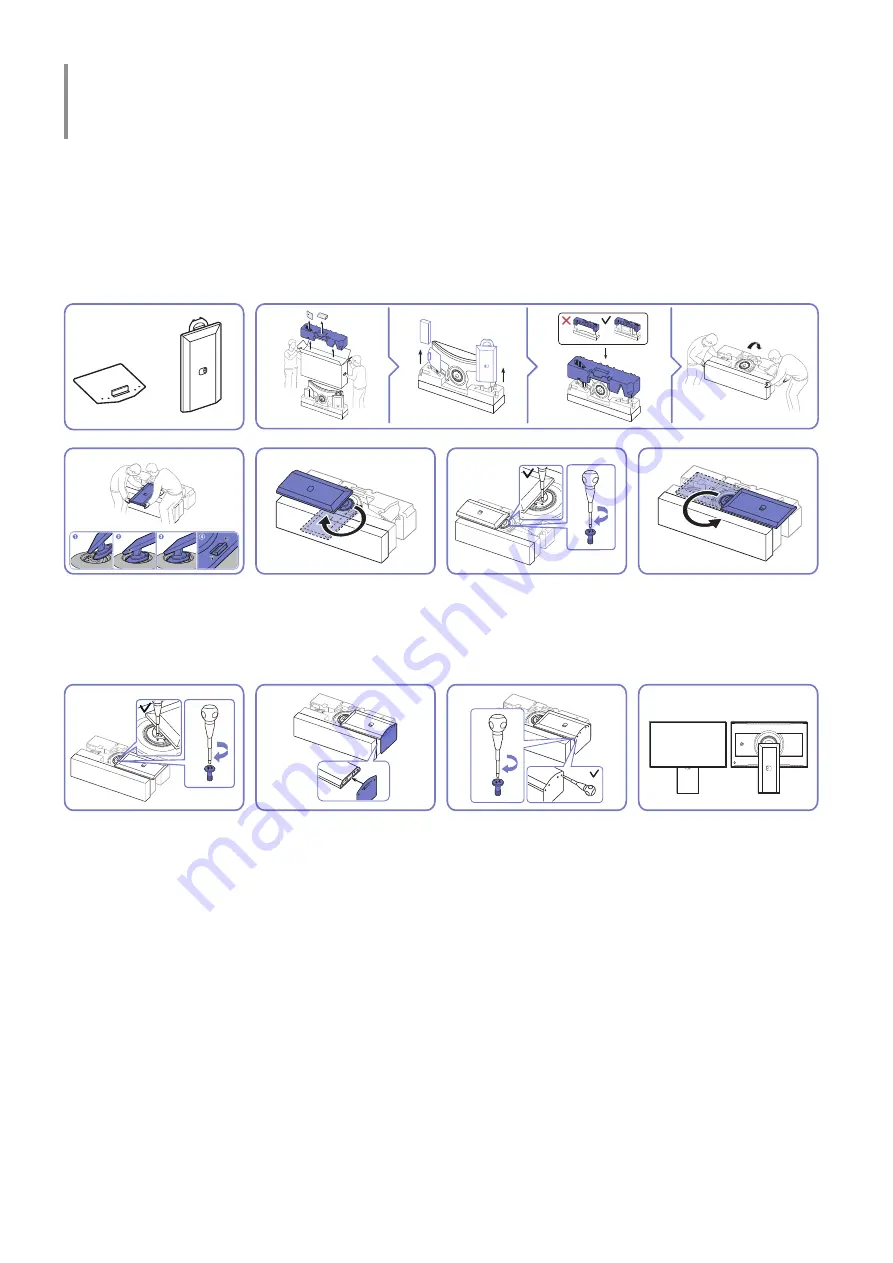
- 9 -
Preparations
Installation
Attaching the Stand
"
Before assembling the product, place the product down on a flat and stable surface so that the screen is facing
downwards.
"
Disassembly is the reverse order of assembly.
1
2
3
4
Push the stand neck into
the main body in the
direction of the arrow as
shown in the figure.
Turn the stand neck 90
degrees.
Tightly fasten the
connecting screw at the
centre of the stand neck.
Turn the stand neck 180
degrees in the opposite
direction.
5
6
7
8
Tightly fasten the
connecting screw at the
centre of the stand neck.
Put the stand base onto
the stand neck as the
direction shown in the
figure. Check that the
stand neck is firmly
connected.
Tightly fasten the
connecting screw at the
bottom of the stand base.
Stand assembly is
complete.










































