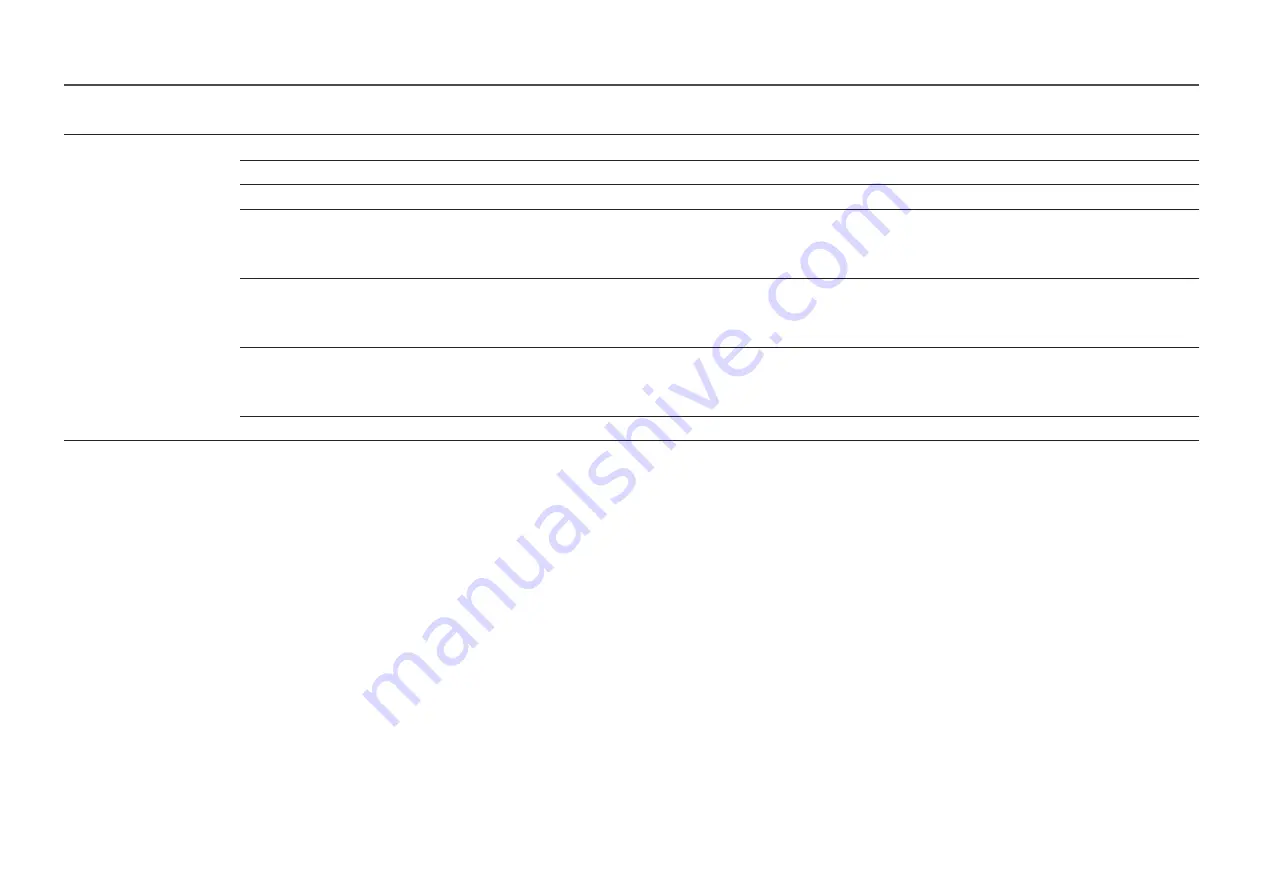
25
2nd
3rd
Description
Color Space
Color Space
Configure colour space settings to refine the spectrum of colours on your screen.
Color Gamut
Choose a colour gamut.
Color
Define the colour range that can be displayed on your screen.
Red
Adjust the red saturation level.
―
This menu is not available when
Eye Saver Mode
is enabled.
―
This menu is not available when
PIP/PBP Mode
is enabled.
Green
Adjust the green saturation level.
―
This menu is not available when
Eye Saver Mode
is enabled.
―
This menu is not available when
PIP/PBP Mode
is enabled.
Blue
Adjust the blue saturation level.
―
This menu is not available when
Eye Saver Mode
is enabled.
―
This menu is not available when
PIP/PBP Mode
is enabled.
Reset
Restore the colour space settings to the default values.






























