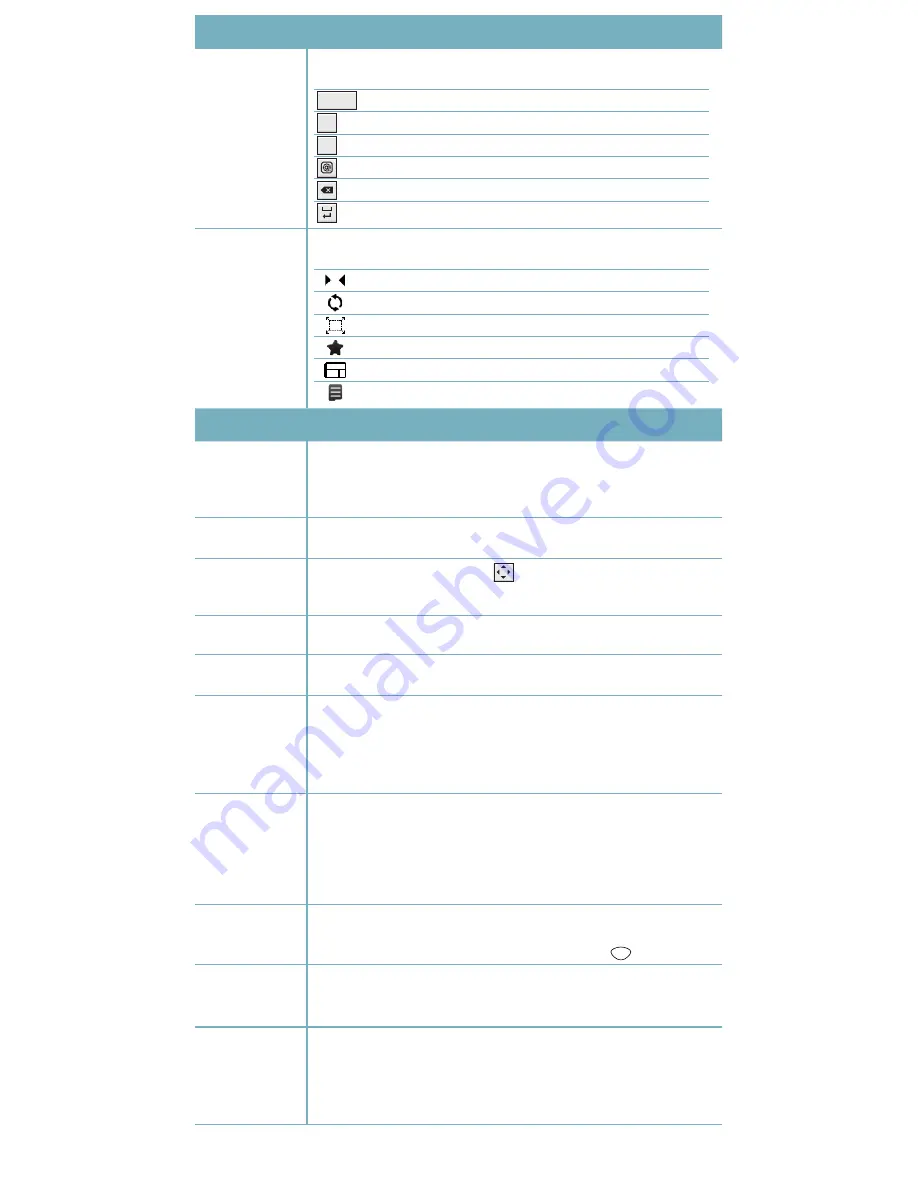
Operational Keys
(cont.)
Special feature
buttons when
writing a message
When writing a message using the virtual keyboard, these buttons will be used for the
following purposes:
Input language
Changing the input language (Hebrew, English, Russian and Arabic).
Abc
Change the input modes.
T9
T9 entry activation and deactivation.
Shift to icon entry mode.
Delete.
Space.
Using the browser
When using the Internet browser, these buttons will be used for the following
purposes:
Scroll to the previous/next website
Refresh page view
Change display mode
Display list of website bookmarks
Change screen display orientation (portrait/landscape)
Access to browser options
Operating Tips
Calibration
As part of the initial steps toward activating the device, a preliminary and one-time
calibration is recommended for the device display.
Press
Menu
Settings
Phone settings
Calibration
and follow the displayed
instructions.
Chains
To manage incoming/outgoing messages sent as chats, select
Menu
Messages
Chains
.
Change cursor
location in text
When entering an SMS message, press
on the virtual keypad to display a row of
navigation tabs with which you can change the location of the entry cursor within the
text. Pressing the button again will hide the tab row.
Display
widget bar
In idle mode, press the
Widget
tab on the top left side of the screen.
Display additional
screens
In idle or menu mode, scroll left or right to display additional segments of the idle
screen or main menu.
SMS backup
To backup and save your text (SMS) messages to memory card:
1. Make sure that the memory card is installed in the device.
2. Select
Menu
Messages
.
3. Select the message that you wish to backup and press
More
Backup to
Memory Card
.
Voice Mailbox
No charge for storing
and listening to voice
messages
The voice mailbox allows storage and listening to voice messages at no additional cost,
defining call filtering, specifying a personal opening and specifying the waiting time
until the mailbox is activated.
To view the messages, press
Menu
Messages
Answering machine inbox
.
To define the application, press
Menu
Settings
Application settings
Call
Answering machine
.
Task Manager
You can access the task manager, view the active applications and choose to close
them.
The task manager shall be displayed when pressing and holding
from any menu.
Hebrew Calendar
To set the Hebrew calendar to display all Jewish holidays:
1. Press
Menu
Calendar
More
Calendar setting
.
2. Select the Hebrew calendar.
Main Menu
Editing
For your convenience, the icons can be rearranged in the main menu as necessary:
1. Press
Menu
Edit
(upper left corner of the screen)
2. Drag the icons to the desired location on the current page or scroll right/left out of
the current screen, to another main menu screen.
3. Press
Done
(upper left corner of the screen).
* Subject to service terms and availability. Some services are subject to a fee.




















