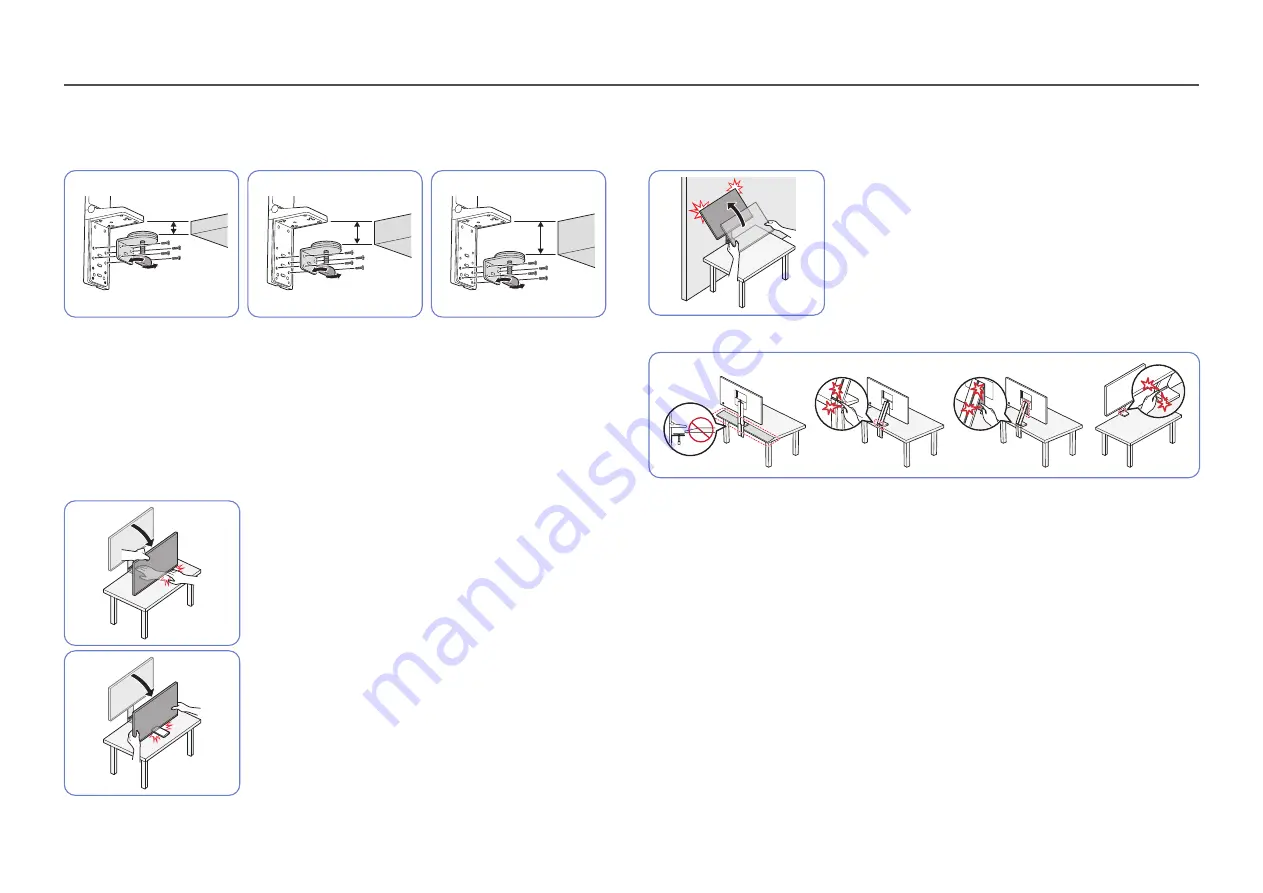
18
Precautions for installation and use
≤
40 mm
30 ~ 65 mm
55 ~ 90 mm
• Table thickness for installation: ≤
40 mm, 30 ~ 65 mm, 55 ~ 90 mm
•
To install the product on a table, make sure the table is strong enough to bear the product weight.
Installing the product on a table made of glass or other fragile material may damage the product.
•
It is difficult to install the product on a table that has a raised edge. Exercise caution during
installation.
•
If the table top surface is uneven or inclined, the product may not be able to stand properly.
•
Installing the stand may cause an imprint of the stand to form on the table.
•
When lowering the product close to the floor, make sure you
hold the sides of the product. Do not lower the product with
excessive force. There is a risk of damage to your hands.
•
Do not put any object under the product. There is a risk of
damage to the object when lowering the product close to the
floor.
•
If the product is set up close to a wall and you tilt the stand to
raise it up, the product may collide with the wall and become
damaged. Do not raise the product with excessive force.
•
Pay attention when children or senior users are handling the product to avoid injury.
―
Do not install the product on an angled part of the table.
―
When adjusting the product height, do not put your hand near the region where the stand is folded.
―
If you set the product to an incompatible resolution, screen flickering may occur. Change to a supported
resolution by referring to the Standard Signal Mode Table.
















































