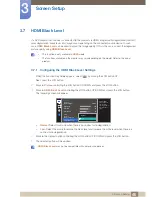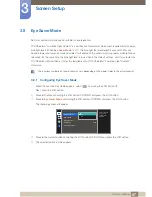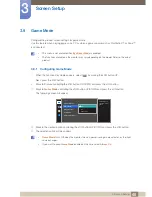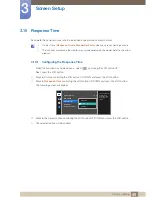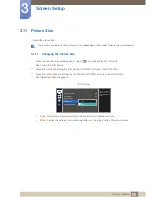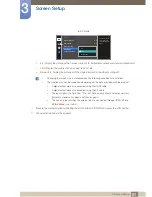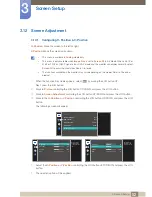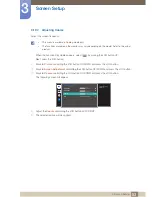59
5 Setup and Reset
5
Setup and Reset
A detailed description of each function is provided. Refer to your product for details.
5.1
Sound
Select a
Sound
mode suitable for the environment where the product will be used.
5.1.1
Configuring Volume
1
When the Function Key Guide appears, select [
] by moving the JOG button UP.
Next, press the JOG button.
2
Move to
System
controlling the JOG button UP/DOWN and press the JOG button.
3
Move to
Sound
controlling the JOG button UP/DOWN and press the JOG button.
4
Move to
Volume
controlling the JOG button UP/DOWN and press the JOG button.
The following screen will appear.
5
Move the JOG button LEFT/RIGHT to adjust the
Volume
.
6
The selected option will be applied.
System
Off
Auto
Acceleration
Stand-by
Sound
Eco Saving Plus
Off Timer
PC/AV Mode
Source Detection
Key Repeat Time
Power LED On
Sound
Volume
Sound Mode
Select Sound
50
Standard
Stereo