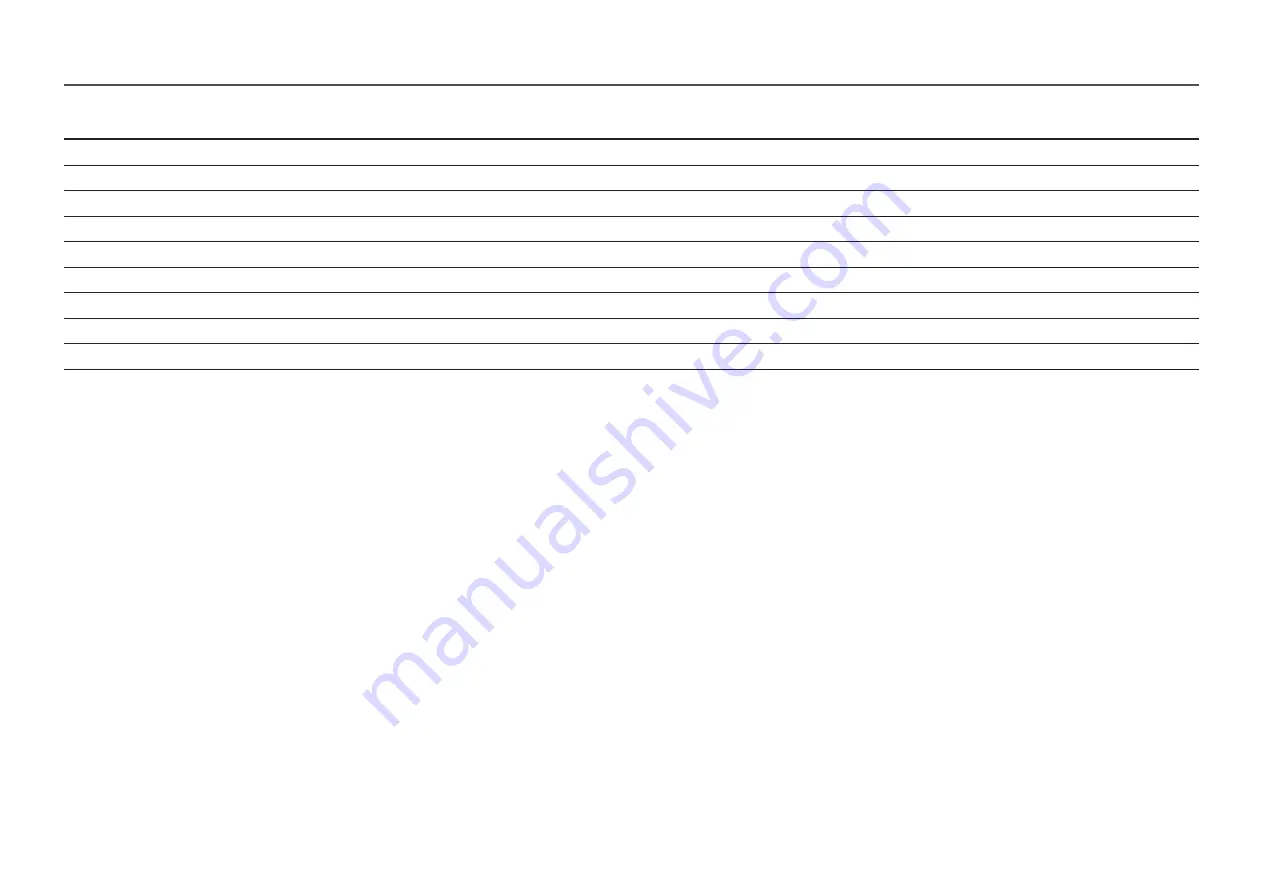
41
Resolution
Horizontal Frequency (kHz)
Vertical Frequency (Hz)
Pixel Clock (MHz)
Sync Polarity (H/V)
VESA DMT, 1280 x 720
45.000
60.000
74.250
+/+
VESA DMT, 1280 x 800
49.702
59.810
83.500
-/+
VESA DMT, 1280 x 1024
63.981
60.020
108.000
+/+
VESA DMT, 1280 x 1024
79.976
75.025
135.000
+/+
VESA DMT, 1440 x 900
55.935
59.887
106.500
-/+
VESA DMT, 1600 x 900 RB
60.000
60.000
108.000
+/+
VESA DMT, 1680 x 1050
65.290
59.954
146.250
-/+
VESA DMT, 1920 x 1080
67.500
60.000
148.500
+/+
VESA DMT, 1920 x 1080
83.894
74.973
174.500
+/-
―
Horizontal Frequency
The time required to scan a single line from the left to the right side of the screen is called a horizontal cycle. The reciprocal number of a horizontal cycle is called horizontal frequency. Horizontal frequency is measured in
kHz.
―
Vertical Frequency
Repeating the same picture dozens of times per second allows you to view natural pictures. The repeat frequency is called "vertical frequency" or "refresh rate" and is indicated in Hz.
―
This product can be set to only one resolution for each screen size to obtain the optimum picture quality due to the nature of the panel. Using a resolution other than the specified resolution may degrade the picture quality.
To avoid this, it is recommended that you select the optimum resolution specified for your product.
―
Check the frequency when you exchange a CDT monitor (connected to a PC) for an LCD monitor. If the LCD monitor does not support 85 Hz, change the vertical frequency to 60 Hz using the CDT monitor before you exchange it
with the LCD monitor.


































