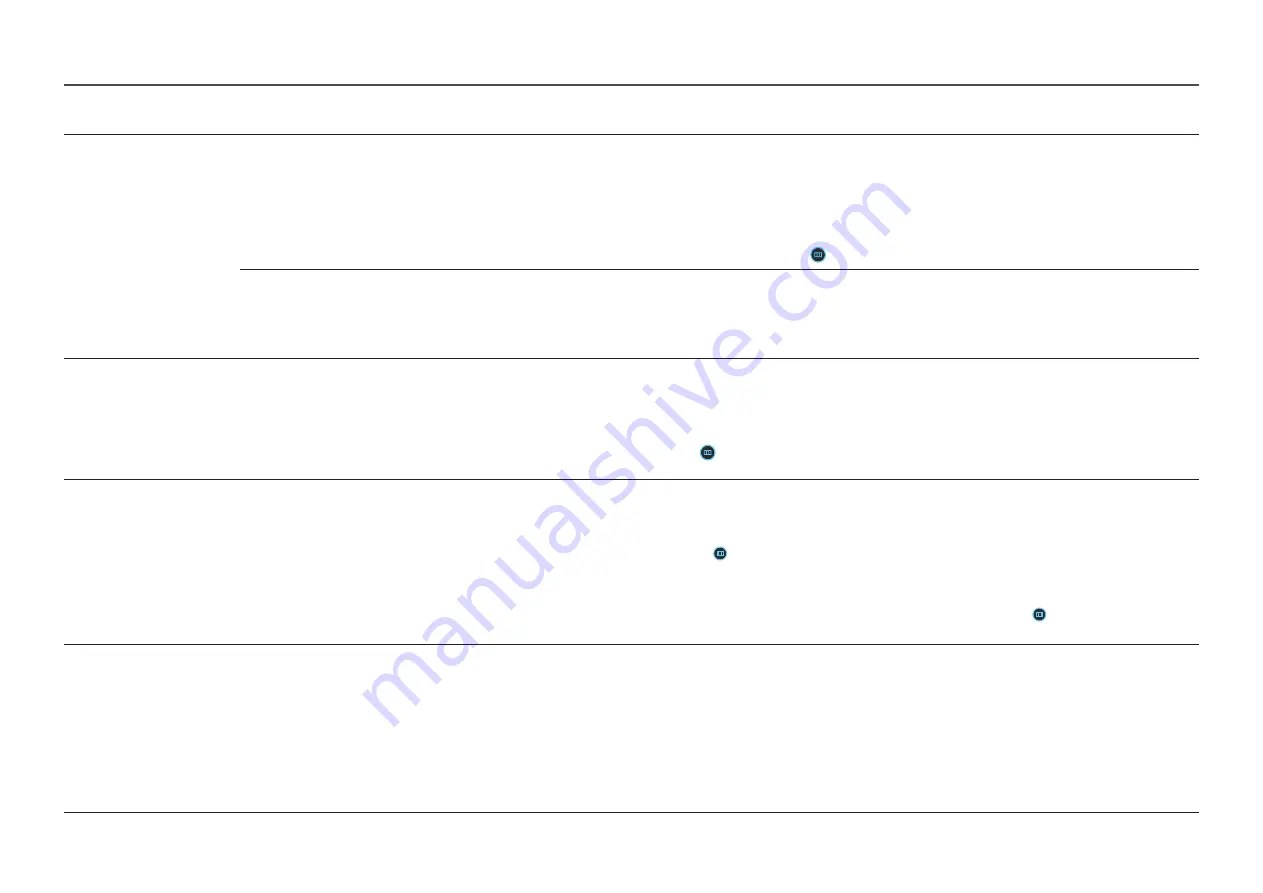
Off Timer Plus
Off Timer
•
Off Timer
: Turn on
Off Timer
mode.
•
Turn Off After
: The off timer can be set within a range of 1 to 23 hours. The product will automatically power off after the specified number of
hours.
― This option is only available when
Off Timer
is set to
On
.
― For products for the market in some regions, the
Off Timer
is set to automatically activate 4 hours after the product powers on. This is done in accordance
with power supply regulations. If you do not want the timer to activate, go to →
System
→
Off Timer Plus
and set
Off Timer
to
Off
.
Eco Timer
•
Eco Timer
: Turn on
Eco Timer
mode.
•
Eco Off After
: The
Eco Off After
can be set between 10 and 180 minutes. The product will automatically power off after the specified time has
elapsed.
― This option is only available when
Eco Timer
is set to
On
.
PC/AV Mode
Set
PC/AV Mode
to
AV
. The picture size will be enlarged.
This option is useful when you view a movie.
― Products with a display area of 16:9 or 16:10 are only supported.
― If the product is in
HDMI
,
DisplayPort
mode and the screen says
Check the cable connection and the settings of the source device.
press the JOG button to
display the Function Key Guide screen and then select →
System
→
PC/AV Mode
→
HDMI
,
DisplayPort
→
PC
or
AV
.
― If input source is AV device, the screen may not display properly or there is no sound. Set
PC/AV Mode
to
AV
.
24
2nd
3rd
Description
DisplayPort Ver.
Select your Displayport.
―
Incorrect settings may cause the screen to go blank. If this occurs, check the device specifications.
―
If the product (in
DisplayPort
mode) is displaying the message
Check the cable connection and the settings of the source device.
press the JOG button
to display the Function Key Guide screen and then select
→
System
→
DisplayPort Ver.
→
1.1
,
1.2↑
―
If setting the
DisplayPort Ver.
to
1.1
, for the bandwidth limitation of the DisplayPort 1.1 protocol, the actual maximum output refreshing rate of the graphics
cards cannot achieve the level of 120 Hz/144 Hz.
―
If the PC has entered BIOS mode and the BIOS screen does not appear, go to the following path and then select the mode.
→
System
→
DisplayPort Ver.
→
1.1
,
1.2↑
Input Port Ver.
Select an HDMI version.
―
1
.4
/
2.0
―
The supportable device and resolution may differ depending on its version.
―
When the version is changed, the screen may blink.
―
If you set the
HDMI Mode
to
1.4
, some high resolutions may not be supported because of bandwidth limitation of the HDMI 1.4 protocol.
―
When the setting is not appropriate, a blank screen may appear. In this case, check the specifications of the device.
―
Set
HDMI Mode
to
1.4
if the monitor is connected to an HDMI device and the monitor does not display the screen properly, displays a blank screen, or does
not play sound at all.















































