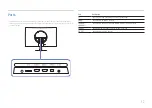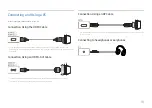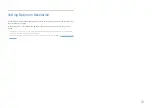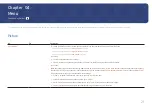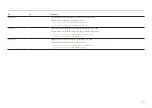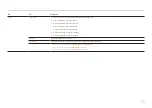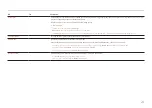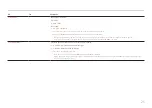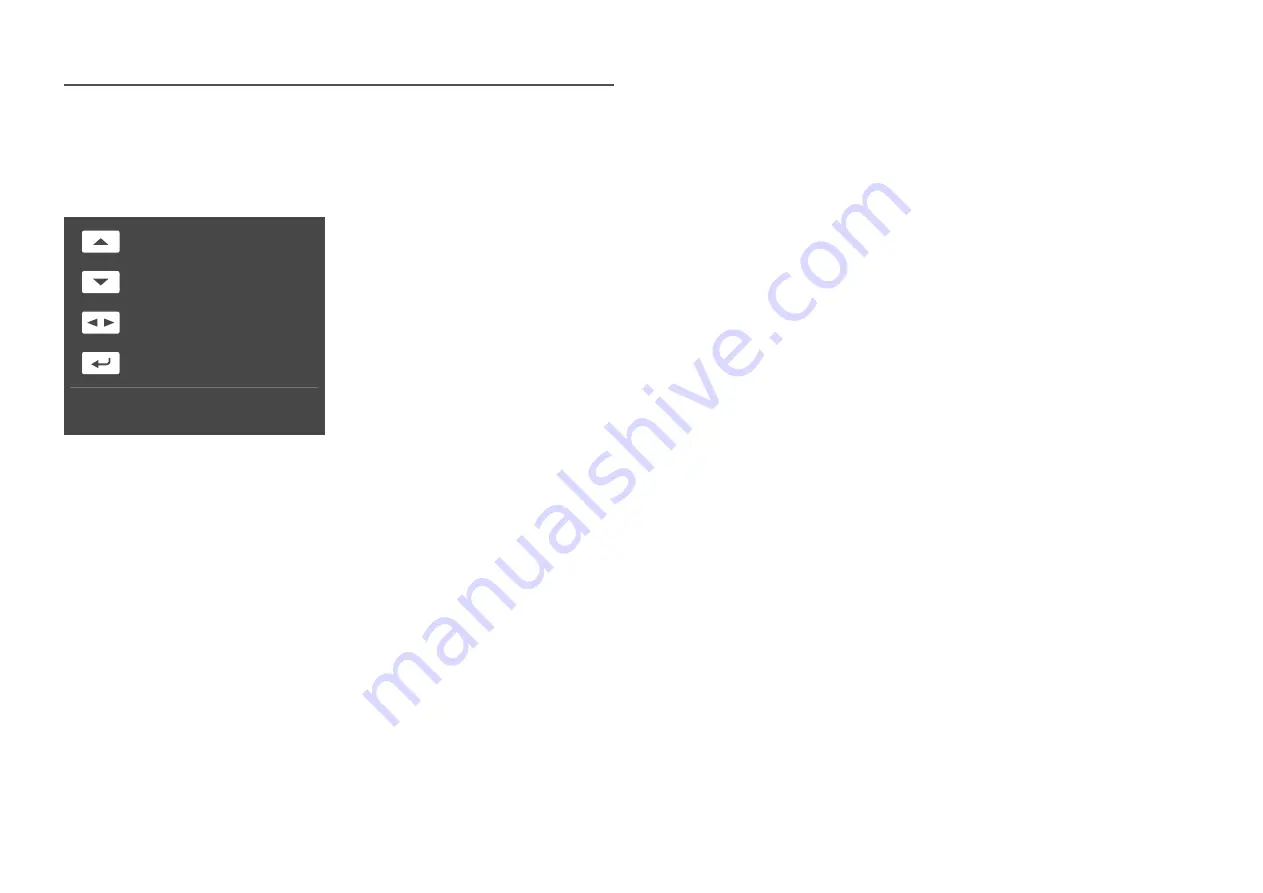
15
Direct Key Guide
―
On the Direct Key Guide screen, the following menu options appear when the product screen is switched
on or the input source is changed.
Brightness
Volume
Source
Eye Saver Mode
Off
Features
―
The Direct Key Guide screen shows if
Eye Saver Mode
is enabled. (
Off
,
Low
,
High
)
―
When the product not displays the OSD menu, the JOG Button could be used as below.
•
UP: Adjust
Brightness
,
Contrast
,
Eye Saver Mode
.
•
DOWN: Adjust
Volume
,
Mute
.
•
LEFT/RIGHT: Adjust
Source
.
•
PRESS(ENTER): Display Function Key Guide.