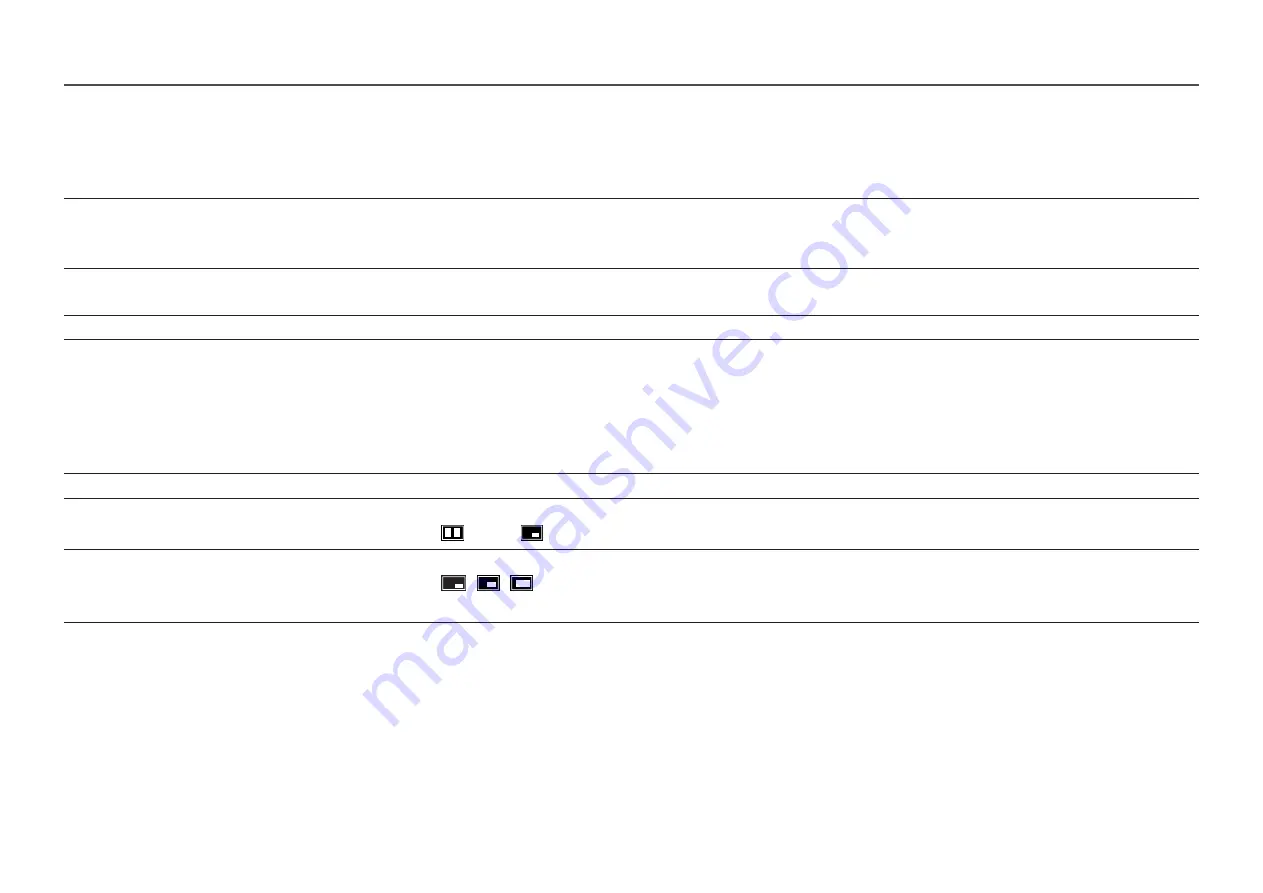
28
Eye Care
2nd
3rd
Description
Adaptive Picture
Optimises brightness and provides the best picture quality in real time, based on the lighting condition and the content you're viewing.
―
This menu is not available when
Eco Sensor Mode
is enabled.
―
This menu is not available when
sRGB
is enabled.
Min. Backlight
Minimises screen backlight when running Adaptive Picture.
―
This menu is not available when
sRGB
is enabled.
Eye Saver Mode
Set to an optimum picture quality suitable for eye relaxation.
PIP/PBP
2nd
3rd
Description
PIP/PBP Mode
Turn PIP/PBP Mode on or off.
Mode Type
Select the size and aspect ratio of the sub-screen.
•
8:9 | 8:9
/
PIP
Screen Size
Select sub-screen size.
•
/
/
―
This option is available when
Mode Type
is set to
PIP
.
















































