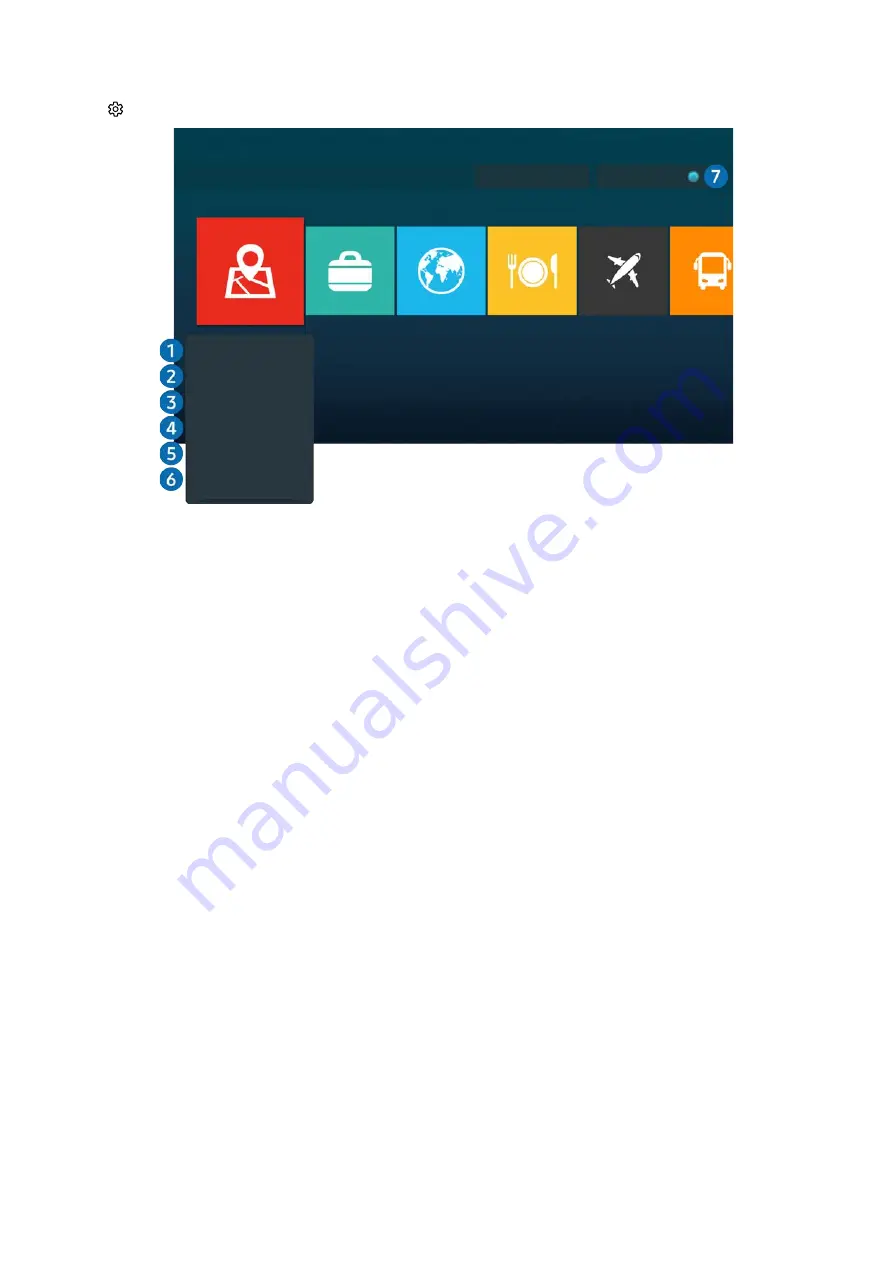
- 52 -
Managing installed apps
Select
Settings
on
Apps
. You can manage installed apps.
Add to Home
Delete
Lock
Move
Reinstall
View Details
Settings
Copyright
Auto Update : ON
"
The image on your product may differ from the image above depending on the model and geographical area.
1
Removing an app
1. Select an app to delete.
2. Select
Delete
.
The selected app is deleted.
"
Ensure that the related app data is also removed when you remove an app.
"
Standard apps cannot be uninstalled.
2
Adding apps to the Home Screen
1. Select an app to add.
2. Select
Add to Home
.
3. After the Home Screen appears, move the selected app to the desired location.
4. Press the Select button.
The selected app is added to the Home Screen.
"
If the selected app is already added to the Home Screen, this function is disabled.






























