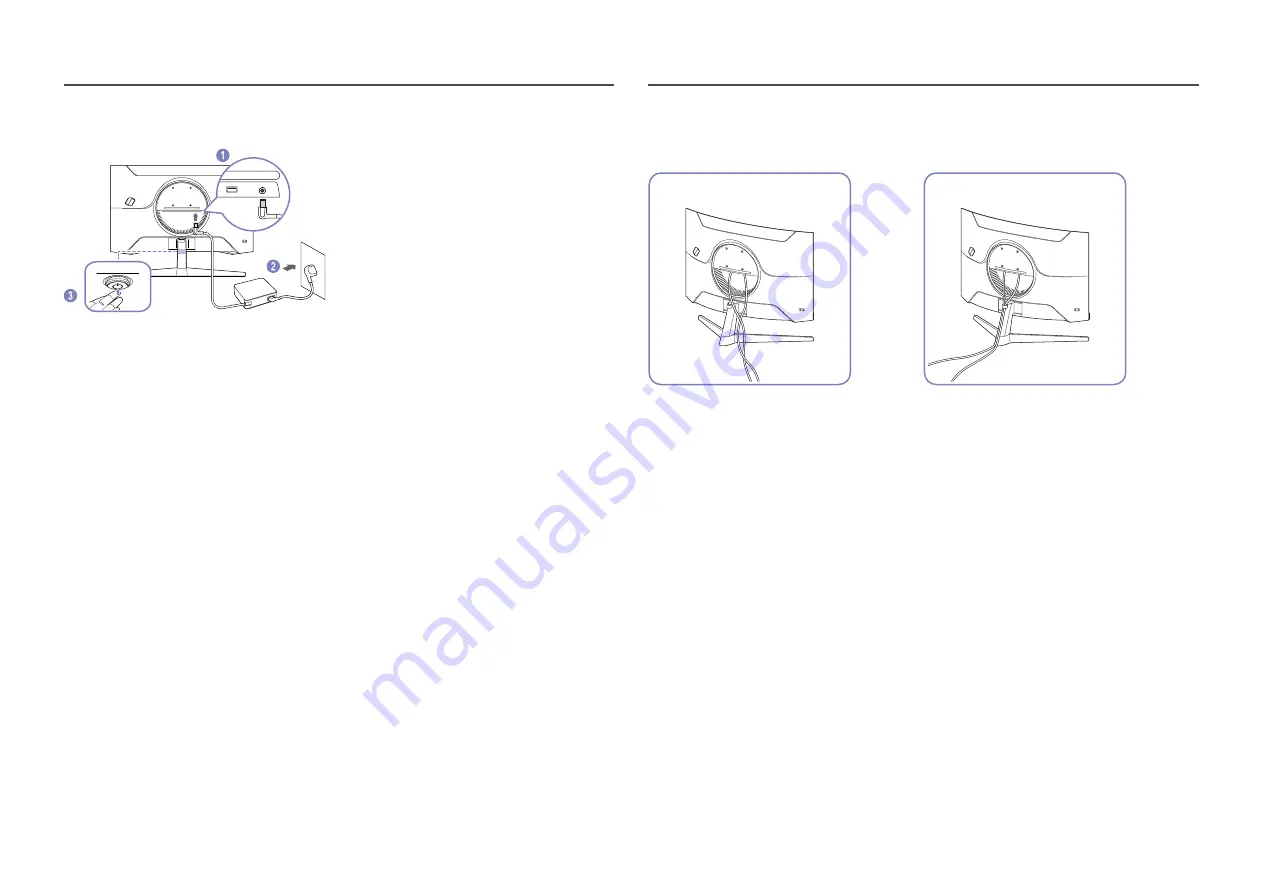
16
Connecting the Power
HDMI IN
DP IN
SERVICE
DC 19V
2
1
Connect the power cable to the AC/DC adapter. Then, connect the AC/DC adapter to the
DC 19V
port
on the back of the product.
‒
Rated power consumption for adapters differs depending on the model. Use an adapter that meets
the power consumption specification of the model.
2
Next, connect the power cable to the power outlet.
3
Press the JOG button at the bottom of the product to turn it on.
―
The input voltage is switched automatically.
Tidying Up the Connected Cables
1
2
Connect the corresponding cables.
Put both cables in the cable holder on the stand
(HOLDER-STAND CABLE) to organise the cables,
as shown in the figure. Assembly is complete.
















































