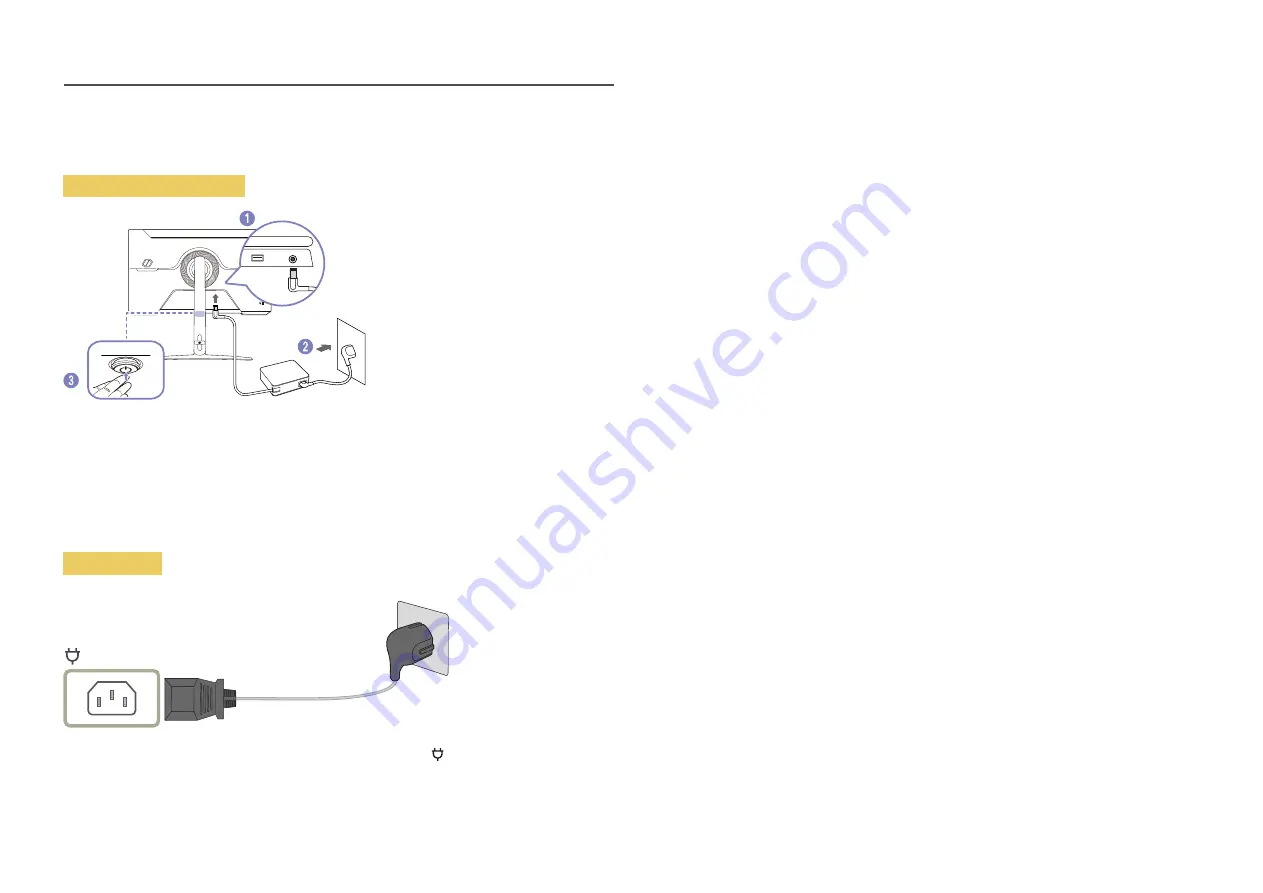
24
Connecting the Power
S27AG50* / S28AG70*
HDMI IN
DP IN
SERVICE
DC 19V
1
Connect the power cable to the AC/DC adapter. Then, connect the AC/DC adapter to the
DC 19V
port
on the back of the product.
2
Next, connect the power cable to the power outlet.
3
Press the JOG button at the bottom of the product to turn it on.
―
The input voltage is switched automatically.
S49AG95*N
To use the product, connect the power cable to a power outlet and the port on the product.
―
The input voltage is switched automatically.
















































