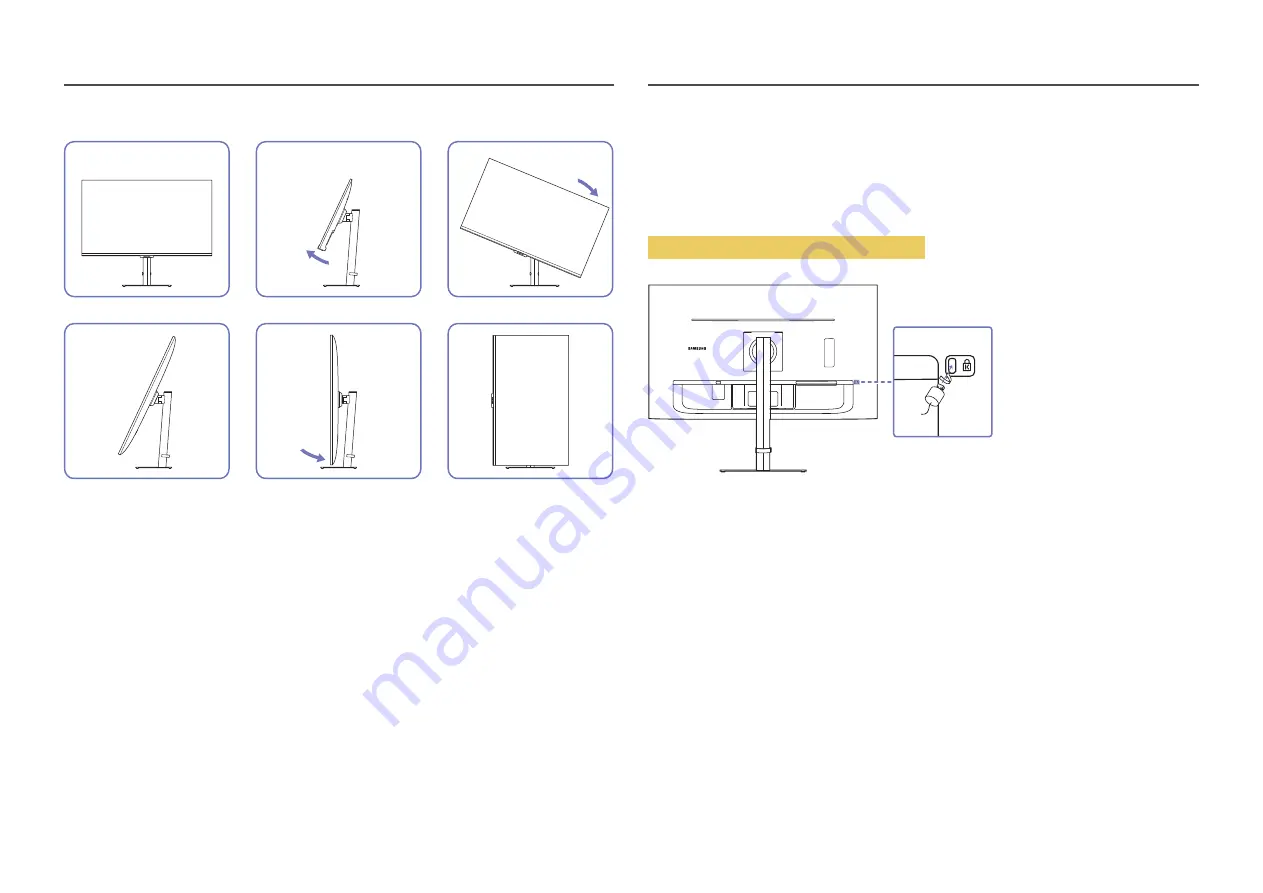
12
You can rotate your product as shown below.
4
5
6
1
2
3
•
Be sure to fully extend the stand before rotating the product.
•
If you rotate the product without fully extending the stand, the corner of the product may hit the
floor and get damaged.
•
Do not rotate the product counterclockwise. The product may get damaged.
•
When rotating the product, be careful not to damage the product by hitting the object or stand.
Anti-theft Lock
―
An anti-theft lock allows you to use the product securely even in public places.
―
The locking device shape and locking method depend on the manufacturer. Refer to the manuals provided
with your anti-theft locking device for details.
To lock an anti-theft locking device:
1
Fix the cable of your anti-theft locking device to a heavy object such as a desk.
2
Put one end of the cable through the loop on the other end.
3
Insert the locking device into the anti-theft lock slot at the back of the product.
4
Lock the locking device.
‒
An anti-theft locking device can be purchased separately.
‒
Anti-theft locking devices can be purchased at electronics retailers or online.













































