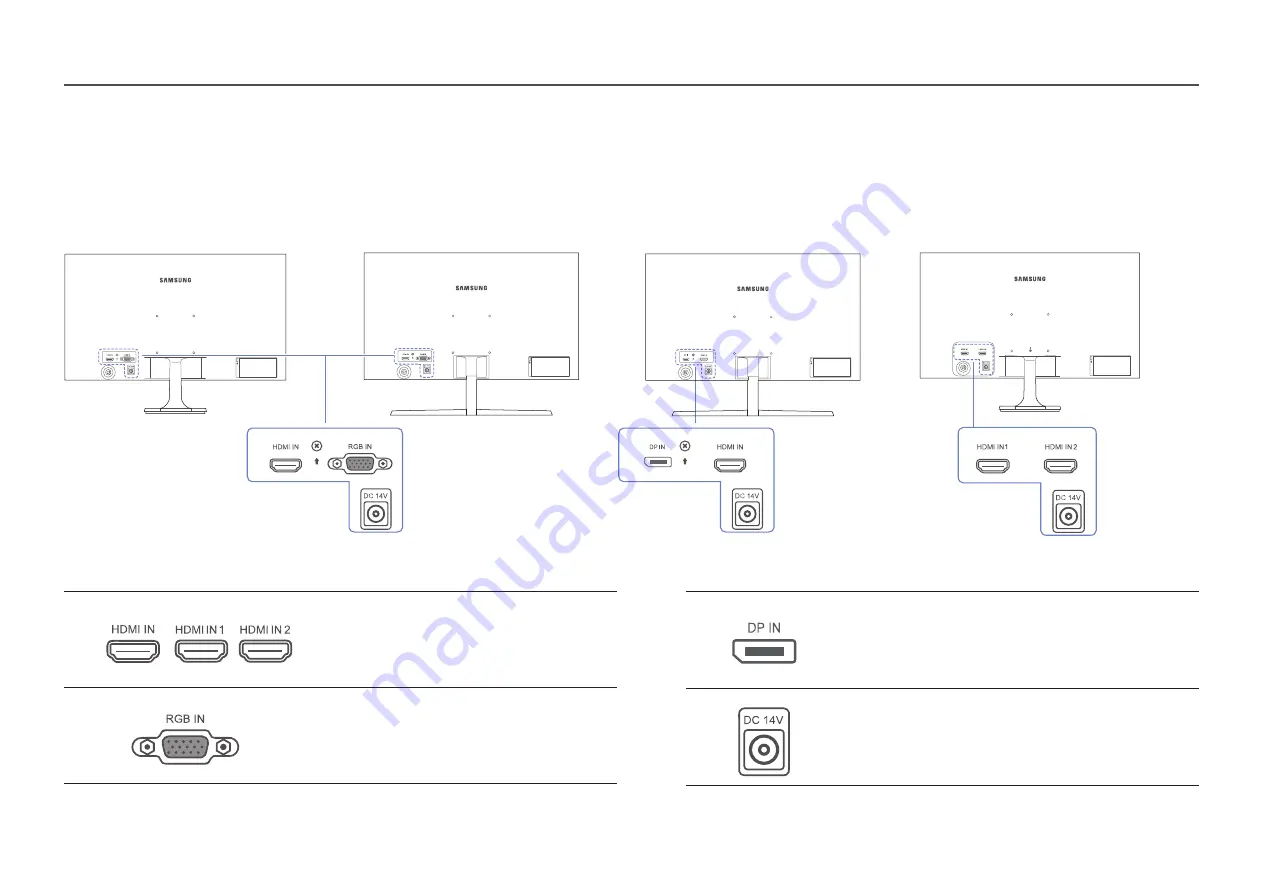
13
Port
Description
Connects to a source device using an HDMI cable or
HDMI-DVI cable.
Connect to a PC using the D-SUB cable.
Port
Description
Connects to a PC using a DP cable.
Connects to the AC/DC adapter.
Reverse Side
― The color and shape of parts may differ from what is shown. Specifications are subject to change without notice to improve quality.
S22F350FH*/S22F352FH*/S22F354FH*/S24F350FH*/
S24F352FH*/S24F354FH*/S24F359FH*/S27F350FH*/
S27F352FH*/S27F354FH*/S27F359FH*
S24F356FH*
S27F358FW*
S32F351FU*














































