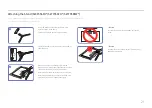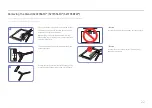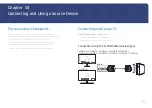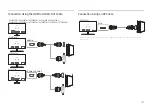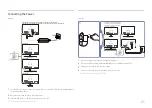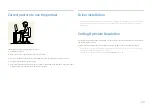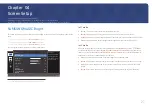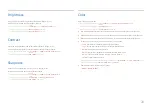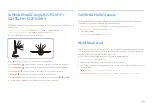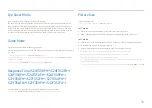15
•
Notes
‒
Using a screw longer than the standard length can damage the internal components of the
product.
‒
The length of screws required for a wall mount that does not comply with the VESA standards
may vary depending on the specifications.
‒
Do not use screws that do not comply with the VESA standards. Do not attach the wall-mount kit
or desktop stand using excessive force. The product may get damaged or fall and cause personal
injury. Samsung shall not be held liable for any damage or injury caused by using improper screws
or attaching the wall-mount kit or desktop stand using excessive force.
‒
Samsung shall not be held liable for any product damage or personal injury caused by using a
wall-mount kit other than the one specified or from an attempt to install the wall-mount kit on
your own.
‒
To mount the product on a wall, ensure you purchase a wall-mount kit that can be installed 10 cm
or farther away from the wall.
‒
Be sure to use a wall-mount kit that complies with the standards.
‒
To install the monitor using a wall mount, disconnect the stand base from the monitor.
Unit: mm
Model name
VESA screw hole specs (A * B) in
millimeters
Standard Screw Quantity
S22F350FH*/S22F352FH*/
S22F354FH*/S24F350FH*/
S24F352FH*/S24F354FH*/
S24F356FH*/S24F359FH*/
S27F350FH*/S27F352FH*/
S27F354FH*/S27F358FW*/
S27F359FH*
75.0 x 75.0
M4
4
―
Do not install your Wall Mount Kit while your product is turned on. It may result in personal injury due to
electric shock.
Installing a Wall-mount Kit or Desktop Stand
(S22F350FH*/S22F352FH*/S22F354FH*/S24F350FH*/
S24F352FH*/S24F354FH*/S24F356FH*/S24F359FH*/
S27F350FH*/S27F352FH*/S27F354FH*/S27F358FW*/
S27F359FH*)
―
Power the product off and remove the power cable from the power socket.
2
4
1
3
B
A
A
Attach the wall-mount kit or desktop stand here
B
Bracket (sold separately)
Align the grooves and tightly fasten the screws on the bracket on the product with the corresponding
parts on the wall-mount kit or desktop stand you want to attach.