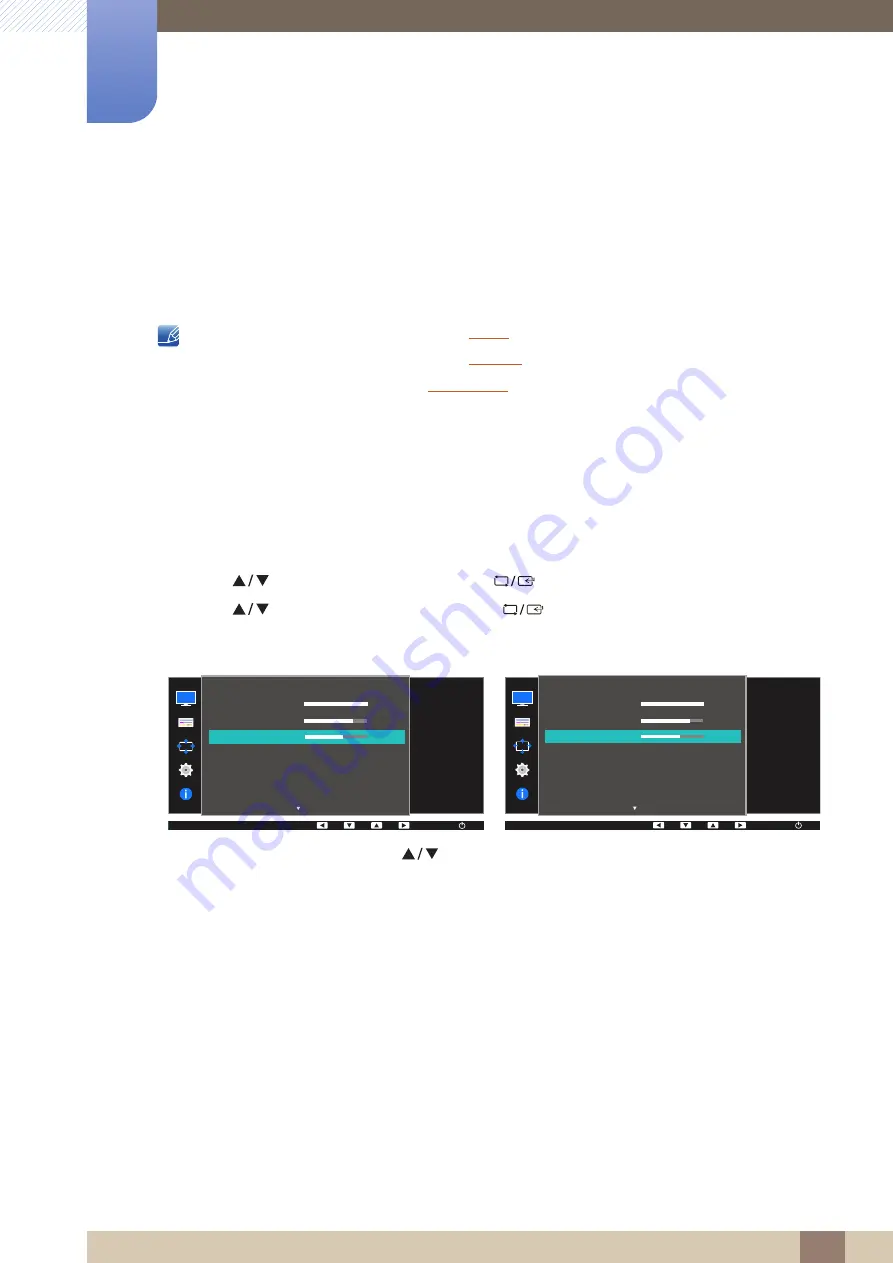
55
Screen Setup
3
3 Screen Setup
3.3
Sharpness
Make the outline of objects more clear or blurry. (Range: 0~100)
A higher value will make the outline of objects clearer.
z
This menu is not available when
is in
Cinema
or
Dynamic Contrast
mode.
z
This menu is not available when
is in
Mode1
or
Mode2
.
z
This menu is not available when
is enabled.
z
The functions available on the monitor may vary depending on the model. Refer to the actual
product.
3.3.1
Configuring Sharpness
1
Press any button on the front of the product to display the Key Guide. Next, press [
] to display
the corresponding menu screen.
2
Press [
] to move to
PICTURE
and press [
] on the product.
3
Press [
] to move to
Sharpness
and press [
] on the product.
The following screen will appear.
4
Adjust the
Sharpness
using the [
] buttons.
5
The selected option will be applied.
SAMSUNG
SAMSUNG
MENU
PICTURE
SAMSUNG
M A G I CBright
SAMSUNG
M A G I CUpscale
Adjust the sharpness
of the picture. Values
closer to 100 mean a
sharper image.
AUTO
Brightness
Contrast
Sharpness
Eye Saver Mode
Game Mode
100
75
60
Off
Off
Custom
Off
AUTO
AUTO
AUTO
SAMSUNG
M A G I CBright
SAMSUNG
M A G I CAngle
Adjust the sharpness
of the picture. Values
closer to 100 mean a
sharper image.
AUTO
Brightness
Contrast
Sharpness
Eye Saver Mode
Game Mode
100
75
60
Off
Off
Custom
Off
PICTURE
AUTO
AUTO
AUTO
AUTO






























