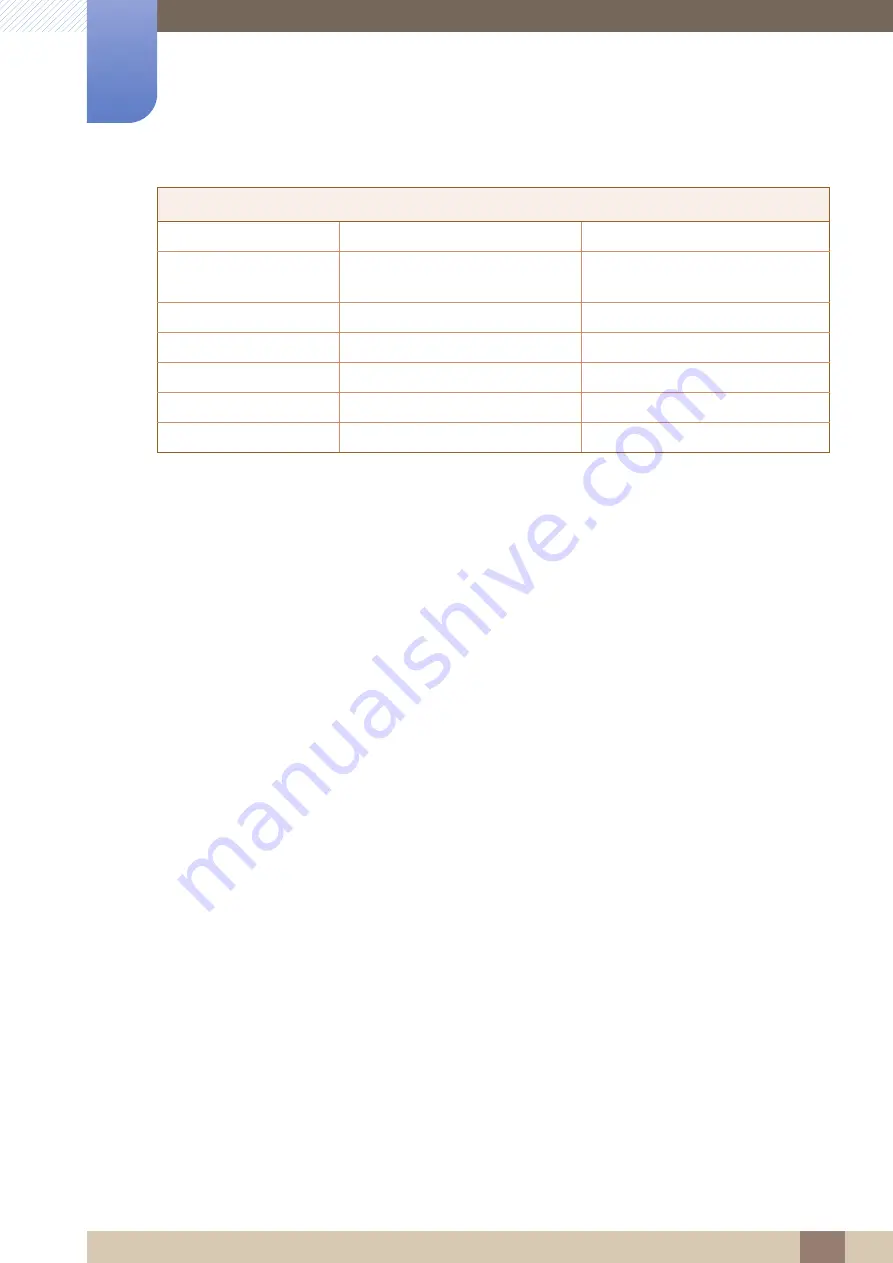
85
Appendix
Appendix
RWANDA
9999
http://www.samsung.com/support
SENEGAL
800-00-0077
http://www.samsung.com/africa_fr/
support
SOUTH AFRICA
0860 SAMSUNG (726 7864)
http://www.samsung.com/support
SUDAN
1969
http://www.samsung.com/support
TANZANIA
0800 755 755 / 0685 889 900
http://www.samsung.com/support
UGANDA
0800 300 300
http://www.samsung.com/support
ZAMBIA
0211 350370
http://www.samsung.com/support
AFRICA






















