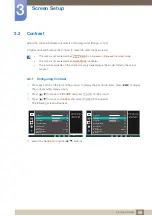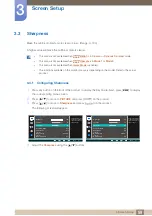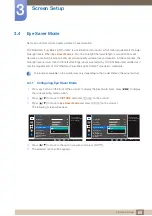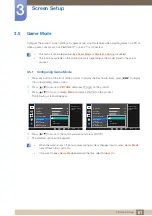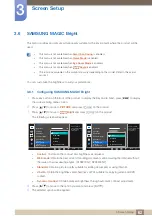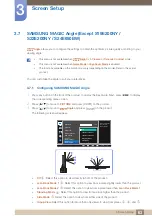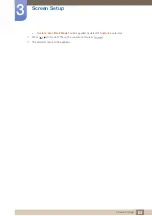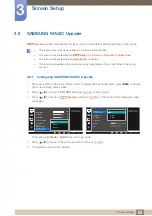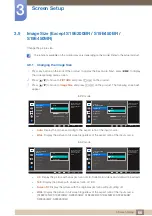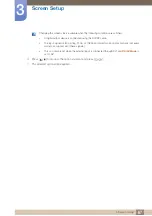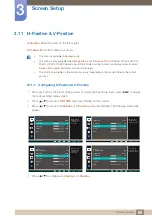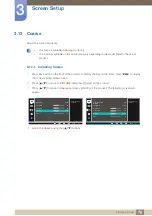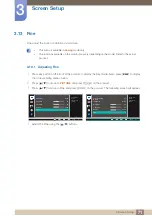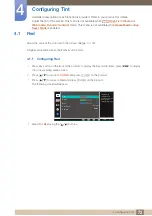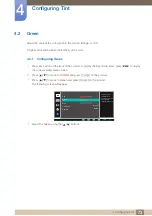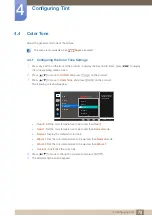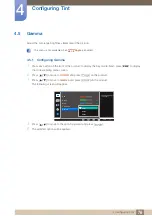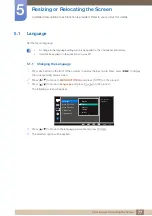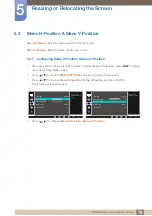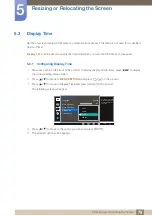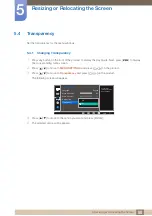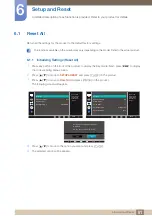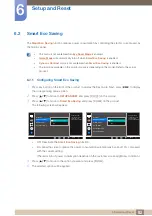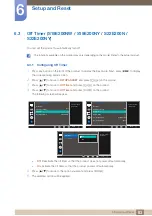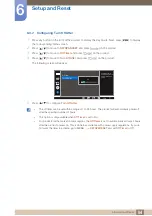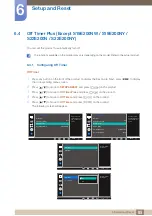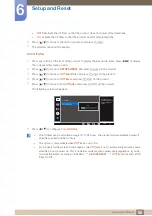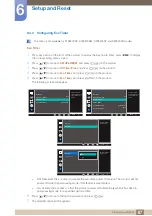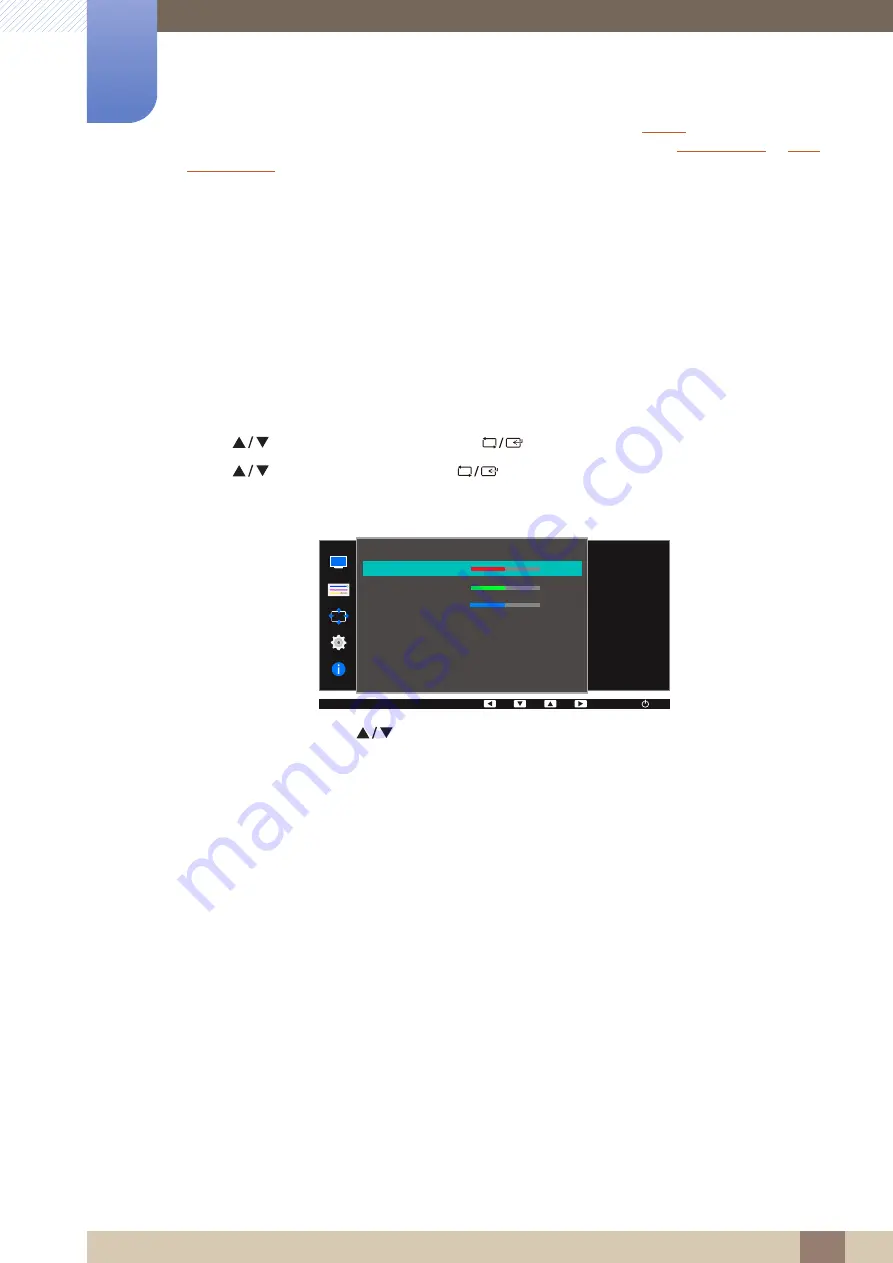
72
4 Configuring Tint
4
Configuring Tint
A detailed description of each function is provided. Refer to your product for details.
Adjust the tint of the screen. This menu is not available when
is in
Cinema
or
Web mode
,
Dynamic Contrast
mode. This menu is not available when
is enabled.
4.1
Red
Adjust the value of the color red in the picture. (Range: 0~100)
A higher value will increase the intensity of the color.
4.1.1
Configuring Red
1
Press any button on the front of the product to display the Key Guide. Next, press [
] to display
the corresponding menu screen.
2
Press [
] to move to
COLOR
and press [
] on the product.
3
Press [
] to move to
Red
and press [
] on the product.
The following screen will appear.
4
Adjust the
Red
using the [
] buttons.
MENU
Red
Green
Blue
Color Tone
Gamma
Adjust the red
saturation level.
Values closer to 100
mean greater
intensity for the color.
50
50
50
Normal
Mode1
COLOR
AUTO
AUTO
AUTO
AUTO