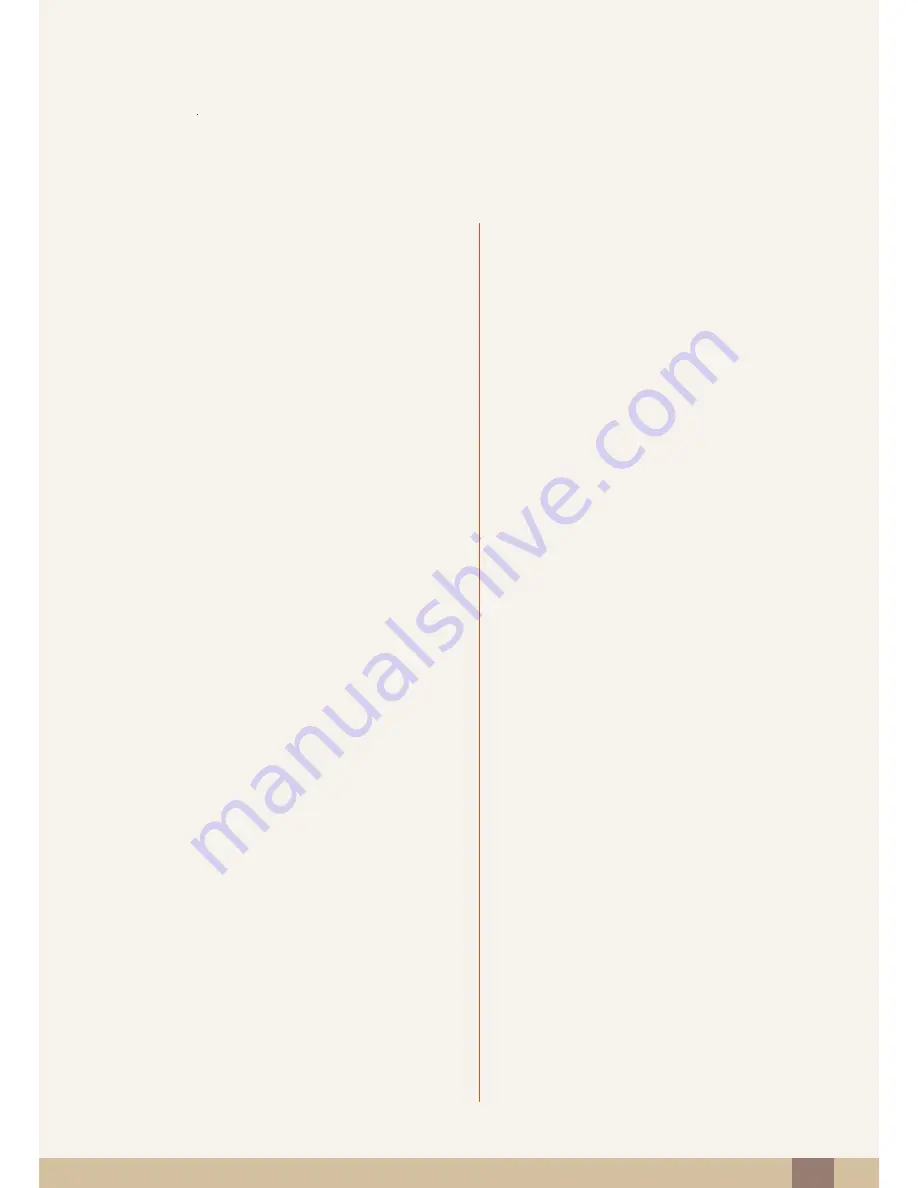
Table Of Contents
Table Of Contents
4
49
Gamma
49
Configuring
Gamma
RESIZING OR
RELOCATING THE
SCREEN
50
Language
50
Changing the
Language
51
Menu H-Position & Menu V-Position
51
Configuring
Menu H-Position
&
Menu V-
Position
52
Display Time
52
Configuring
Display Time
53
Transparency
53
Changing Transparency
SETUP AND RESET
54
Reset
54
Initializing Settings (
Reset
)
55
Eco Saving
55
Configuring Eco Saving
56
Off Timer
56
Configuring Off Timer
57
Turn Off After
57
Configuring Turn Off After
58
PC/AV Mode
58
Configuring
PC/AV Mode
59
Key Repeat Time
59
Configuring
Key Repeat Time
60
Source Detection
60
Configuring Source Detection
61
Customized Key
61
Configuring
Customized Key





































