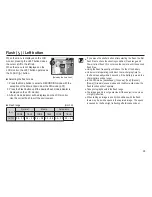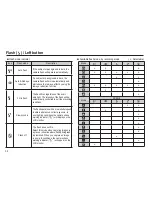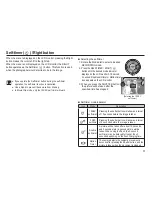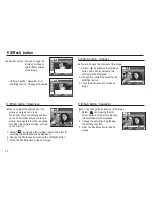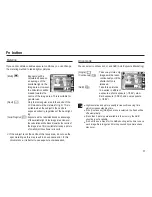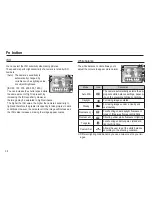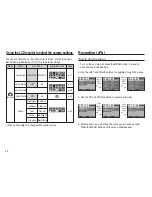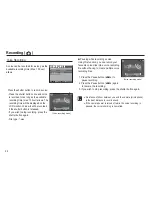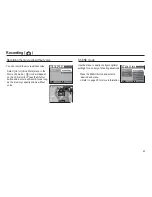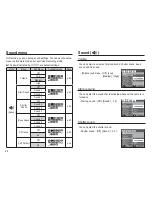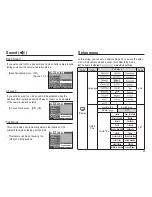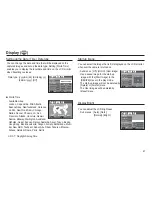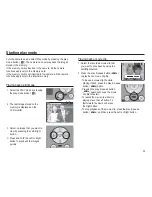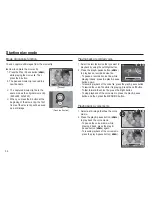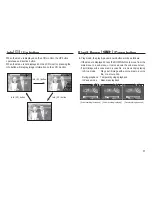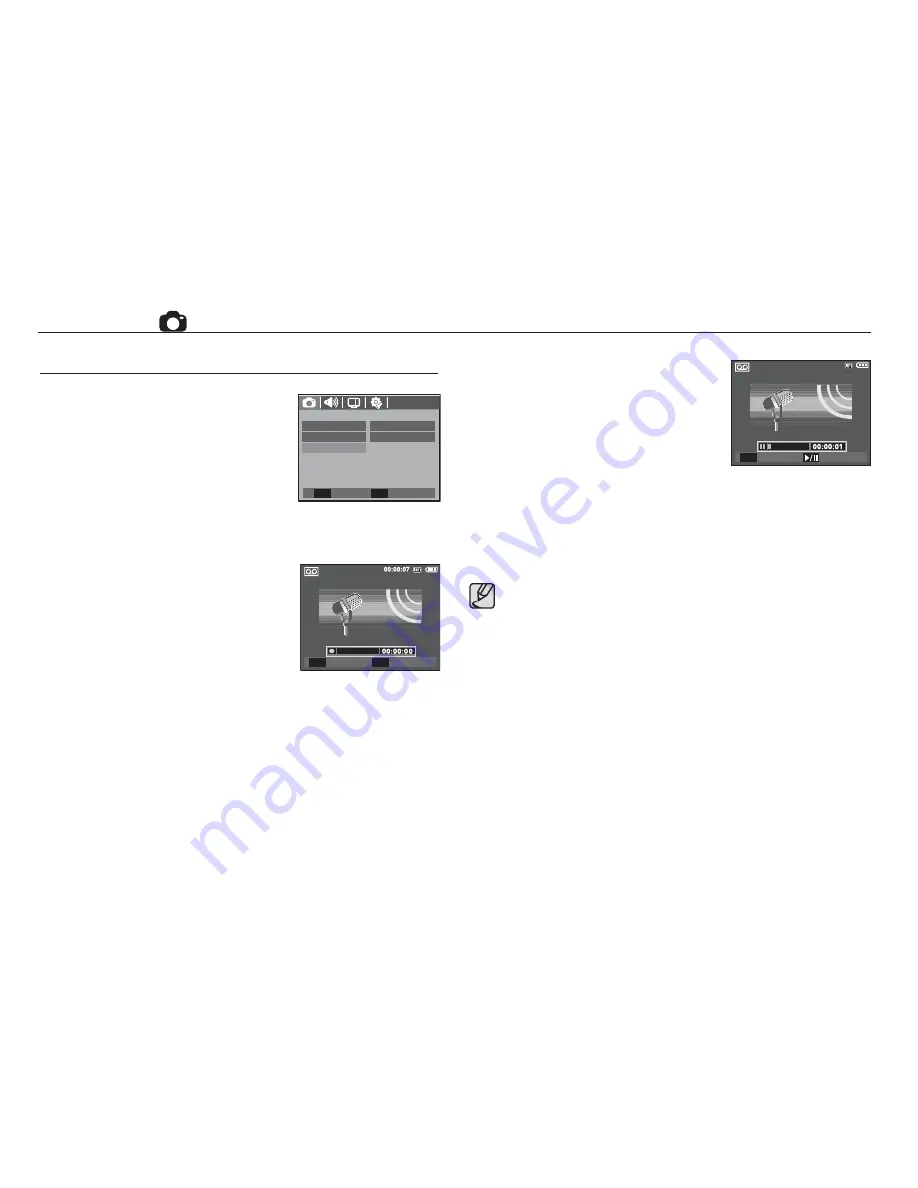
42
Voice Recording
A voice can be recorded for as long as the
available recording time (Max. 10 hour)
allows.
Press the shutter button to record a voice.
- Press the shutter button once and voice
is recorded for as long as the available
recording time (max:10 hour) allows. The
recording time will be displayed on the
LCD monitor. Voice will still be recorded
if the shutter button is released.
- If you wish to stop recording, press the
shutter button again.
- File type : *.wav
[Voice recording mode]
REC
Exit
SH
MENU
RECORDING
Voice Record
Voice Memo
Center AF
Move
Set
OK
Focus Area
Off
Recording (
)
Pausing while recording a voice
Using this function, you can record your
favourite voice clips into a voice recording
fi
le without having to create multiple voice
recording
fi
les.
1. Press the Pause button (
Ø
) to
pause recording.
2. Press the Pause button (
Ø
) again
to resume the recording.
3. If you wish to stop recording, press the shutter button again.
[Voice recording mode]
A distance of 40cm between you and the camera (microphone)
is the best distance to record sound.
If the camera power is turned off while the voice recording is
paused, the voice recording is cancelled.
Stop
REC
SH